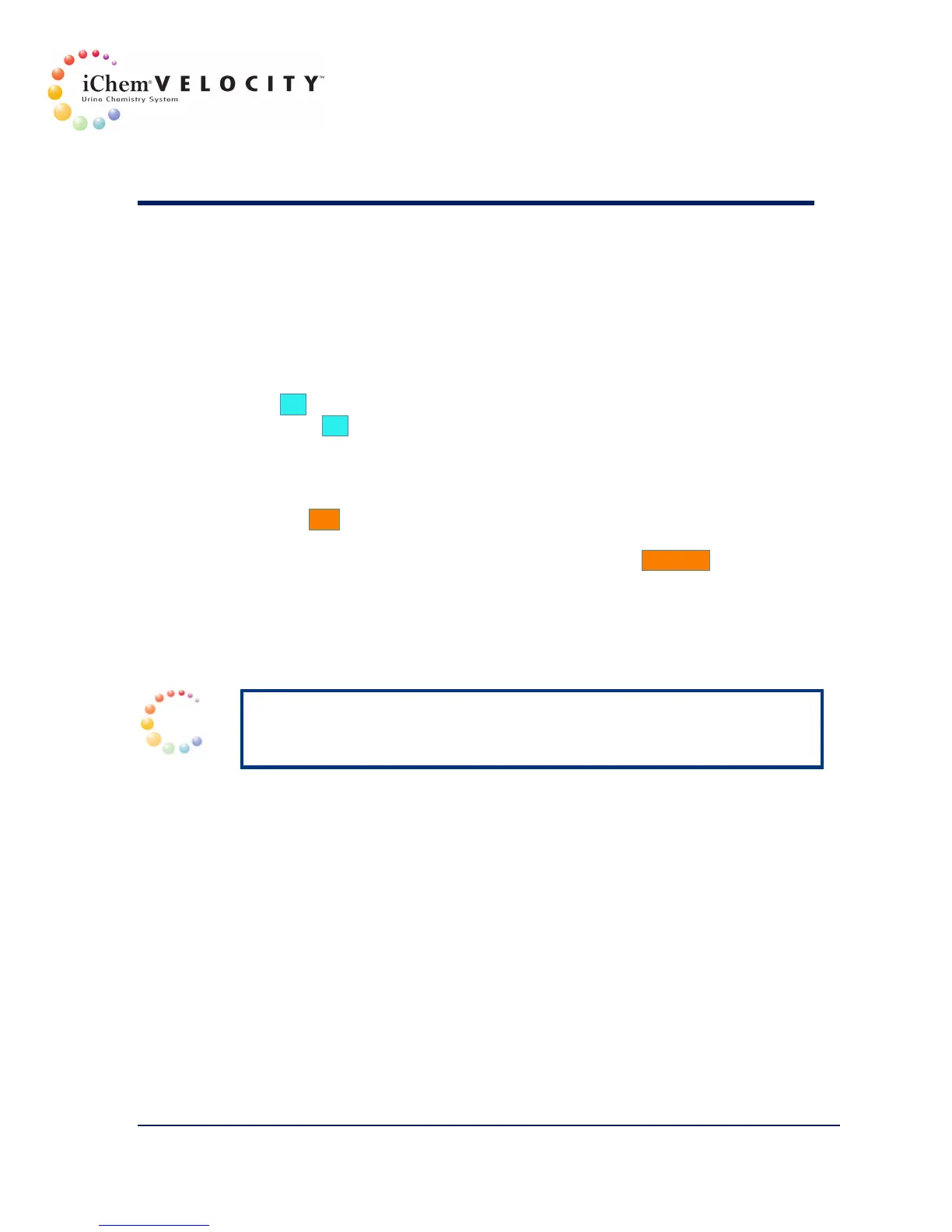3 Setup
301-7146 English Rev B 11/02/2011 Operator’s Manual NA 67
• If a threshold value is selected, chemistry results with values
equal to or higher than the abnormal threshold will be flagged H
(high). The high result and the “H” flag will be displayed in red on
the screen.
7. Edit the Chemistry Setting, if desired, by following the directions in the
next section.
8. When all modifications for the chosen analyte are completed, click
Next to move to the next analyte. When finished all changes, click
OK to close the Settings screen.
9. Click OK to confirm the changes and close the Chemistry screen.
Editing Chemistry Values
1. Select the row corresponding to the chemistry to be edited and click
the Edit button or double-click on the row. The Chemistry Settings
screen for the chosen analyte is displayed.
2. From the Chemistry Settings screen, click the Edit Map button. The
Chemistry Map Settings screen is displayed for the chosen analyte.
3. The Input Value is the value that comes from the chemistry analyzer
to the Analysis Processor. The Output Value is the result that
appears on the Monitor, the printed result, and the result transmitted
to the LIS.
NOTE: The outputs for the chemistry system are originally selected
within the System Configuration settings. If any further changes are
desired, use the Edit Map Settings from the Chemistry Settings screen.
