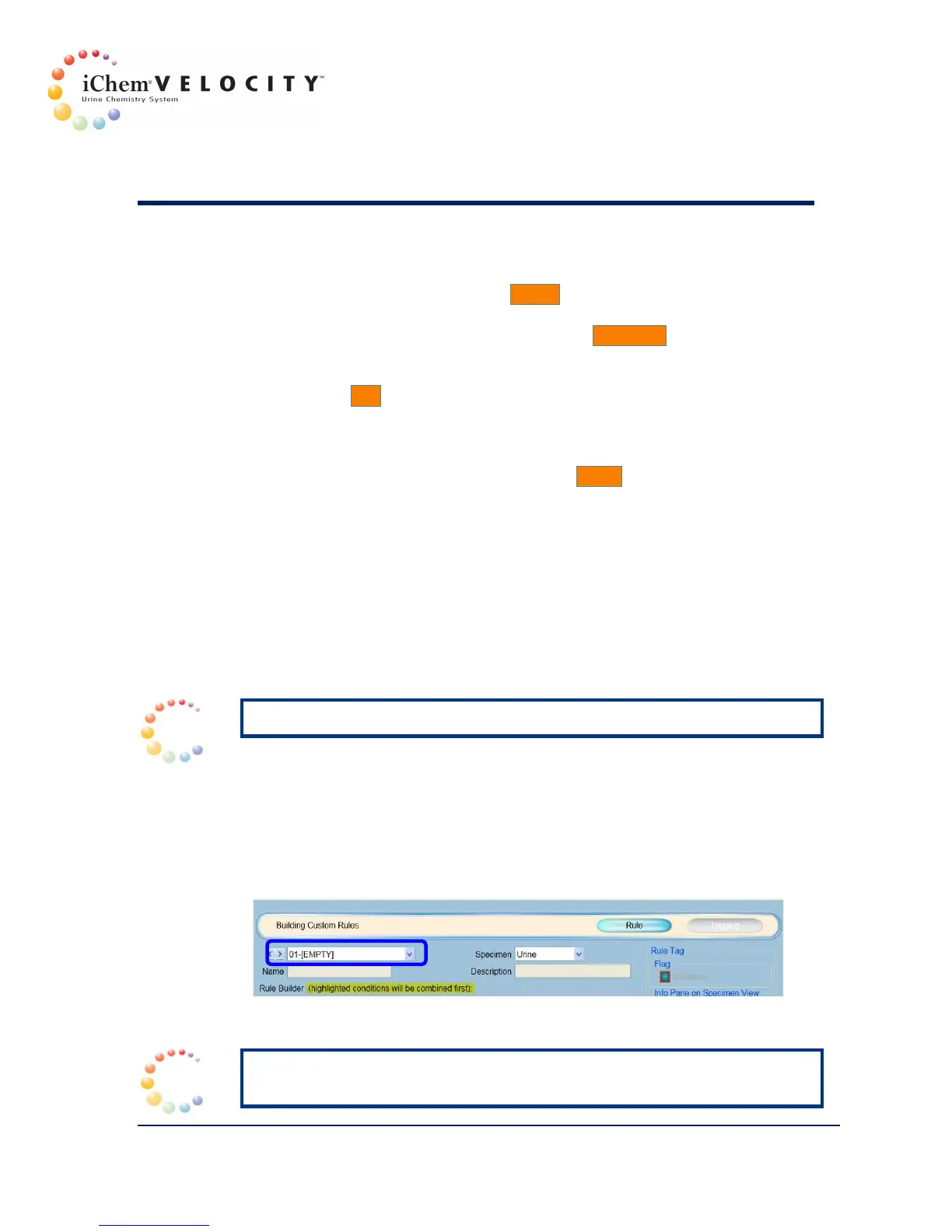9 iWARE
™
Expert System
301-7146 English Rev B 11/02/2011 Operator’s Manual NA 183
4. To import a specific rule, select the rule from the Pre-populated
Rules field, and then click the Import button. Only one rule at the time
can be selected to import.
5. To import all the available rules, click the Import All button.
6. The system will prompt “Are you sure you want to import one or all of
the pre-populated rules?”
7. Click the Yes button to import the rule(s).
8. The imported rules are displayed in the Custom Rules field. The
number associated with the rule from the “Pre-Populated Rules”
remains with the custom rule.
9. When importing is completed, click the Close button to return to the
Building Custom Rules screen.
10. The related rule tags must be configured; see Results/Rules
Tagging.
Creating Customized Rules
From the Building Custom Rules screen, customized rules specific to
the laboratory can to be manually created.
Creating a New Numbered Custom Rule
NOTE: Tagging can be added to any numbered rule.
1. From the Building Custom Rules screen, use the drop-down arrow
to display and then select the first available [Empty] field; see picture
below.
2. Use the drop-down arrow to display and then select the Specimen
type.
3. Proceed to the condition configuration, see Adding one Condition.
Creating a New Unnumbered Rule
NOTE: Unnumbered rules cannot be tagged and can be created to
provide additional criteria to perform a customized Search.
