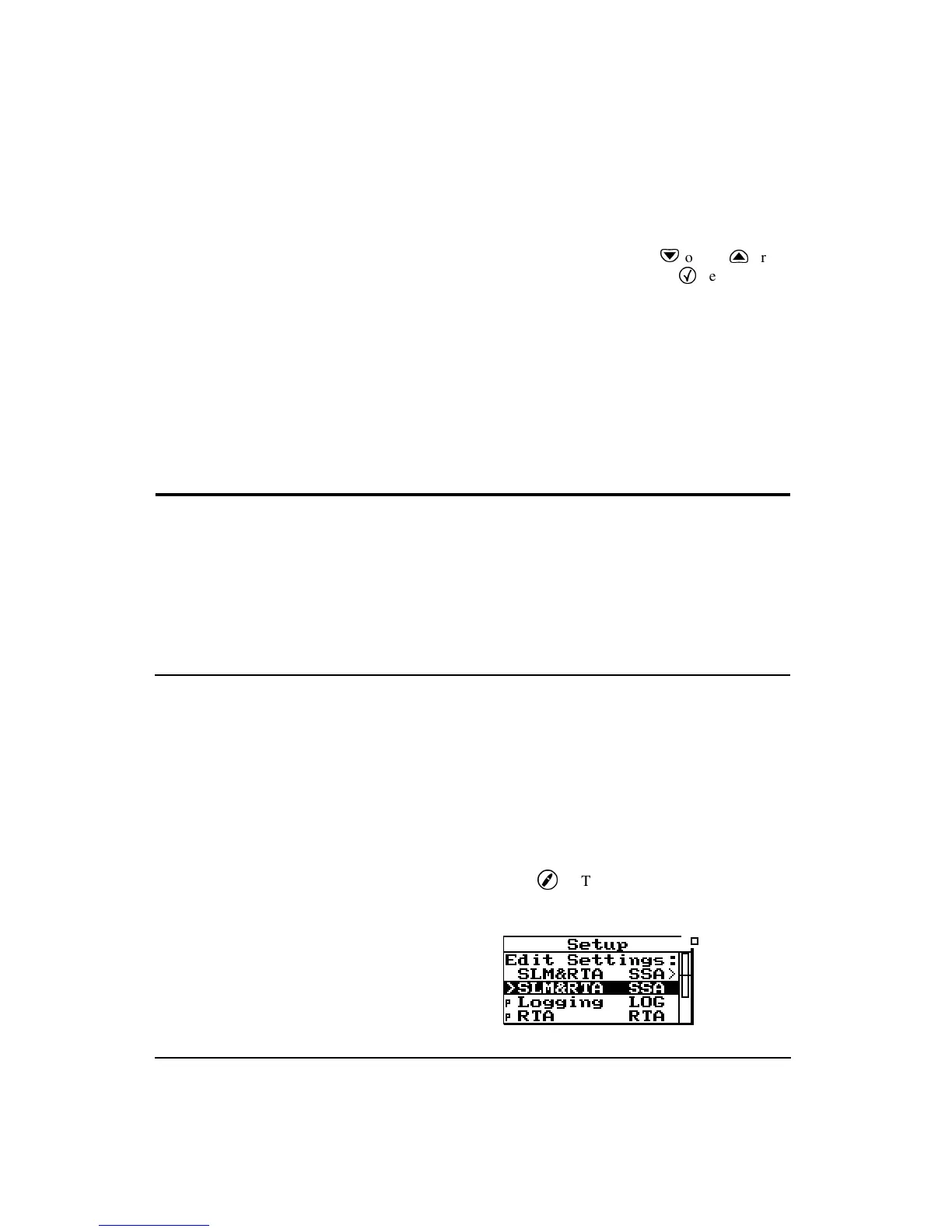7-2 824 Reference Manual 11/8/00
nent ID’s are a good starting point for creating your own
custom ID.
If you have taken data that has not
been stored or if the instrument is
not reset, you will be prompted with
“Data not Saved. Save?”. Answer
Yes to save the data, No to have the
data reset or cancel to cancel the ID
recall.
To activate an ID, press the down
d
or up
u
arrow
keys to highlight it and press the CHECK
c
key. The ID is
then recalled, the menu closes and one of the previously
viewed displays is shown. Data using these settings may
now be taken or the settings may be further customized for
your application.
NOTE: If any changes have been made to the current set-
tings you will be prompted with “Active ID has Changed.
Save?”
Customizing Settings
This section gives an example of using the standard settings
in the SSA instrument. The procedures in this example can
be applied to the other Model 824 modes and instruments by
simply substituting the other instruments’ specific settings
for those of the SSA instrument.
Settings Example - SLM&RTA (SSA)
There are four general steps to setting up the SSA instru-
ment: 1) Press the SETUP key. 2) Select the
SLM&RTA
SSA
setting. 3) Press the SETUP key again. 4) Enter the
EDIT Settings
menu.
The following steps you through the example procedure of
setting the SLM&RTA (SSA) instrument’s
Detector
setting
to
Fast
.
If the 824 is already in SSA mode,
there will be a ‘>’ to the left of
“SLM&RTA SSA”. In which case,
skip to Step 3 below.
Step 1
Press the
SETUP key. A menu similar to the
following appears: