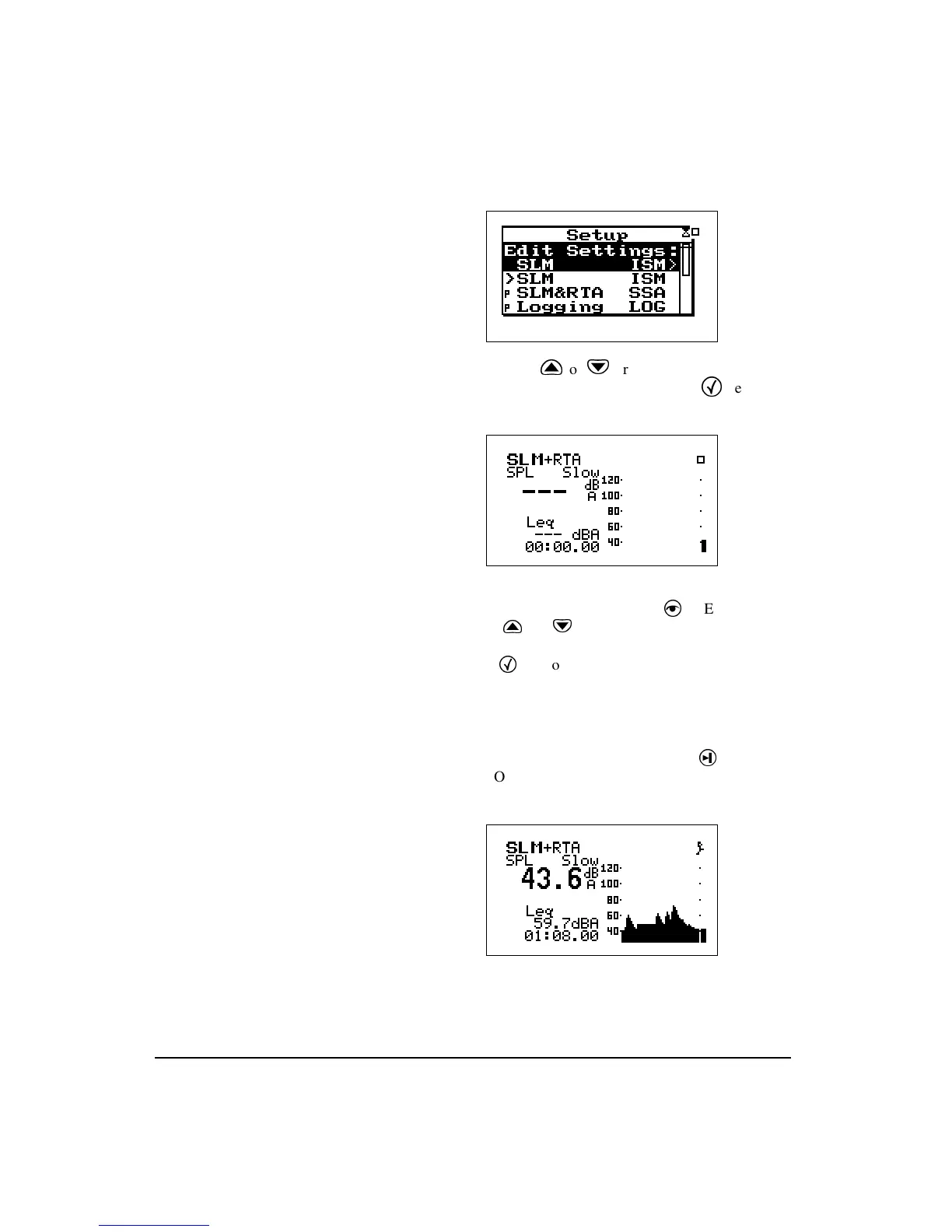4-4 824 Reference Manual 11/8/00
When changing from one ID to
another you will be prompted to save
your data if you have not already
saved it. If you do not save your data
at this point, any measurement read-
ings you have taken will be lost.
If this is your first time using the Sys-
tem 824 and you have not set up any
ID’s, or have not taken any readings
that need to be saved, select “No”.
The bolded SLM text on the SLM
view screen indicates that this is the
SLM view of the SSA instrument. Any
of the SSA displays can be active
while taking a reading.
Step 2
Press the
or
arrow keys to highlight the
SLM&RTA SSA
item and press the
key to
select it. The last used SLM+RTA display appears:
Step 3
At this point, if you want to view a display other
than the one shown, press the
V
VIEW key. Use
the
u
or
d
keys to highlight the desired dis-
play. For this example, highlight SLM and press
the
c
key to select it. The SLM display of the
SLM+RTA instrument shown in step 2 will
appear. The Sound Level Meter with Real-Time
Spectrum Analyzer is now ready to use.
The instrument display shows a run-
ning symbol (upper right hand cor-
ner) when the instrument is actively
taking measurements.
Step 4
To take a sample reading, press the
s
RUN/
STOP key. A screen similar to the following
appears:
Let the instrument continue to take measurements
for about one minute. Make some noise and watch
the results on the graph.