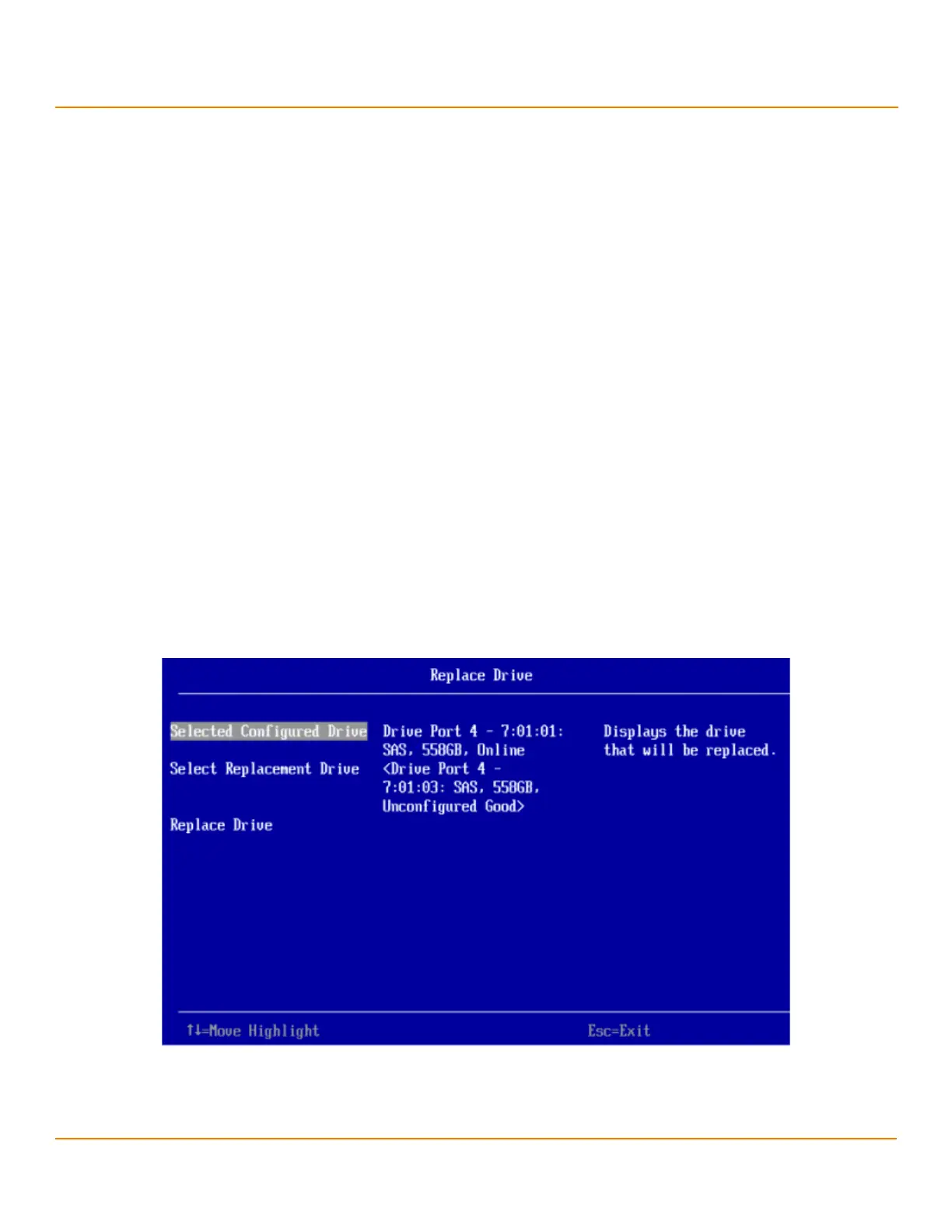LSI Corporation
- 143 -
12Gb/s MegaRAID SAS Software User Guide
March 2014
Chapter 5: The HII Configuration Utility
Managing Physical Drives
drive state is exposed to the host operating system as a stand-alone drive. You cannot use the JBOD drives to create a
RAID configuration, because they do not have valid DDF records. You must first, convert the drives into Unconfigured
Good.
If a drive contains valid DDF metadata, its drive state is Unconfigured Good.
A drive must be in Unconfigured Good status before you can use it as a hot spare or use it as a member of a virtual
drive. Follow these steps to change the status of an Unconfigured Bad, or Unconfigured Good, or JBOD drive.
1. Open the pop-up drive operations menu, highlight Make Unconfigured Good, Make Unconfigured Bad, or
Make JBOD, and press Enter.
2. Highlight Go, which appears beneath Operation, and press Enter.
A message appears indicating that the operation was successful.
3. Highlight OK on the success message and press Enter.
NOTE To refresh the status of the drive displayed in the dialog, exit back to
the Main Menu and then re-enter the Drive Management dialog.
5.6.1.3 Replacing a Drive
You might want to replace a drive that is a member of a redundant virtual drive connected to the controller if the drive
shows signs of failing. Before you start this operation, be sure that an available Unconfigured Good replacement drive
is available. The replacement drive must have at least as much capacity as the drive you are replacing.
Follow these steps to replace a drive.
1. Open the pop-up drive operations menu, highlight Replace Drive, and press Enter.
2. Highlight Go, which appears beneath Operation, and press Enter.
The following dialog appears.
Figure 105 Replace Drive Window
3. Highlight Select Replacement Drive and press Enter.
A pop-up list of available replacement drives appears. In this example, only one replacement drive is available.
4. Select the replacement drive and press Enter.