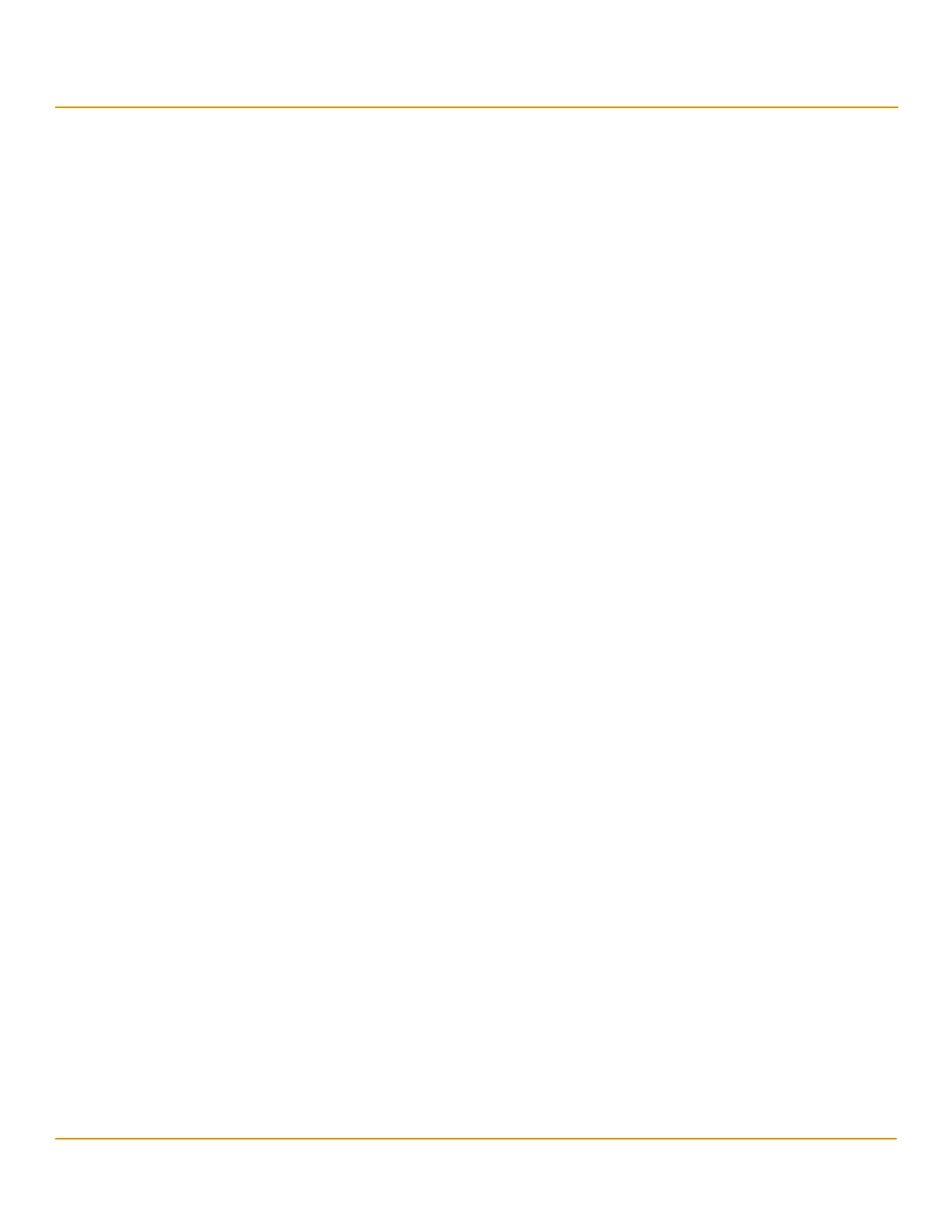LSI Corporation
- 93 -
12Gb/s MegaRAID SAS Software User Guide
March 2014
Chapter 4: Ctrl-R Utility
Managing Storage Configurations
4.14.7 Removing a Hot Spare Drive
Perform these steps to remove a hot spare drive:
1. Navigate to the Drive Management screen, navigate to a hot spare drive that you want to remove, and press the
F2 key.
2. Select Remove Hot Spare drive, and press Enter.
The hot spare drive is removed.
4.14.8 Making a Drive Offline
If a drive is part of a redundant configuration and you want to use it in another configuration, you can remove the
drive from the first configuration and change the drive state to Unconfigured Good.
CAUTION After you perform this procedure, all data on that drive is lost.
Perform the following steps to remove the drive from the configuration without harming the data on the virtual drive:
1. Navigate to the Drive Management screen, select a physical drive, and press the F2 key.
2. Navigate to Place Drive Offline, and press Enter.
The drive status changes to Unconfigured Good.
CAUTION After you perform this step, the data on this drive is no longer valid.
4.14.9 Making a Drive Online
You can change the state of a physical drive to online. In an online state, the physical drive works normally and is a part
of a configured virtual drive.
Perform the following steps to make a physical drive online:
1. Navigate to the Drive Management screen, select a physical drive, and press the F2 key.
2. Navigate to Place Drive Online, and press Enter.
The state of the physical drive changes to Online.
4.14.10 Instant Secure Erase
You can erase data on SED drives by using the Instant Secure Erase option in the PD Mgmt menu.
Perform the following steps to erase data on SED drives:
1. Navigate to the Drive Management screen, select a physical drive and press the F2 key.
2. Navigate to Instant Secure Erase, and press Enter.
A confirmation dialog appears, asking whether you would like to proceed.
3. Press Ye s to proceed.
4.14.11 Erasing a Physical Drive
You can securely erase data on Non SEDs (normal HDDs) by using the Drive Erase option in the PD Mgmt menu.
