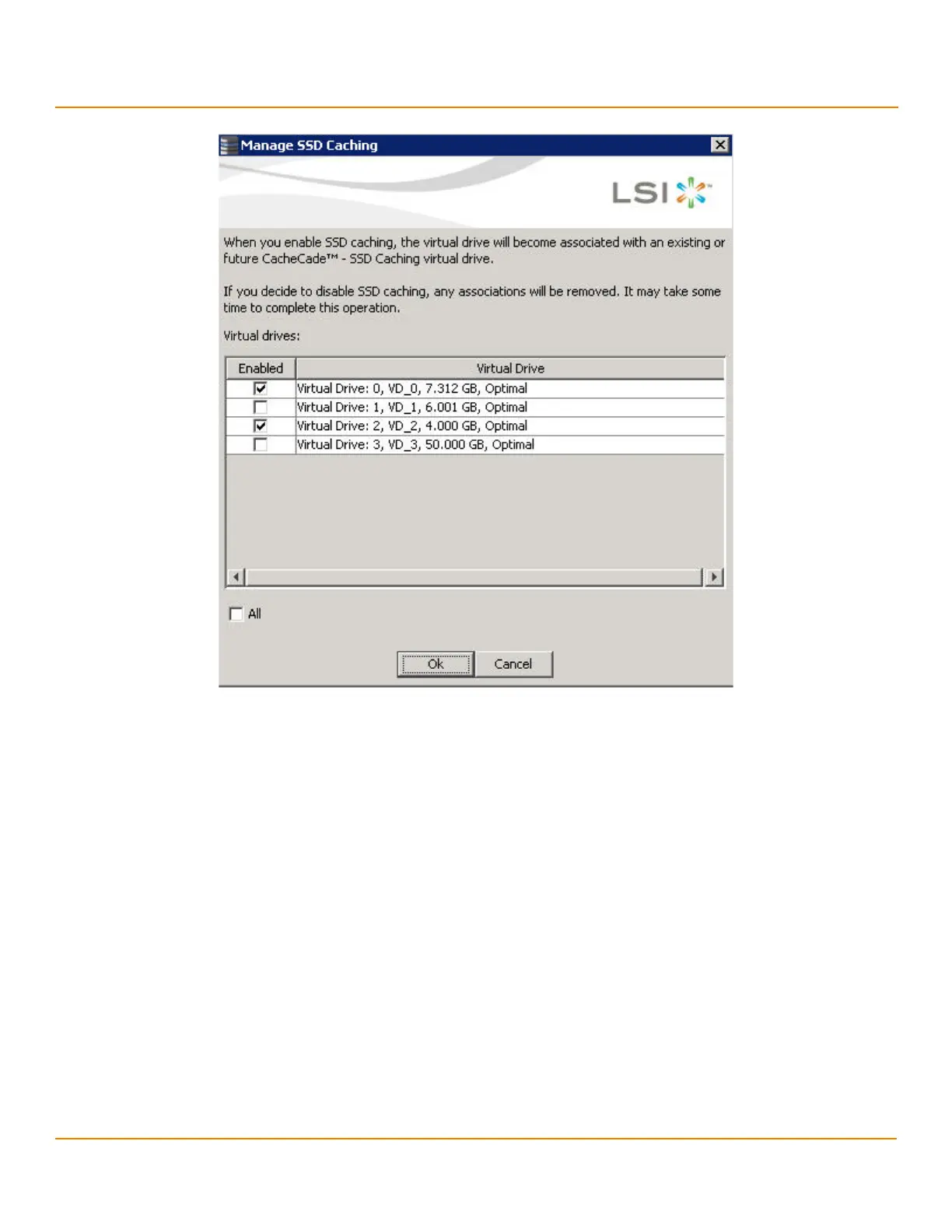LSI Corporation
- 341 -
12Gb/s MegaRAID SAS Software User Guide
March 2014
Chapter 12: Using MegaRAID Advanced Software
Using the MegaRAID CacheCade Pro 2.0 Software
Figure 225 Manage SSD Caching
The virtual drives that have SSD caching enabled, have the check boxes next to them selected. The virtual drives
that have SSD caching disabled, have deselected check boxes.
2. Select or deselect a check box to change the current setting of a virtual drive.
3. Click OK.
If you select the All check box, all the virtual drives are enabled. If you deselect the All check box, all the virtual
drives are disabled.
If you disable SSD caching on a virtual drive, the Disable SSD Caching dialog appears.
4. Select the Confirm check box, and click OK to enable/disable SSD caching on the selected virtual drives.
12.10.5 Modifying a CacheCade Drive Group
Perform the following steps to modify an existing CacheCade SSD caching drive group:
1. Delete the drive group.
2. Create a new CacheCade drive group.