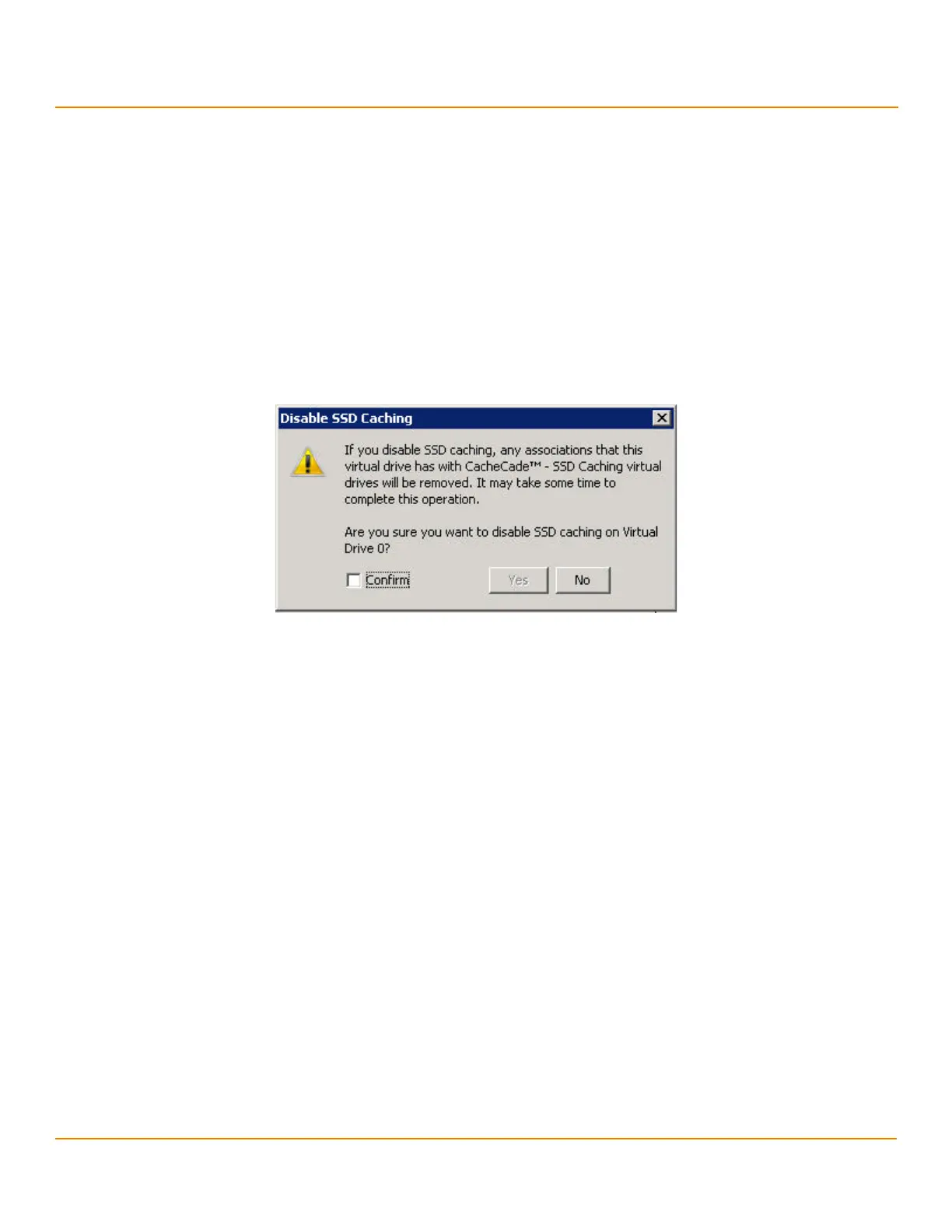LSI Corporation
- 340 -
12Gb/s MegaRAID SAS Software User Guide
March 2014
Chapter 12: Using MegaRAID Advanced Software
Using the MegaRAID CacheCade Pro 2.0 Software
12.10.3 Disabling SSD Caching on a Virtual Drive
You can disable caching on a virtual drive. When you disable SSD caching on a virtual drive, any associations that the
selected virtual drive has with a CacheCade SSD Caching virtual drive is removed. This option is only available when
the virtual drive’s caching is currently enabled.
Perform the following steps to enable SSD Caching on a virtual drive:
1. Perform one of these actions:
— Right-click on a virtual drive in the left frame of the MegaRAID Storage Manager window, and select
Disable SSD Caching.
— Select a virtual drive, and select Go To > Virtual Drive > Disable SSD Caching.
The Disable SSD Caching dialog appears, as shown in the following figure.
Figure 224 Disable SSD Caching
2. Select the Confirm check box, and click OK to disable caching for that virtual drive.
12.10.4 Enabling or Disabling SSD Caching on Multiple Virtual Drives
You can enable or disable SSD caching on multiple virtual drives at one go.
Perform the follow steps to enable or disable SSD caching on multiple drives:
1. Perform one of these actions:
— Right-click a controller in the left frame of the MegaRAID Storage Manager window, and select Manage
SSD Caching.
— Select a controller, and select Go To > Controller > Manage SSD Caching.
The Manage SSD Caching dialog appears, as shown in the following figure.
