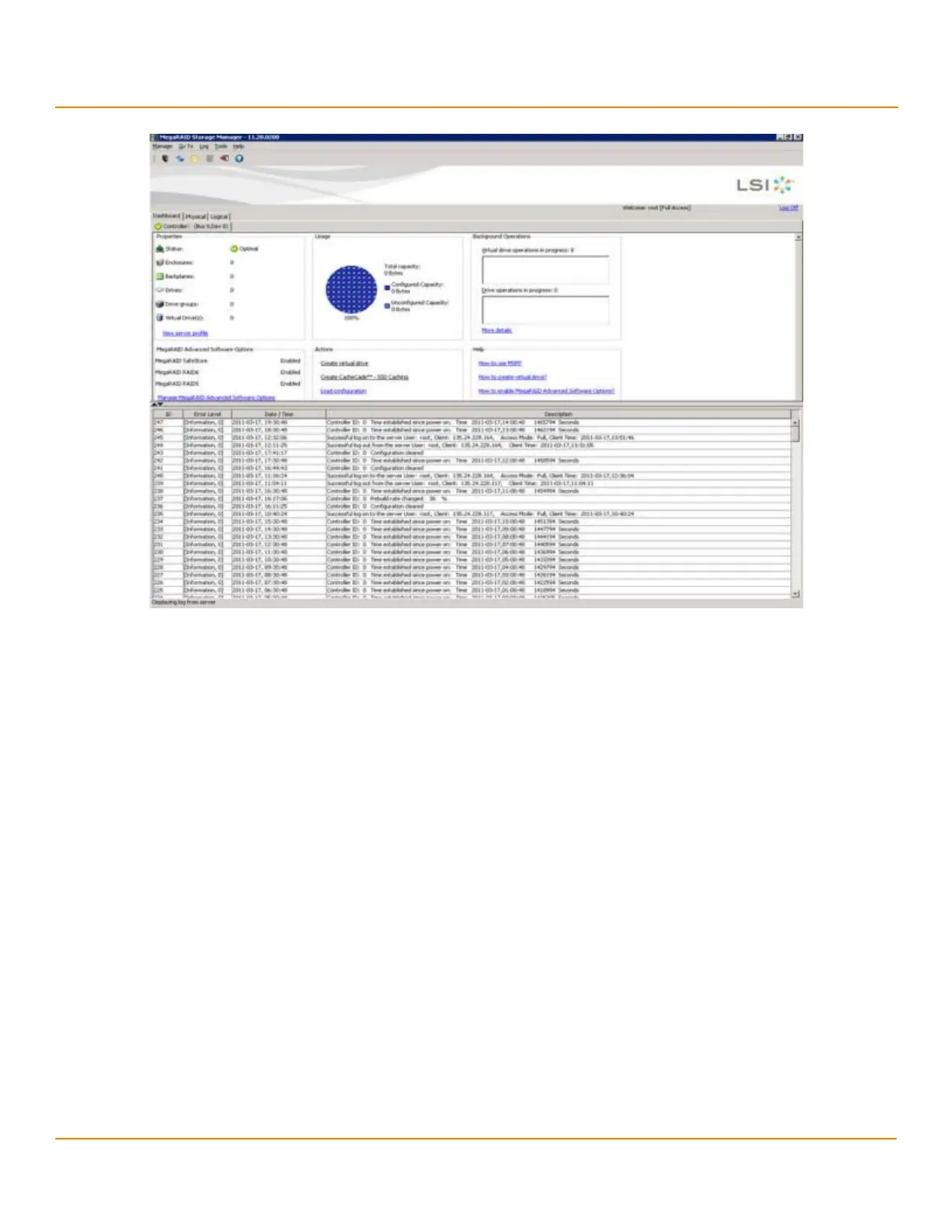LSI Corporation
- 291 -
12Gb/s MegaRAID SAS Software User Guide
March 2014
Chapter 10: Monitoring Controllers and Their Attached Devices
Alert Delivery Methods
Figure 178 Vivaldi Log
The following events appear in the log when the MegaRAID Storage Manager application is connected to the server.
Successful log on to the server.
Successful log out from the server.
Server log cleared.
Full access denied on the server.
You can double click on an event to display the same information in a separate window. For a list of all events, see
Events and Messages. The status bar at the bottom of the screen indicates whether the log is a MegaRAID Storage
Manager server log or a locally stored log file.
When a Vivaldi log/MegaRAID Storage Manager log appears, the Log menu has the following options:
Save Log: Saves the current log to a .log file.
Save Log Text: Saves the current log in .txt format.
Load: Enables you to load a local .log file in the bottom of the MegaRAID Storage Manager main menu window.
If you select the Load menu, you will not be able to view the current log.
Rollback to Current Log: This menu appears if we have loaded the logs from a local .log file. Once you select
this menu, you can view the current log.
Clear Log: Clears the current log information, if you have full access (versus view-only access). You have the
option to save the log first.
10.1.2 System Log
By default, all the severity events are logged in the local syslog. Based on the operating system you are using, the
system log is logged in the following syslog locations:
In Windows, the system log is logged in Event Viewer > Application.
