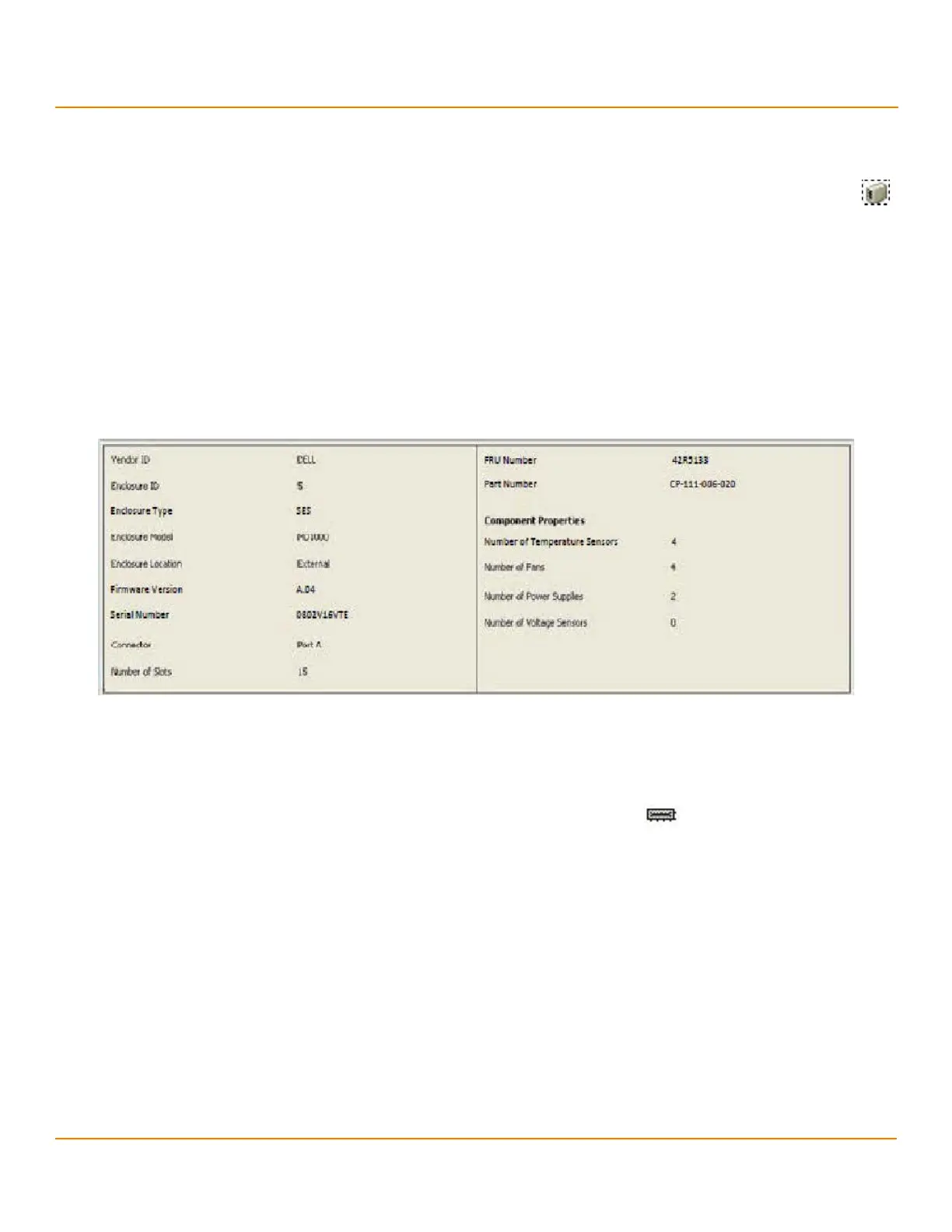LSI Corporation
- 308 -
12Gb/s MegaRAID SAS Software User Guide
March 2014
Chapter 10: Monitoring Controllers and Their Attached Devices
Monitoring Enclosures
10.19 Monitoring Enclosures
When the MegaRAID Storage Manager software is running, you can see the status of all enclosures connected to the
server by selecting the Physical tab in the left panel. If an enclosure is operating normally, the icon looks like this: .
If an enclosure is not functioning normally—for example, if a fan has failed—an orange, yellow, or red circle appears
to the right of the icon.
Information about the enclosure appears in the right panel when you select the Properties tab on the main menu
screen. A graphical display of enclosure information appears when you select the Graphical View tab.
The display in the center of the screen shows how many slots of the enclosure are populated by the drives and the
lights on the drives show the drive status. The information on the right shows you the status of the temperature
sensors, fans, and power supplies in the enclosure.
To view the enclosure properties, in the physical view click on the Enclosure node. The Enclosure Properties are
displayed, as shown in the following figure.
Figure 191 Enclosure Properties
10.20 Monitoring Battery Backup Units
When the MegaRAID Storage Manager software is running, you can monitor the status of all of the BBUs connected to
controllers in the server. If a BBU is operating normally, the icon looks like this: . If a BBU fails, a red dot appears
next to the icon.
NOTE To increase the life of a battery, the battery is not fully charged. Band
Gap charging keeps the maximum battery charge within a band
comfortably above the data retention time requirement instead of
keeping the battery charged to the maximum level. However, when a
learn cycle is required, the battery is fully charged because a learn
cycle starts only once the battery is fully charged.
To show the properties for a BBU, perform the following steps:
1. On the main menu screen, click the Physical tab to open the physical view.
2. Select the BBU icon in the left panel.
The BBU properties appear in the right pane, as shown in the following figure.
