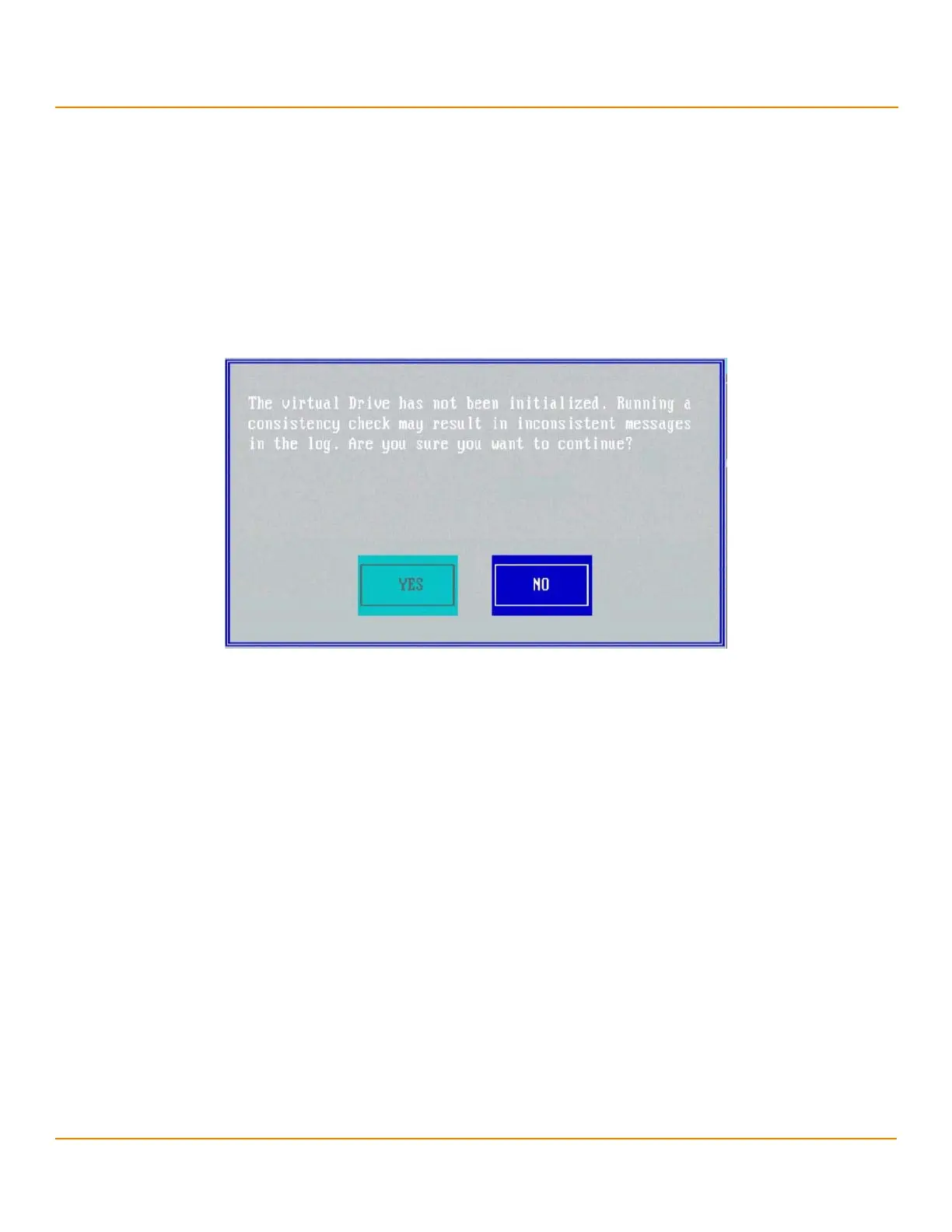LSI Corporation
- 91 -
12Gb/s MegaRAID SAS Software User Guide
March 2014
Chapter 4: Ctrl-R Utility
Managing Storage Configurations
CAUTION Make sure to back up the data before you run a consistency check, if
you think the data might be corrupted.
Perform the following steps to run a consistency check:
1. Navigate to a virtual drive in the VD Mgmt screen, and press the F2 key.
2. Navigate to Consistency Check, and press Enter.
3. Navigate to Start, and press Enter.
The consistency check starts and checks the redundant data in the virtual drive.
If you attempt to run a consistency check on a virtual drive that has not been initialized, a confirmation dialog
appears, asking for your confirmation.
Figure 63 Consistency Check
4. Press Ye s to run the consistency check.
4.14.3 Rebuilding a Physical Drive
If a drive in a redundant virtual drive (RAID 1, 5, 6, 10, 50, or 60) fails, you must rebuild that drive on a hot spare drive to
prevent data loss.
Perform the following steps to rebuild a physical drive:
1. Navigate to the Drive Management screen (in the PD Mgmt menu), and press the F2 key.
2. Select Rebuild, and press Enter.
The rebuild operation starts.
4.14.4 Performing a Copyback Operation
You can perform a copyback operation on a selected drive.
The copyback operation copies data from a source drive of a virtual drive to a destination drive that is not a part of the
virtual drive. The copyback operation often creates or restores a specific physical configuration for a drive group (for
example, a specific arrangement of drive group members on the device I/O buses).
Perform the following steps to perform the copyback operation:
1. Navigate to the Drive Management screen, navigate to a physical drive, and press the F2 key.
2. Navigate to Copyback, and press Enter.
