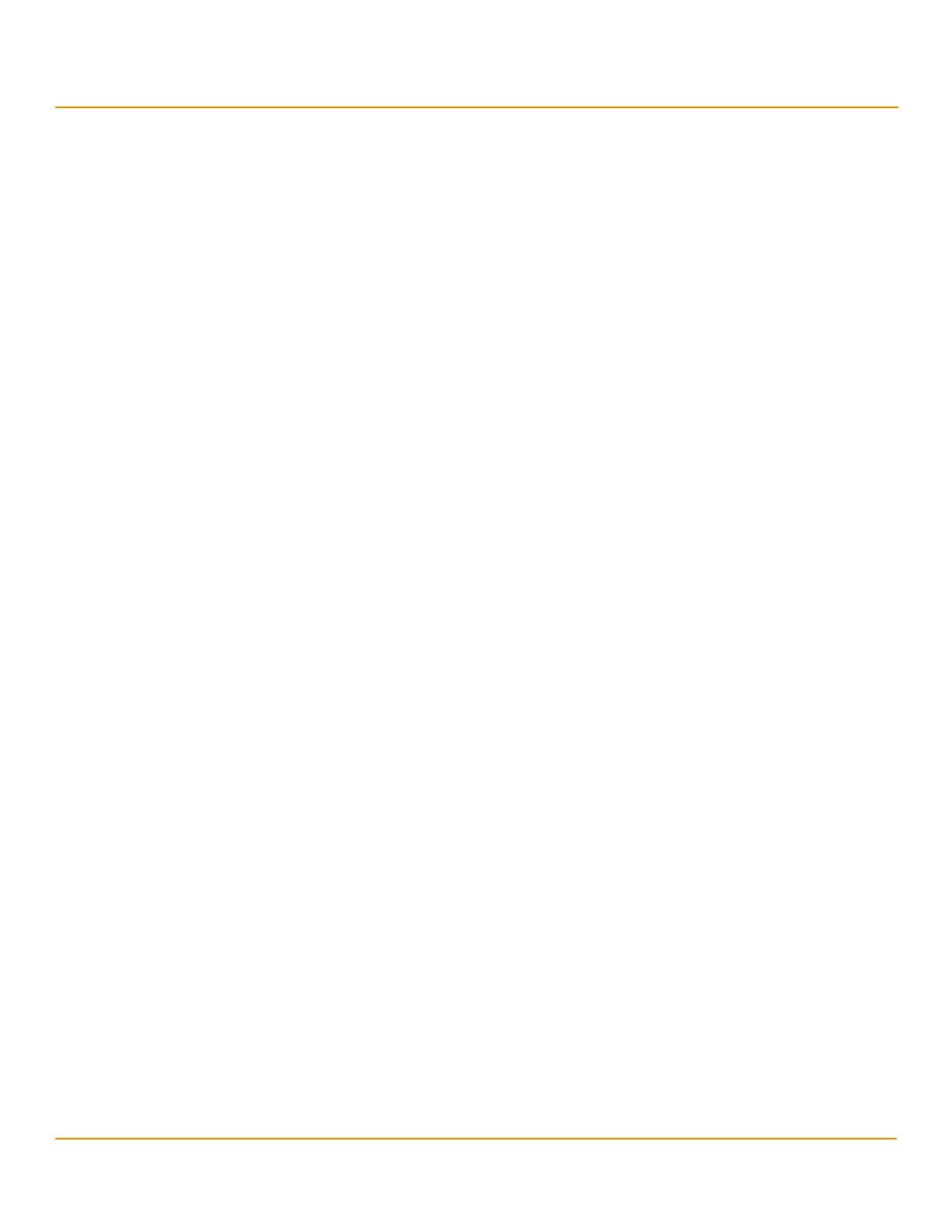LSI Corporation
- 60 -
12Gb/s MegaRAID SAS Software User Guide
March 2014
Chapter 4: Ctrl-R Utility
Creating a Storage Configuration
— Write Back with BBU – In this mode, the controller enables write back caching when the BBU is installed and
charged. This option provides a good balance between data protection and performance.
NOTE The write policy depends on the status of the BBU. If the BBU is not
present, is low, is failed, or is being charged, the current write policy
switches to write through, which provides better data protection.
I/O Policy – The I/O policy applies to reads on a specific virtual drive. It does not affect the read ahead cache.
— Cached – In this mode, all reads are buffered in cache memory. Cached I/O provides faster processing.
— Direct – In this mode, reads are not buffered in cache memory. Data is transferred to the cache and the host
concurrently. If the same data block is read again, it comes from cache memory. Direct I/O makes sure that
the cache and the host contain the same data.
Disk cache policy – Select a cache setting for this virtual drive:
— Enable – Enable the drive cache.
— Disable – Disable the drive cache.
— Unchanged – Leave the current drive cache policy unchanged.
Initialize – Select to initialize the virtual drive. Initialization prepares the storage medium for use. Fast
initialization will be performed on the virtual drive.
Configure Hot Spare – Select to configure physical drives as hot spares for the newly created virtual drive.
This option is enabled only if there are additional drives and if they are eligible to be configured as hot spares. This
option is not applicable for RAID 0. If you select this option and after the Virtual drive is created, a dialog appears.
The dialog asks you to choose the physical drives that you want to configure as hot spares.
4.7.2 Creating a CacheCade Virtual Drive
The MegaRAID CacheCade software provides you with read caching capability.
Perform the following steps to create a CacheCade virtual drive:
1. In the VD Mgmt screen, navigate to the controller, and press the F2 key.
2. Navigate to Create CacheCade Virtual Drive, and press Enter.
The Create CacheCade Virtual Drive dialog appears.