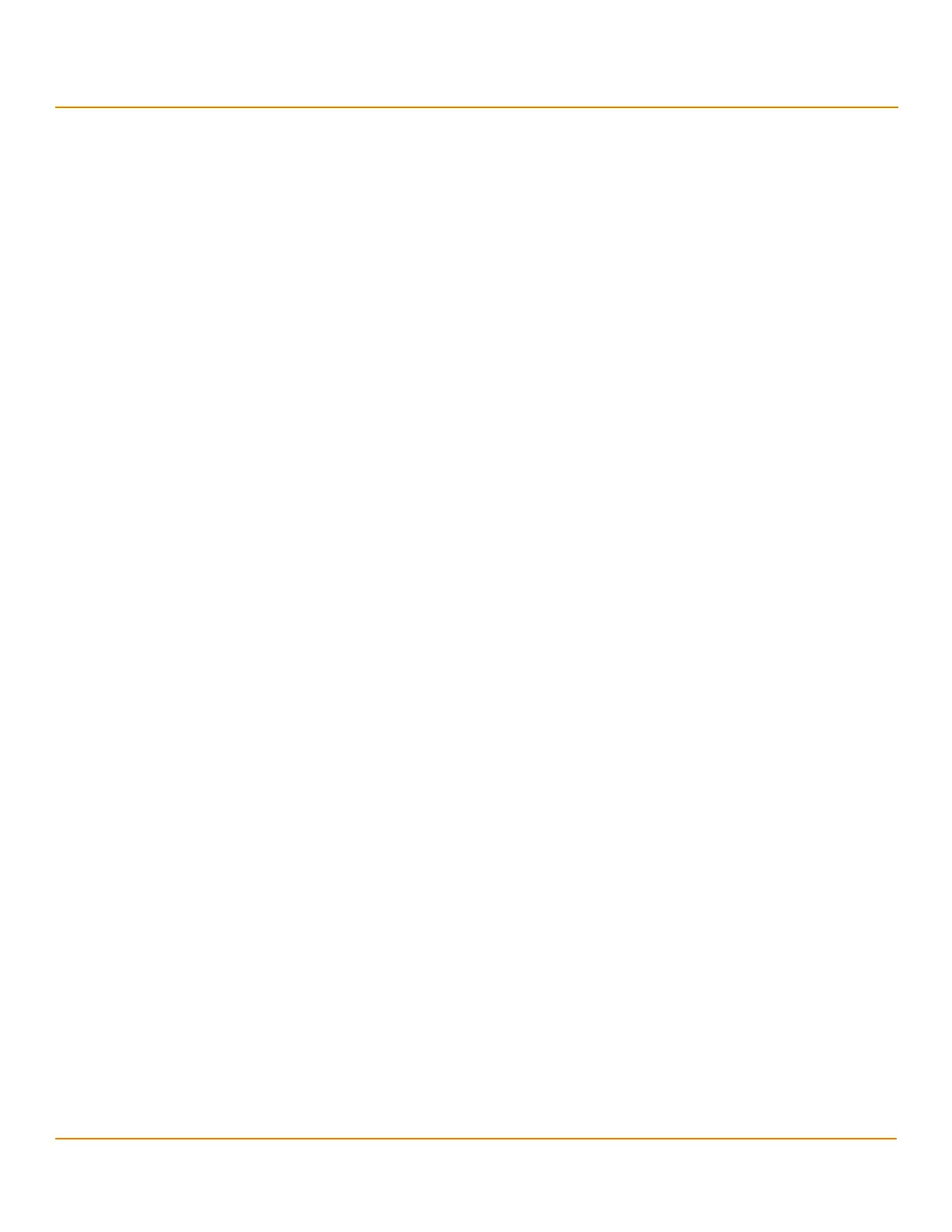***Confidentiality***
- 232 -
***MainBookTitle***
***ReleaseDate***
Chapter 8: MegaRAID Storage Manager Window and Menus
LDAP Support
NOTE In Linux, users belonging to the root group can log in. You do not have
to be the user root.
If your user name and password are correct for the Login mode you have chosen, the MegaRAID Storage Manager
main menu appears.
8.3 LDAP Support
The MegaRAID Storage Manager application supports the discovery of remote MegaRAID Storage Managers servers
using LDAP. To enable LDAP support, the MegaRAID Storage Manager servers must be registered with the LDAP
server.
NOTE LDAP supports only Windows Active Directory LDAP Server
Implementation.
NOTE ESXi servers are not discovered during LDAP discovery.
To register the MegaRAID Storage Manager servers with the LDAP server, define a new attribute, ou, on the machine
on which the LDAP server is configured, and give this attribute the value MSM. This registration enables the discovery
of only the MegaRAID Storage Manager servers that have been registered with the LDAP server.
To use LDAP support, follow these steps:
1. Double-click the MegaRAID Storage Manager software shortcut icon on your desktop.
The Select Server dialog appears.
2. Select the Use LDAP Login check box, and click Discover Host.
All the MegaRAID Storage Manager servers registered with the LDAP server are displayed in the Remote servers
box.
NOTE If the Use LDAP Login check box is selected, the IP Address field is
disabled.
3. Click on a server link to connect to the LDAP server.
NOTE Based on the privileges allotted to you, the MegaRAID Storage
Manager servers are launched with full access rights or read-only
rights.
If you have selected the Do not prompt for credentials when connecting to LDAP check box (in the LDAP Settings
tab in the Configure Host dialog), you are directly connected to the LDAP server; otherwise, the LDAP Login dialog
appears.