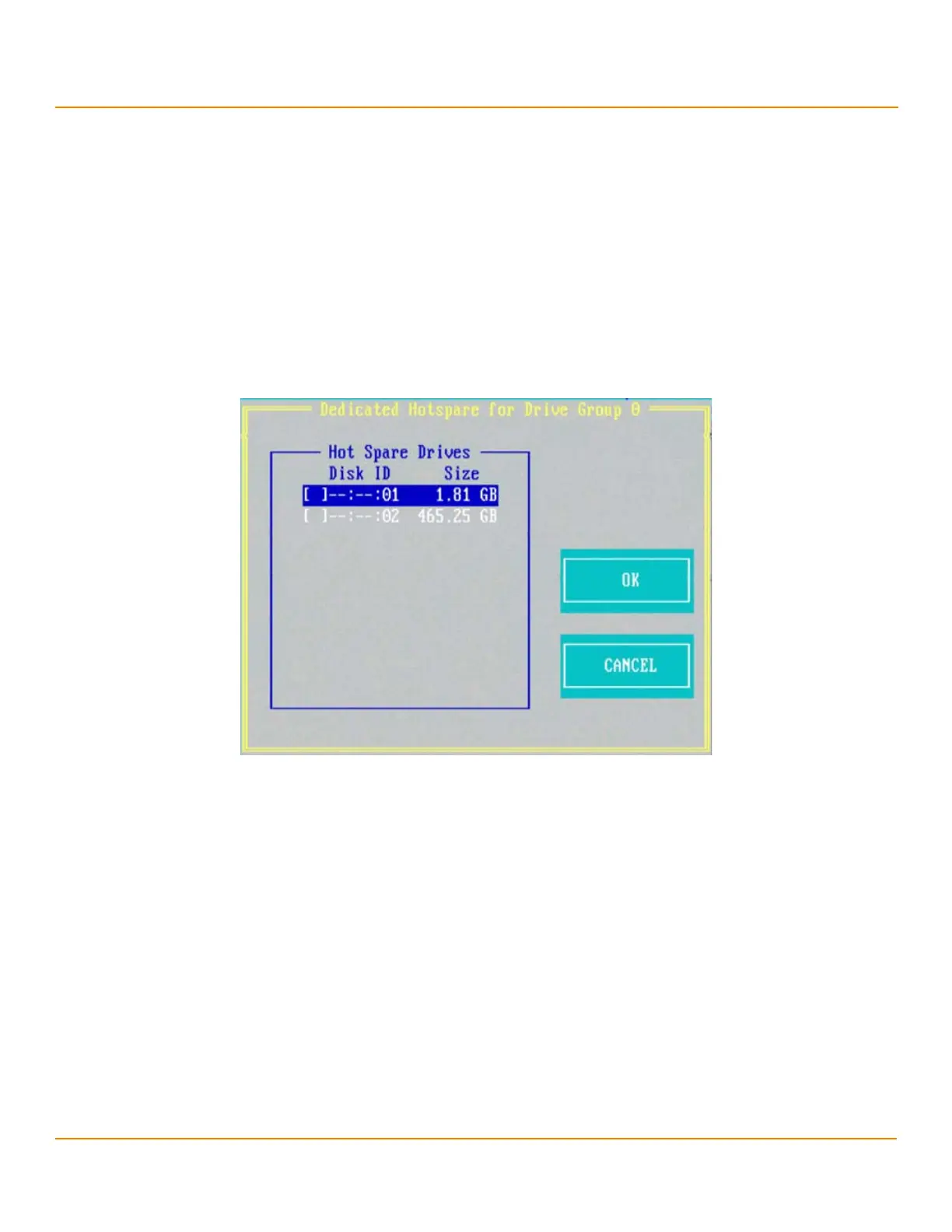LSI Corporation
- 88 -
12Gb/s MegaRAID SAS Software User Guide
March 2014
Chapter 4: Ctrl-R Utility
Viewing and Changing Device Properties
3. Press OK to change the learn mode.
4.13.12 Managing Dedicated Hot Spares
A dedicated hot spare is used to replace failed drives only in a selected drive group that contains the hot spare. You
can create or delete dedicated hot spares in the Virtual Drive Management screen.
Perform the following steps to create or delete dedicated hot spares:
1. Navigate to a drive group in the VD Mgmt screen, and press the F2 key.
2. Navigate to Manage Dedicated Hotspare, and press Enter.
The Dedicated Hotspare dialog appears, which shows a list of all hot spares that are available to create dedicated
hot spares.
Figure 60 Dedicated Hotspare
3. Perform one of these steps:
— To create a dedicated hot spare, select a drive and press OK.
— To delete a dedicated hot spare, deselect the hot spare and press OK.
4.13.13 Securing a Drive Group
If a drive group is created with FDE drives (security enabled drives) and at the time of creation, the security is set to No;
later, you can secure that drive group using encryption.
Perform the following steps to secure a drive group:
1. Navigate to the VD Mgmt screen, navigate to the drive group that you want to secure, and press the F2 key.
2. Navigate to Secure Drive Group, and press Enter.
A message box appears asking for your confirmation.
3. Press Ye s to secure the drive group.
NOTE After a virtual drive is secured, you will not be able to remove the
encryption without deleting the virtual drive.
