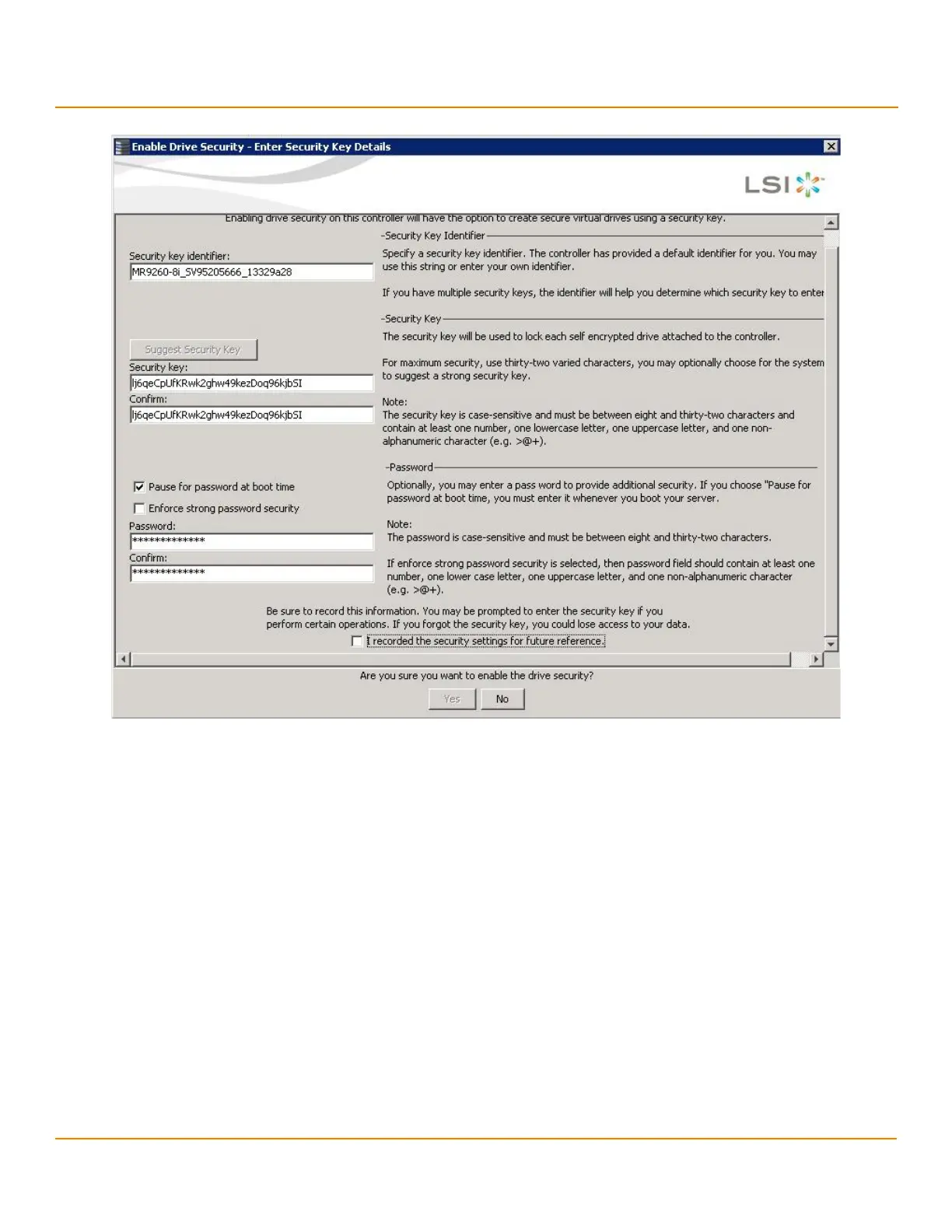LSI Corporation
- 348 -
12Gb/s MegaRAID SAS Software User Guide
March 2014
Chapter 12: Using MegaRAID Advanced Software
LSI MegaRAID SafeStore Encryption Services
Figure 231 Enable Drive Security - Password
ATTENTION If you forget the security key, you will lose access to your data. Be
sure to record your security key. You might need to enter the security
key to perform certain operations.
9. Select the I recorded the security settings for future reference check box, and click Ye s to confirm that you
want to enable drive security on this controller and have recorded the security settings for future reference.
The MegaRAID Storage Manager software enables drive security and returns you to the main menu.
12.12.2 Changing Security Settings
Perform the following steps to change the encryption settings for the security key identifier, security key, and
password.
1. Select the Physical View tab in the left panel of the MegaRAID Storage Manager window, and select a
controller icon.
2. Select Go To > Controller > Change Drive Security.
The Change Security Settings – Introduction dialog appears. This dialog lists the actions you can perform,
which include editing the security key identifier, security key, and the password.
3. Either keep the existing security key identifier, or enter a new security key identifier.