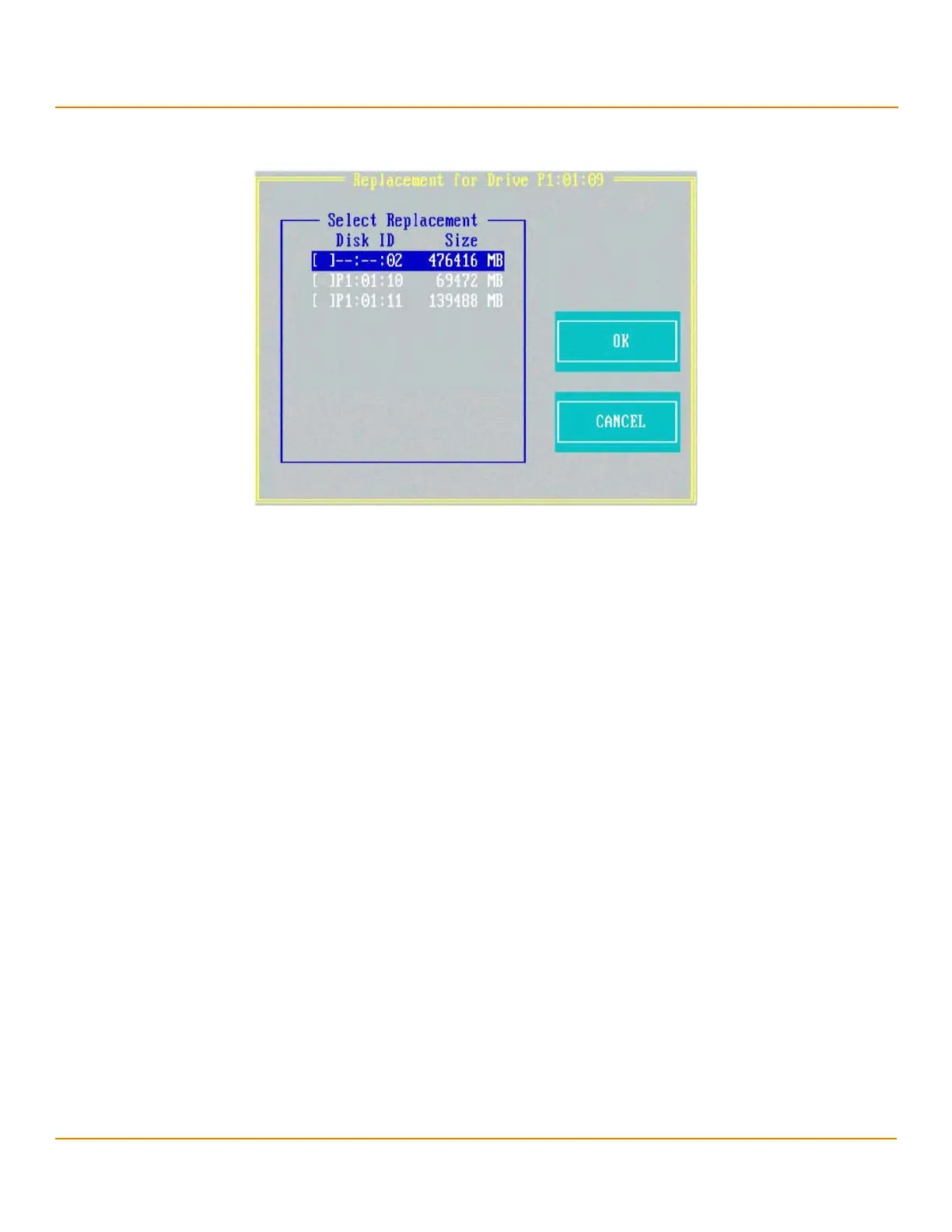LSI Corporation
- 92 -
12Gb/s MegaRAID SAS Software User Guide
March 2014
Chapter 4: Ctrl-R Utility
Managing Storage Configurations
The following dialog appears.
Figure 64 Copyback Operation
3. Select the replacement drive to which you want the data copied.
4. Press OK.
The copyback operation is performed on the selected drive.
4.14.5 Removing a Physical Drive
You might sometimes need to remove a non-failed drive that is connected to the controller. Preparing a physical drive
for removal spins the drive into a power save mode.
Perform the following steps to prepare a physical drive for removal:
1. Navigate to the Drive Management screen, and press the F2 key.
2. Select Prepare for Removal, and press Enter.
The physical drive is now in a power save mode.
If you change your mind and do not want to remove the drive, navigate to Undo Removal, and press Enter.
4.14.6 Creating Global Hot Spares
A global hot spare is used to replace a failed physical drive in any redundant array, as long as the capacity of the global
hot spare is equal to or larger than the coerced capacity of the failed physical drive.
You can designate the hot spare to have enclosure affinity. In an enclosure affinity, if drive failures are present on a
split backplane configuration, the hot spare first is used on the backplane in which it resides.
Perform the following steps to create global hot spares:
1. Navigate to the Drive Management screen, navigate to a physical drive that you want to change to a hot spare,
and press the F2 key.
2. Select Make Global HS, and press Enter.
The physical drive is changed to a global hot spare. The status of the physical drive as a global hot spare appears
in the Drive Management screen.
