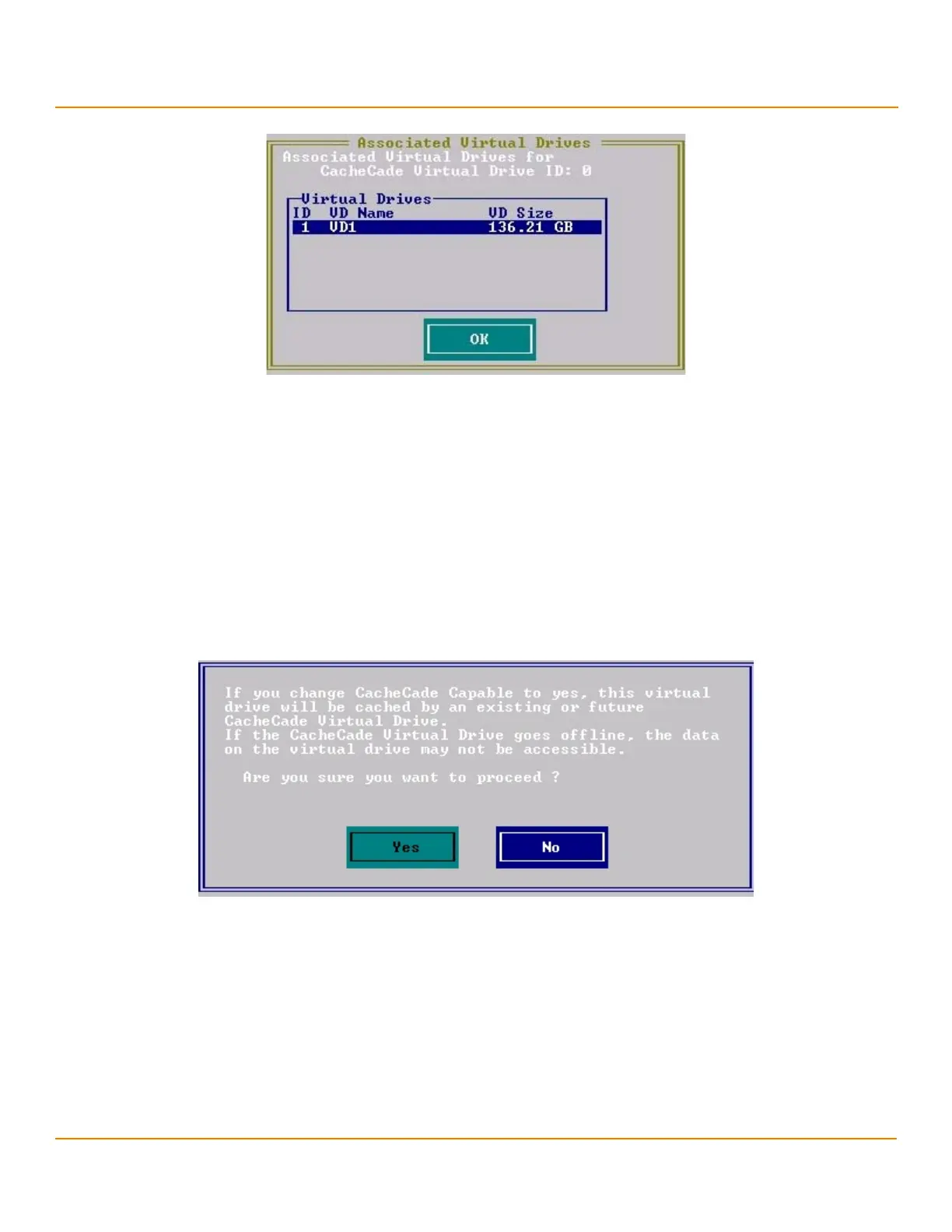LSI Corporation
- 65 -
12Gb/s MegaRAID SAS Software User Guide
March 2014
Chapter 4: Ctrl-R Utility
Creating a Storage Configuration
Figure 37 Associated Virtual Drives
You can view the ID, the name, and the size of the associated virtual drives.
4.7.6 Enabling SSD Caching on a Virtual Drive
You can enable SSD caching on a virtual drive. When you enable SSD caching on a virtual drive, that virtual drive
becomes associated with an existing or with a future CacheCade SSD Caching virtual drive. This option is only
available when the virtual drive’s caching is currently disabled.
Perform the following steps to enable SSD caching on a virtual drive:
1. In the VD Mgmt screen, navigate to a virtual drive. and press the F2 key.
2. Select Enable Caching and press Enter.
The following message dialog appears.
Figure 38 Message box for Enabling SSD Caching
The virtual drives that have SSD caching enabled, have the check boxes next to them selected. The virtual drives
that have SSD caching disabled, have deselected check boxes.
3. Click Yes to enable caching for that virtual drive.
4.7.7 Disabling SSD Caching on a Virtual Drive
You can disable caching on a virtual drive. When you disable SSD caching on a virtual drive, any associations that the
selected virtual drive has with a CacheCade SSD Caching virtual drive is removed. This option is only available when
the virtual drive’s caching is currently enabled.
