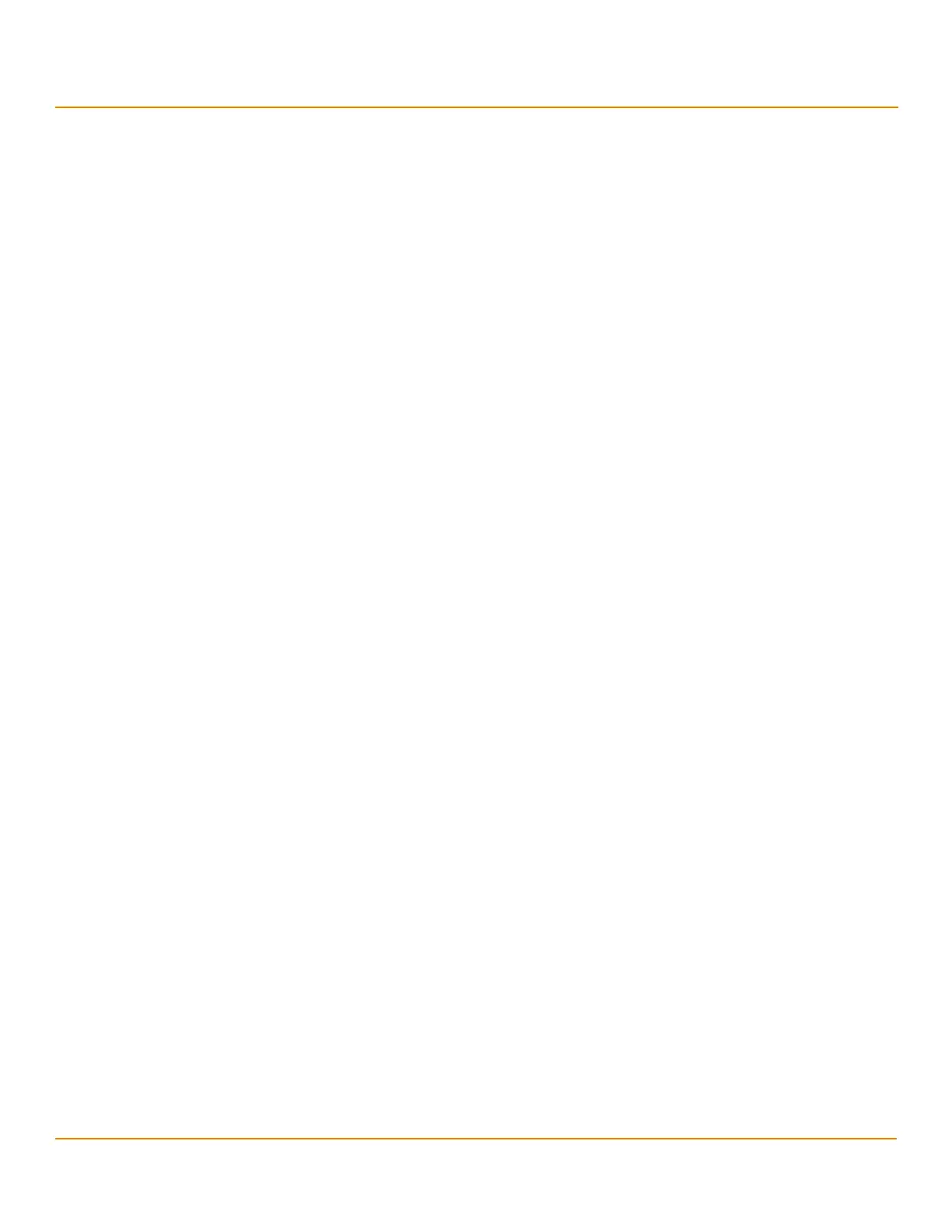LSI Corporation
- 147 -
12Gb/s MegaRAID SAS Software User Guide
March 2014
Chapter 5: The HII Configuration Utility
Managing Physical Drives
8. To stop the initialization or erase process, highlight Stop and press Enter.
NOTE To refresh the progress indicator, press Esc to exit this dialog, then
open it again.
5.6.1.10 Rebuilding a Drive
The manual Rebuild option is available only under certain conditions, as described here. If a hotspare drive is
available, a rebuild starts automatically if a physical drive in a redundant array fails or is forced offline. If the Emergency
Spare controller property is set to Unconfigured Good or Unconfigured Good and Global Hotspare, HII firmware
automatically uses an Unconfigured Good drive to rebuild a failed or offline drive if no hotspares are available.
The manual Rebuild option is available only if a member drive of a virtual drive fails, there are no available hotspare
drives, and the Emergency Spare controller property is set to None.
Follow these steps to start a manual Rebuild operation on an Unconfigured Good drive.
1. Open the pop-up drive operations menu, highlight Rebuild, and press Enter.
2. Highlight Go and press Enter.
The rebuild operation begins, and the Rebuild Drive Success message appears.
5.6.1.11 Securely Erasing a Drive
Perform these steps to securely erase the currently selected FDE-capable drive. This option is available only if the
controller supports security and if security is configured.
CAUTION All data on the drive is lost when you erase it. Before starting these
operations, back up any data that you want to keep.
Perform these steps to securely erase an FDE-capable drive:
1. Open the pop-up drive operations menu, highlight Secure Erase, and press Enter.
2. Highlight Go, and press Enter.
The Secure Erase warning message appears.
3. Highlight Confirm and press the spacebar to confirm the operation.
4. Highlight Ye s and press Enter.
A message appears indicating that the secure erase operation has started.
5. Highlight Ye s and press Enter to return to the previous dialog.
This dialog now displays a progress bar and a Stop command.
6. To stop the secure erase process, highlight Stop, and press Enter.
NOTE To refresh the progress indicator, press Esc to exit this dialog, then
open it again.
5.6.2 Viewing Advanced Drive Properties
The following dialog appears when you select Advanced on the Drive Management menu. The property
information in this dialog is view-only, and cannot be modified.
