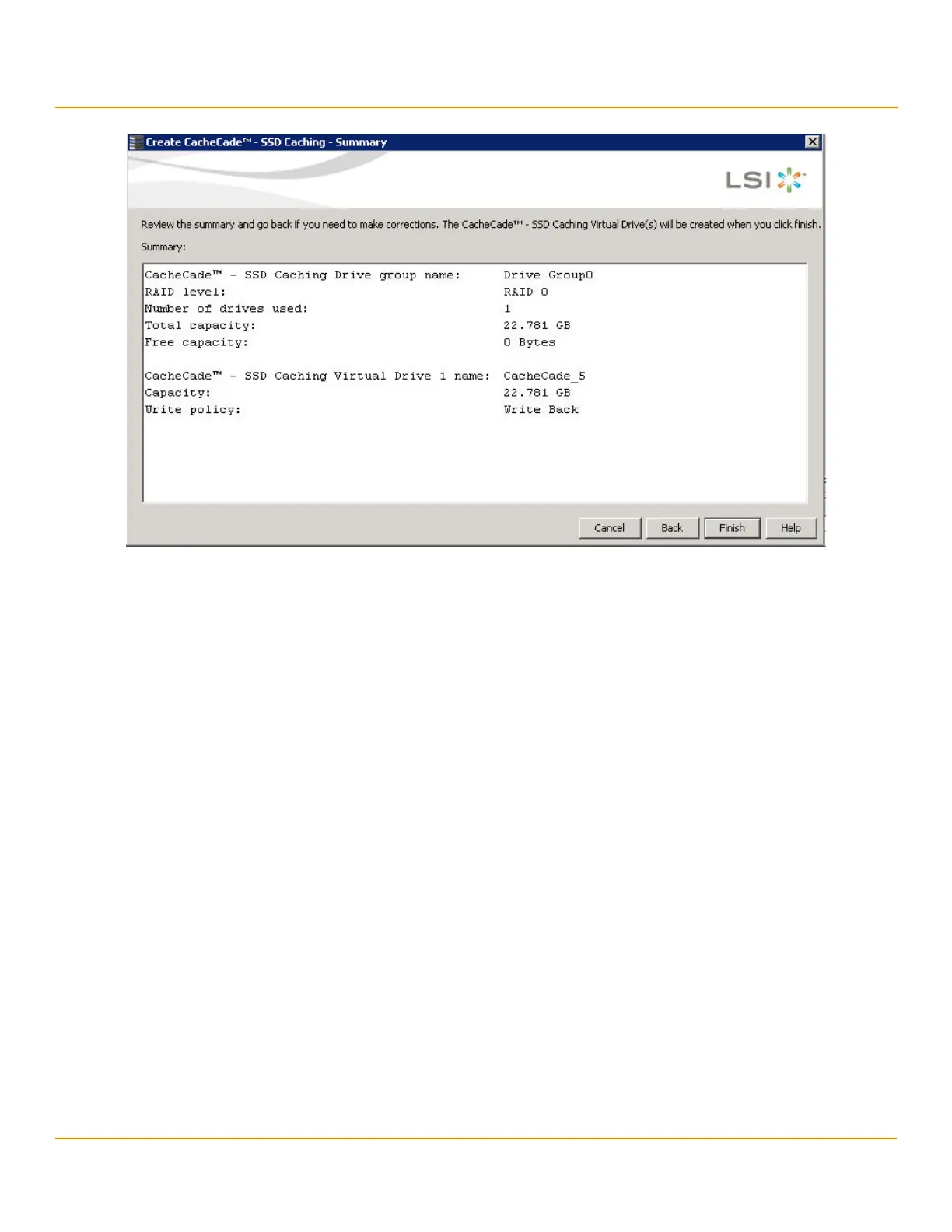LSI Corporation
- 338 -
12Gb/s MegaRAID SAS Software User Guide
March 2014
Chapter 12: Using MegaRAID Advanced Software
Using the MegaRAID CacheCade Pro 2.0 Software
Figure 221 Create CacheCade - SSD Caching - Summary
This screen displays the drive group name, the RAID level, the number of drives, the total capacity, the free
capacity, the CacheCade virtual drive name, the capacity being used, and the write policy.
11. Click Finish.
A confirmation message displays after the CacheCade virtual drive is successfully created. The CacheCade drive
icon appears next to the RAID controller in the left frame in the MegaRAID Storage Manager window.
12.10.1 Modifying the CacheCade Virtual Drive Properties
You can modify the name and the write policy of a CacheCade virtual drive any time after a CacheCade virtual drive is
created. Perform the following steps to change the virtual drive properties:
1. Perform one of these actions:
— Right-click on a controller in the device tree in the left frame of the MegaRAID Storage Manager window,
and select Set Virtual Drive Properties.
— Select a controller, and select Go To > Virtual Drive > Set Virtual Drive Properties.
The Set Virtual Drive Properties dialog appears, as shown in the following figure.
