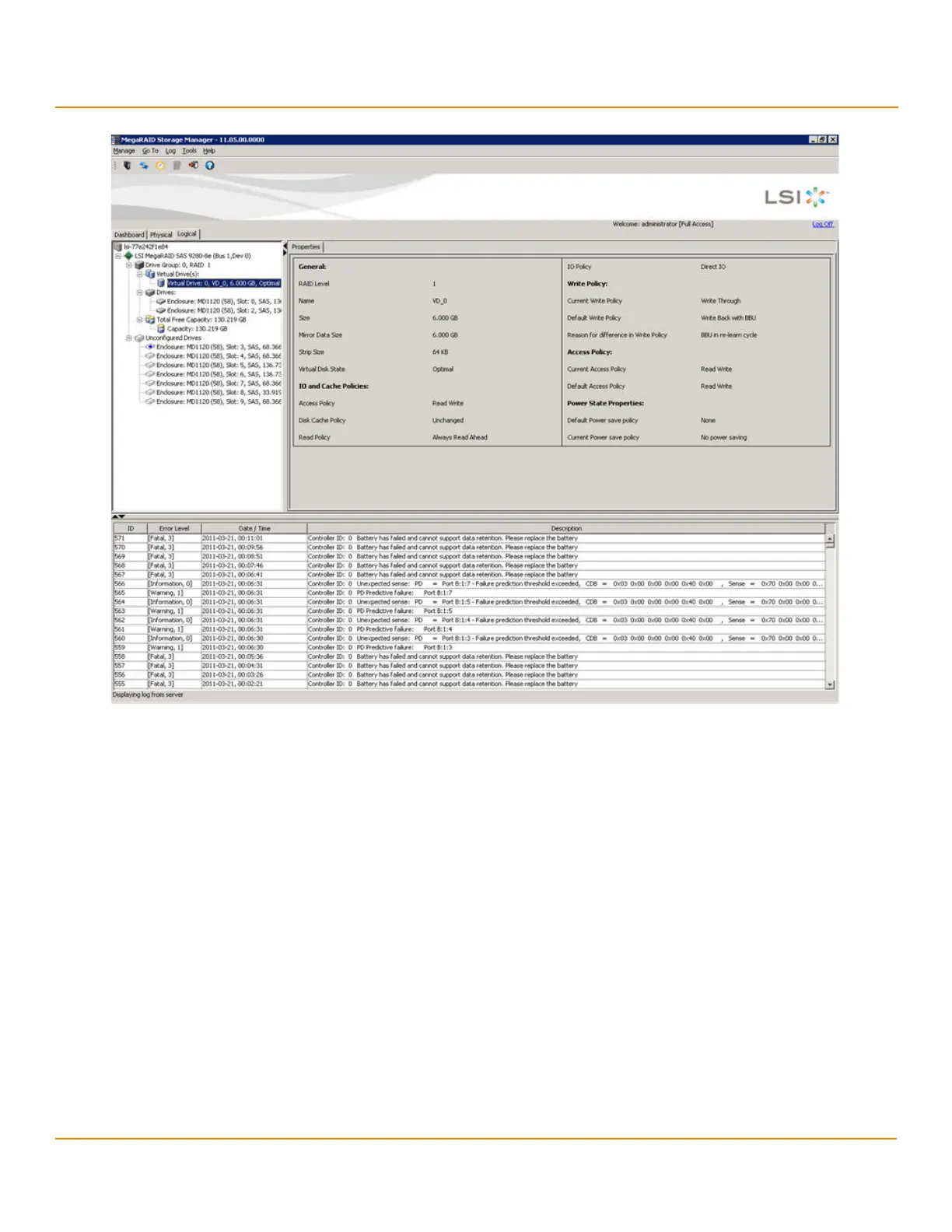LSI Corporation
- 307 -
12Gb/s MegaRAID SAS Software User Guide
March 2014
Chapter 10: Monitoring Controllers and Their Attached Devices
Monitoring Virtual Drives
Figure 190 Virtual Drive Properties
You can change the read policy, write policy, and other virtual drive properties. To change these properties, see
Changing Virtual Drive Properties.
NOTE You can change the Read Policy, Write Policy, and other virtual drive
properties by selecting the virtual drive icon and then selecting Go To
> Virtual Drive > Set Virtual Drive Properties in the menu bar.
If the drives in the virtual drive are in a disk enclosure, you can identify them by making their LEDs blink. To identify
the drives, follow these steps:
1. Click the virtual drive icon in the left panel.
2. Either select Go To > Virtual Drive > Start Locating Virtual Drive, or right-click a virtual drive and select Start
Locating Virtual Drive from the menu.
The LEDs on the drives in the virtual drive start blinking (except for the hot spare drives).
3. To stop the LEDs from blinking, select Go To > Virtual Drive > Stop Locating Virtual Drive, or right-click a virtual
drive and select Stop Locating Virtual Drive from the menu.
