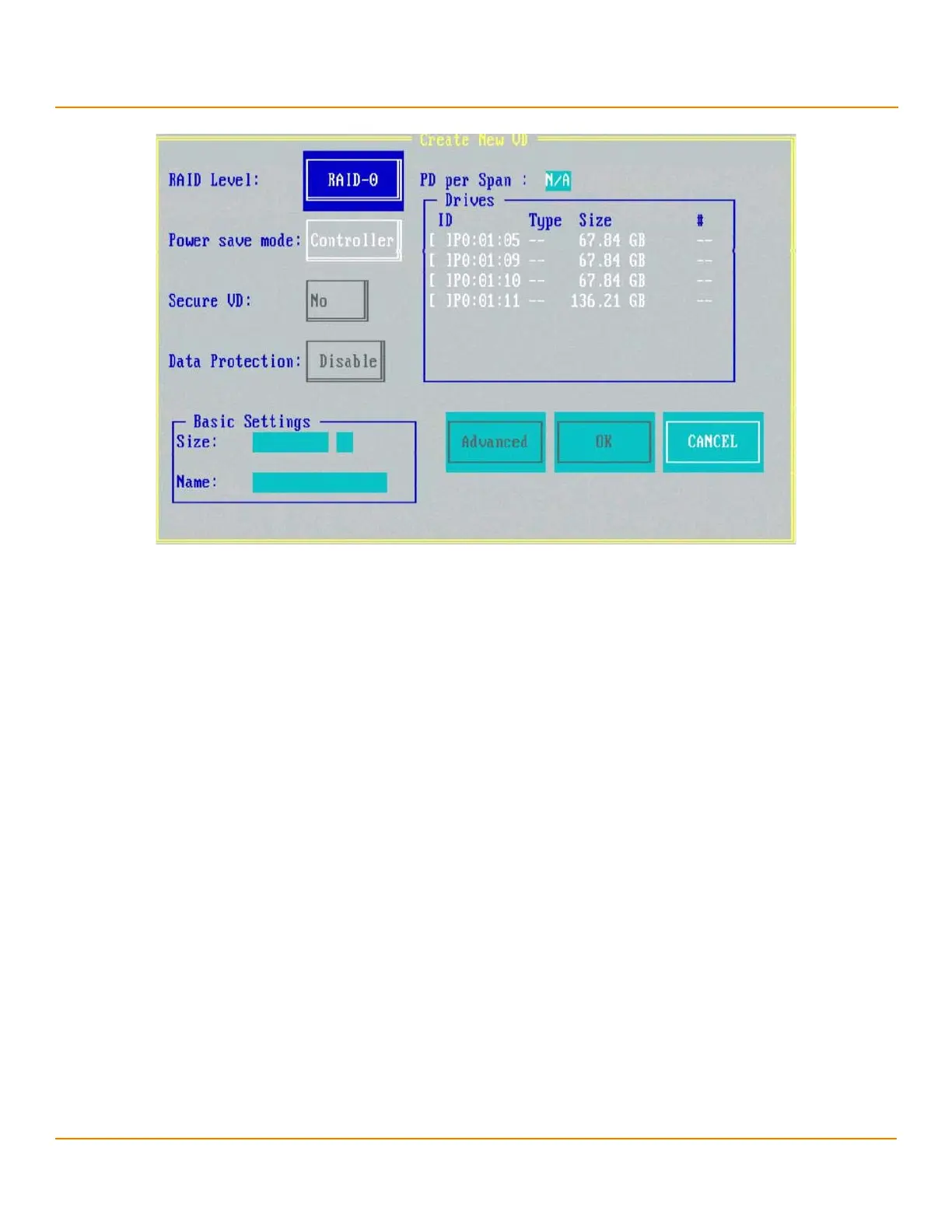LSI Corporation
- 58 -
12Gb/s MegaRAID SAS Software User Guide
March 2014
Chapter 4: Ctrl-R Utility
Creating a Storage Configuration
Figure 30 Create a New Virtual Drive
NOTE If your system detects any JBODs the Convert JBOD to Unconfigured
Good dialog ( Figure 49 on page 76) appears before the Create New
VD dialog. The Convert JBOD to Unconfigured Good dialog lets you
convert the JBODs to Unconfigured Good.
3. Select a RAID level for the drive group from the RAID Level field.
4. Select a power save mode for the drive group from the Power save mode field. The options available are Auto,
Max, and Controller defined.
This field is enabled only if power saving on configured drives is supported on the controller.
Power Save (Dimmer Switch feature) is a technology that conserves energy by placing certain unused drives into
a Power Save mode. In Power-Save mode, the drives use less energy. The fan and the enclosure require less
energy to cool and house the drives, respectively. Also, this technology helps avoid application time-outs caused
by spin-up delays and drive wear caused by excessive spin-up/down cycles.
5. You can encrypt data and use drive-based key management for your data security solution. This option protects
the data in the event of theft or loss of drives. Select a value from the Secure VD field. The options available are
Ye s and No.
6. You can choose whether you want to use the data protection feature on the newly created virtual drive. Select a
value from the Data Protection field. The options available are Ye s and No. The Data Protection field is enabled
only if the controller has data protection physical drives connected to it.
7. You can change the sequence of the physical drives in the Drives box. All the available unconfigured good drives
appear in the Drives box. Select the physical drives in the sequence that you prefer. Based on your selection, the
sequence number appears in the # column.
8. You can enter a size lesser than the maximum size of the drive group, if you want to create other virtual drives on
the same drive group. The maximum size of the drive group appears in the Size field. The size entered can be in
MB, GB, or TB.
9. Enter a name for the virtual drive in the Name field. The name given to the virtual drive cannot exceed 15
characters.