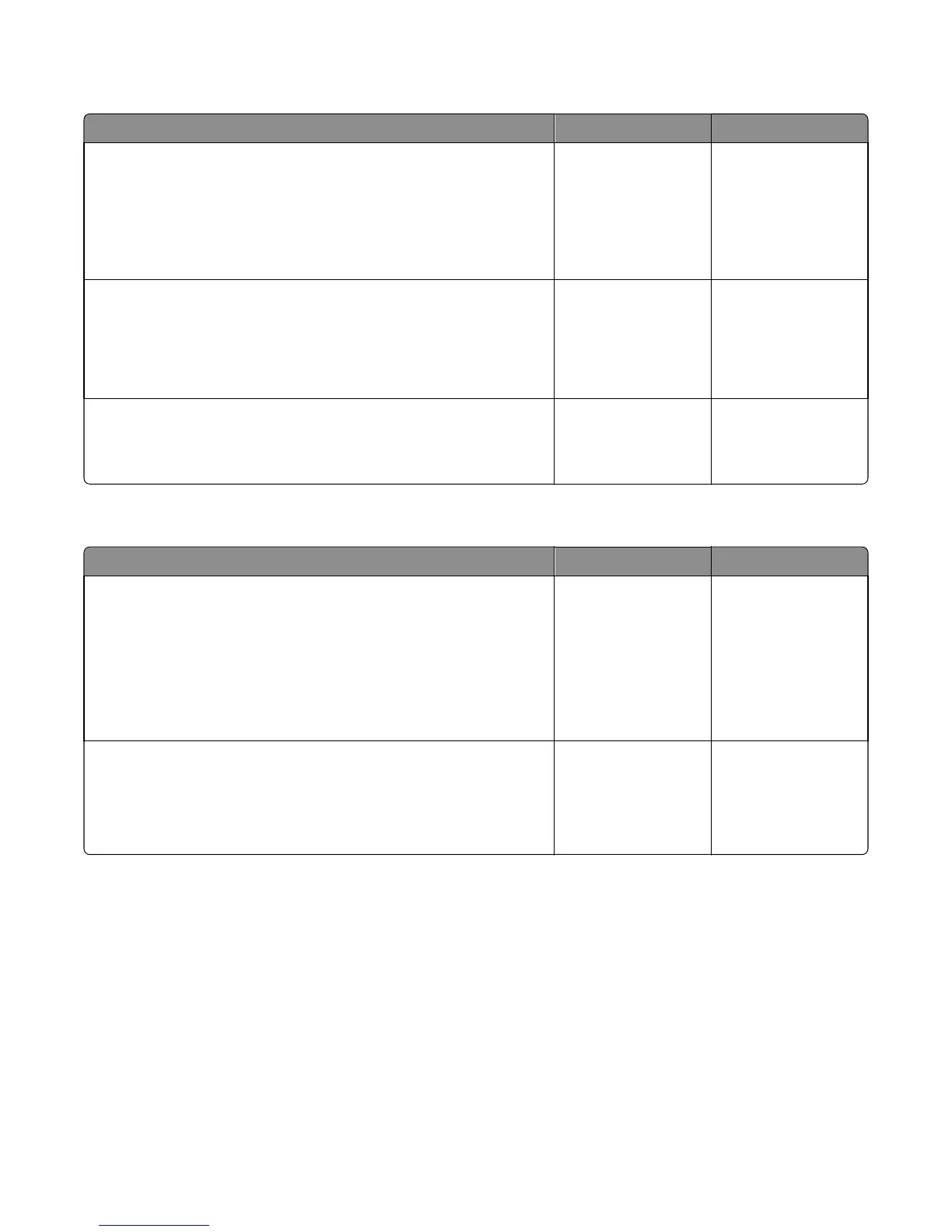Cooling fan service check
Action Yes No
Step 1
a Make sure that the cable JFAN1 is properly connected to the controller
board.
b Check if the cooling fan is rotating properly.
Is it rotating properly?
Go to step 2. Replace the cooling
fan. See “Cooling fan
removal” on page
256.
Step 2
a Turn off the printer, and disconnect JFAN1 from the controller board.
b Turn on the printer, and measure the voltage across JFAN1.
Is the voltage approximately 24 V?
Go to step 3. Replace the controller
board. See “Controller
board removal” on
page 257.
Step 3
Is the fan idle?
Replace the cooling
fan. See “Cooling fan
removal” on page
256.
The problem is solved.
ACM service check
Action Yes No
Step 1
Check the pick/lift motor gearbox for proper operation.
a POR into the Diagnostics menu and perform a feed test:
Diagnostics Menu > Input Tray Tests > Feed Test > Tray 1
b Check if the pick/lift motor gearbox rotates on each pick.
Does it rotate during the feed test?
Go to step 2. Replace the pick/lift
motor gearbox. See
“Pick/lift motor
gearbox removal” on
page 313.
Step 2
Lower the ACM assembly, and rotate the pick roller toward the front
without touching the pick tire.
Does it rotate properly?
Replace the controller
board. See “Controller
board removal” on
page 257.
Replace the ACM
assembly. See “ACM
assembly removal” on
page 311.
Steps before starting the 9yy service checks
Before starting the service checks in this section, you will need to retrieve certain information. This will aid your next
level of support in diagnosing the problem before replacing the controller board.
Warning—Potential Damage: Do not replace the controller board unless directed by your next level of support.
1 Collect the history information and firmware logs (Fwdebug and logs.tar.gz) from the SE menu.
2 Collect the settings from the menu settings page.
3 Collect information from the user.
Note: Not all of the items can be retrieved from the printer you are working on.
7016
Diagnostic information
127