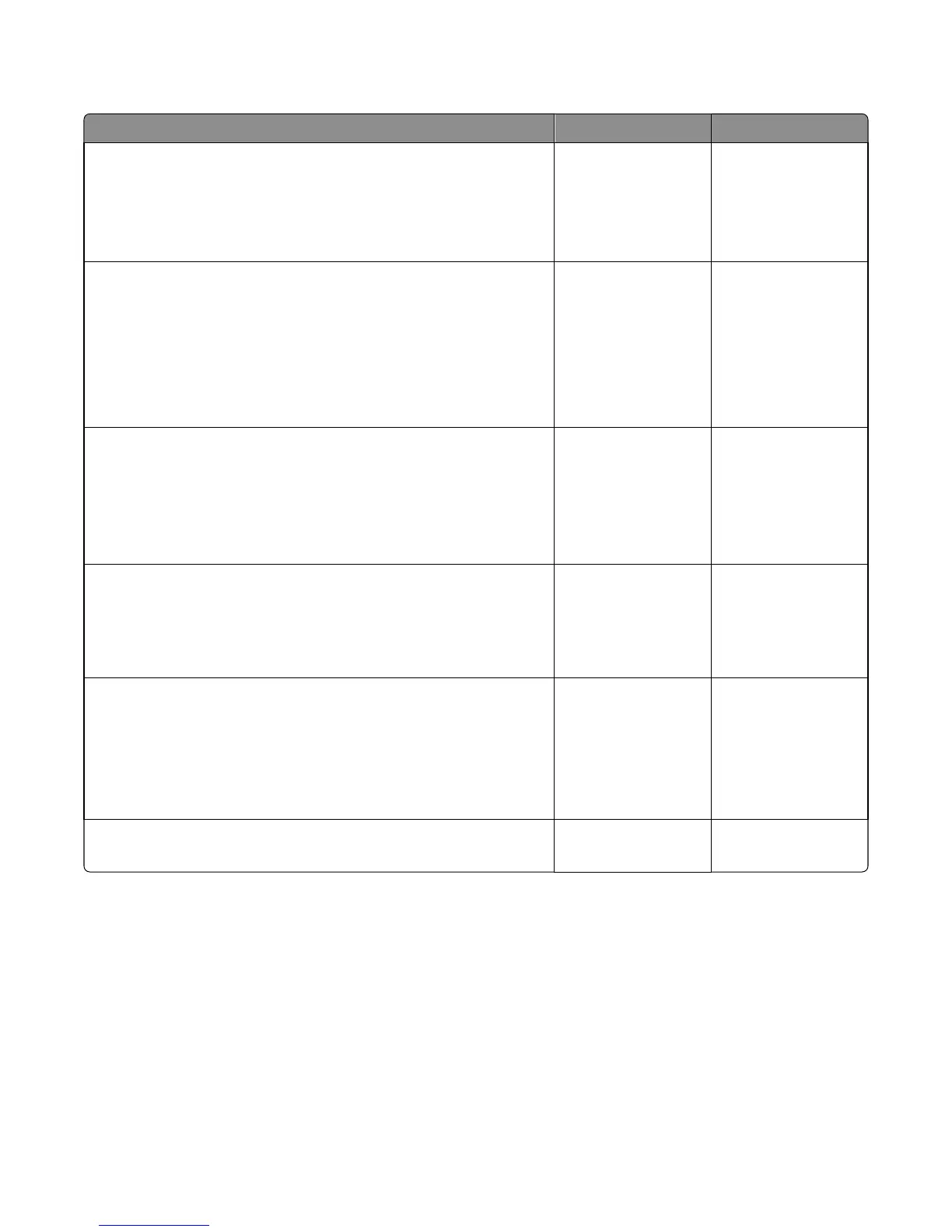Duplex service check
Action Yes No
Step 1
a Remove the rear cover.
b Check the redrive rollers for wear or damage.
Are they free of wear or damage?
Go to step 2. Replace the redrive
assembly. See “Redrive
assembly removal” on
page 318.
Step 2
a Remove the left cover. See “Left cover removal” on page 239.
b POR into the Diagnostics menu and navigate to:
DUPLEX TESTS >Duplex Feed 1
c Check the reverse solenoid for proper operation.
Does it function properly?
Go to step 3. Replace the reverse
solenoid. See “Reverse
solenoid removal” on
page 248.
Step 3
a Remove the input tray.
b From under the printer, check the duplex gear assembly and duplex
link for wear and damage.
Are the they free of wear and damage?
Go to step 4. Replace the duplex
gear assembly. See
“Duplex gear assembly
removal” on page
250.
Step 4
From under the printer, check the duplex, belt, and roller for wear and
damage.
Are they free of wear and damage?
Go to step 5. Replace the duplex.
See “Duplex removal”
on page 299.
Step 5
a POR into the Diagnostics menu and navigate to:
DUPLEX TESTS >Sensor Test
b Lower the jam access cover, and toggle the duplex sensor.
Does the sensor state on the control panel change when it is toggled?
Go to step 6. Replace the duplex
sensor. See “Duplex
sensor and input
sensor removal” on
page 300.
Step 6
Does the error remain?
Contact the next level
of support.
The problem is solved.
241 paper jams
[x]‑page jam, open tray [1]. [241.xx]
1 Pull out the tray completely.
Note: The message on the printer display indicates the tray where the jammed paper is located.
7016
Diagnostic information
64