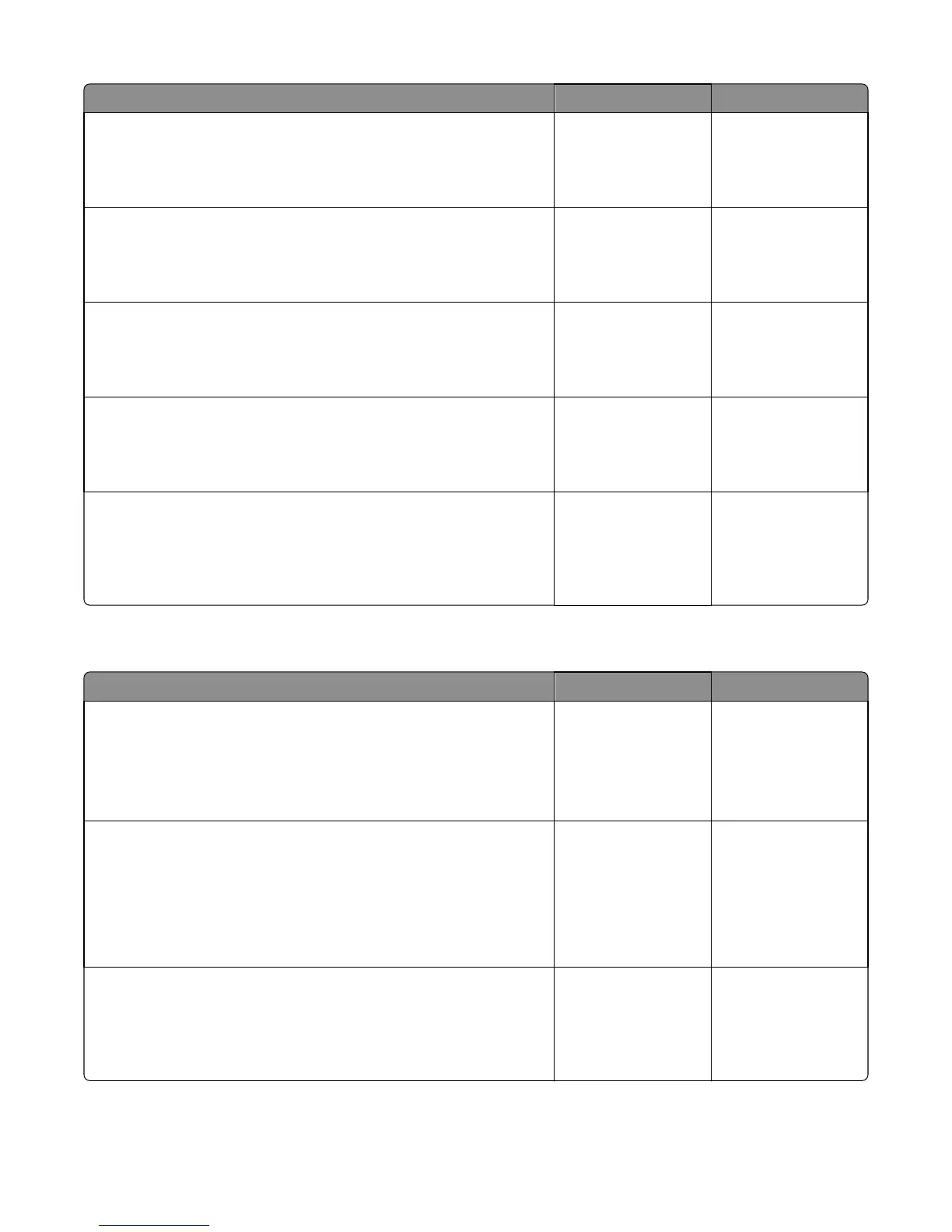Actions Yes No
Step 21
Replace the antenna.
Did this fix the problem?
The problem is solved. Go to step 22.
Step 22
Verify that the antenna is properly connected to the wireless card.
Is it connected correctly?
Go to step 24. Go to step 23.
Step 23
Properly connect the antenna.
Did this fix the problem?
The problem is solved. Go to step 24.
Step 24
Replace the wireless card.
Did this fix the problem?
The problem is solved. Go to step 25.
Step 25
Replace the controller board. See “Controller board removal” on
page 257.
Did this fix the problem?
The problem is solved. Contact the next level
of support.
Bin full service check
Action Yes No
Step 1
Update the firmware.
Note: Contact the next level of support for the correct firmware level.
Does the problem remain?
Go to step 2. The problem is solved.
Step 2
Check the bin full sensor cables for continuity.
Is there continuity?
Go to step 3. Replace the bin full
sensor cable. See “Bin
full sensor cable
removal” on page
327.
If the problem remains,
then go to step 3.
Step 3
Replace the bin full sensor. See “Bin full sensor/lens removal” on
page 325.
Does the problem remain?
Go to step 4. The problem is solved.
7016
Diagnostic information
149