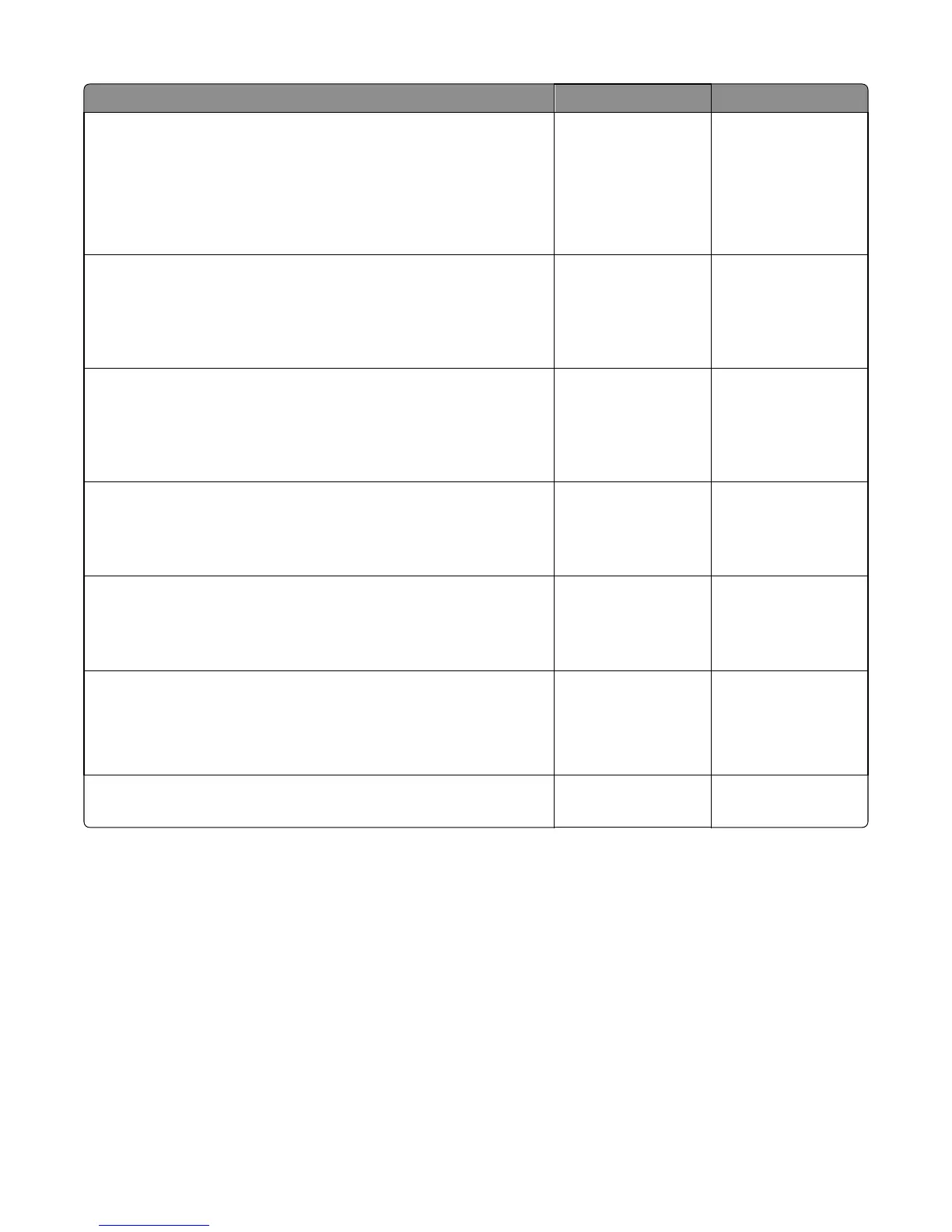Action Yes No
Step 5
a POR into the Diagnostics menu and perform a feed test:
Diagnostics Menu > Input Tray Tests > Feed Test > Tray 1 > Continuous
b Cancel the test after five pages.
Does the printer successfully feed the five pages into the output bin?
Go to step 7. Go to step 6.
Step 6
Observe the location of the jammed paper.
Are the first page fed to the output bin, the second page jammed in the
rear door, and the third page jammed in the input tray?
Go to step 7. Replace the trailing
edge sensor. See
“Trailing edge sensor
removal” on page
306.
Step 7
Perform a tray 1 pick/lift motor gearbox service check. See “Tray 1 pick/
lift motor gearbox service check” on page 124.
Does the error remain?
Go to step 8. The problem is solved.
Step 8
Check the ACM assembly.
Is it free of wear or damage?
Go to step 9. Replace the ACM
assembly. See “ACM
assembly removal” on
page 311.
Step 9
Check the MPF gearbox
Is it free of wear or damage?
Go to step 10. Replace the MPF
gearbox. See “MPF
gearbox removal” on
page 245.
Step 10
Check the main drive gearbox
Is it free of wear or damage?
Go to step 11. Replace the main drive
gearbox. See “Main
drive gearbox
removal” on page
241.
Step 11
Does the error remain?
Contact the next level
of support.
The problem is solved.
242–244 paper jams
[x]‑page jam, open tray [x]. [24y.xx]
1 Pull out the tray completely.
Note: The message on the printer display indicates the tray where the jammed paper is located.
7016
Diagnostic information
68