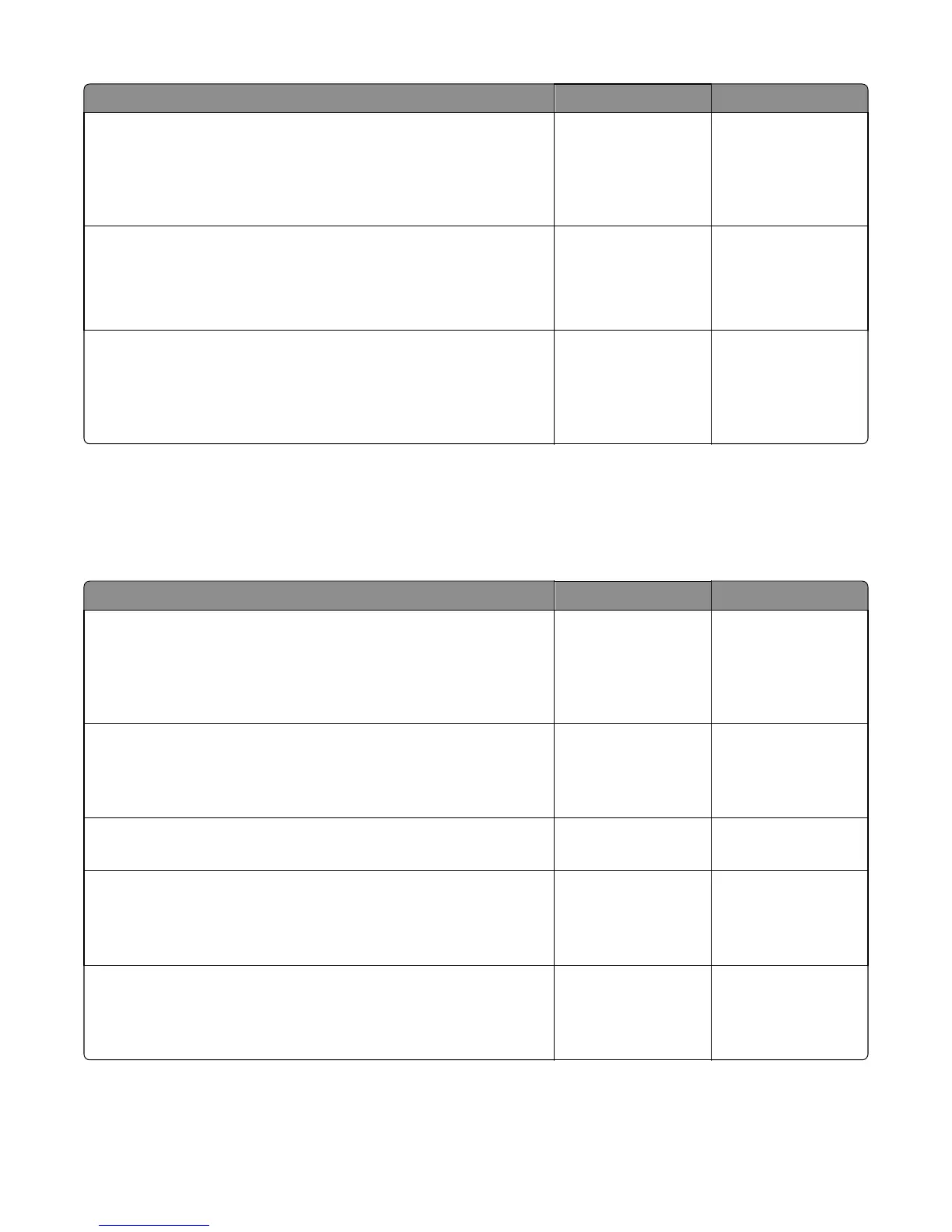Action Yes No
Step 8
Perform the control panel service check. Go to “Control panel service
check” on page 143.
Does the error remain?
Go to step 9. The problem is solved.
Step 9
Is the LED on the bottom of the board illuminating?
Go to step 10. Replace the controller
board. Go to
“Controller board
removal” on page
257.
Step 10
Verify the controller board power outputs. See “Controller board” on
page 399 for voltages from the controller.
Are the voltages correct?
Contact the next level
of support.
Replace the controller
board. Go to
“Controller board
removal” on page
257.
Control panel service check
Warning—Potential Damage: Do not replace the control panel and controller board at the same time. Each card
contains the printer settings. When either of these cards is new, it obtains some of the settings from the other card.
Settings are lost when both are new and replaced at the same time.
Action Yes No
Step 1
Check the connections on the UICC and controller board for proper
connections.
Are they properly connected?
Go to step 3. Go to step 2.
Step 2
Properly connect the connectors.
Did this fix the problem?
The problem is solved. Go to step 3.
Step 3
Is the display blank but the LEDs on the panel are functioning?
Go to step 4. Go to step 5.
Step 4
Replace the display. See “Display removal” on page 283.
Does the error remain?
Go to step 5. The problem is solved.
Step 5
Replace the cable connecting the UICC to the controller board.
Does the error remain?
Go to step 6. The problem is solved.
7016
Diagnostic information
143