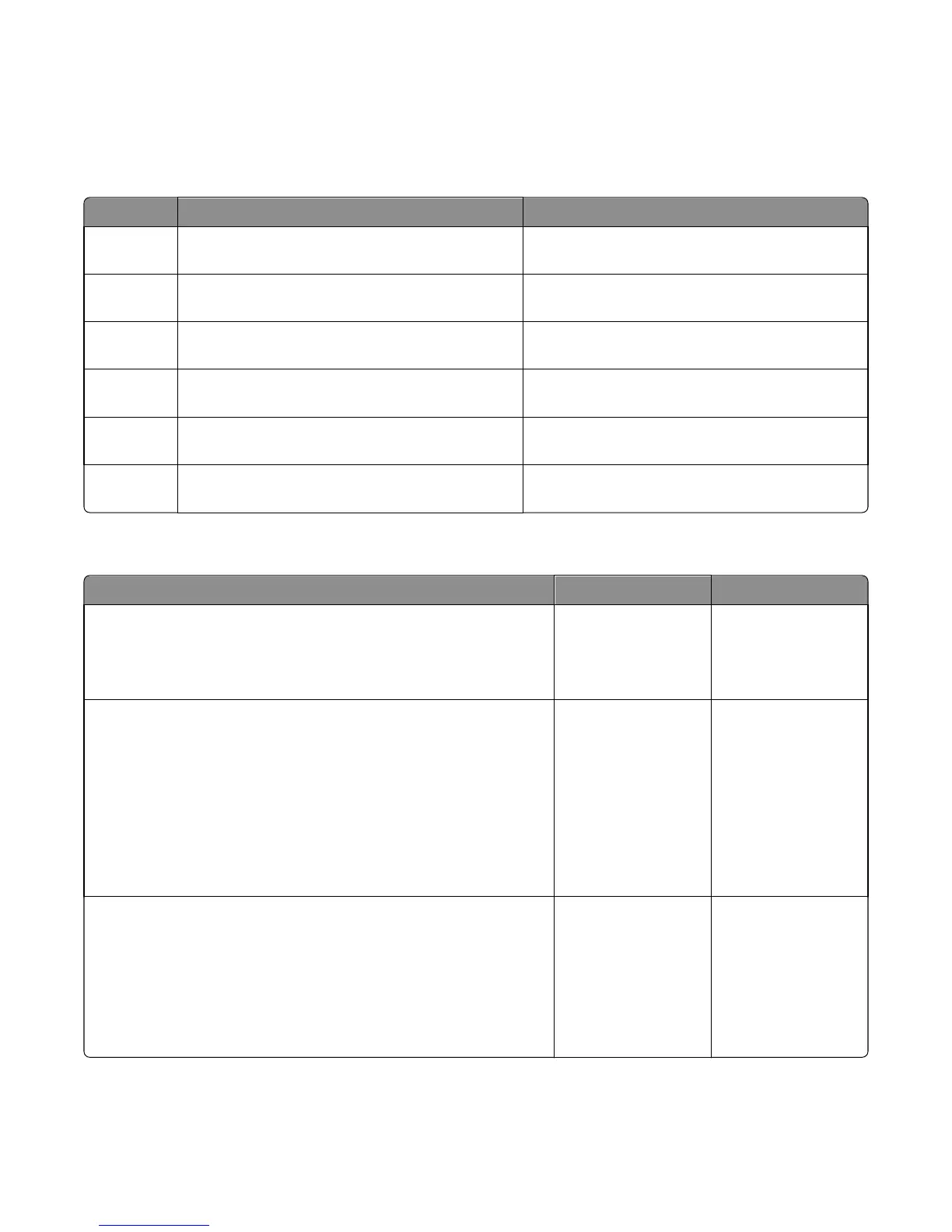Note: Make sure the paper guide lightly rests against the edge of the paper.
4 From the printer control panel, touch Done to clear the message and continue printing.
25y paper jam messages
Error code Description Action
250.06 Input sensor did not detect sheet picked from MPF.
No other sheets should be in the path.
Go to “MPF service check” on page 76.
250.10 Input sensor did not detect sheet picked from MPF.
No other sheets should be in the path.
Go to “MPF service check” on page 76.
250.13 Input sensor did not detect sheet picked from MPF.
Sheet also last page of stapled job.
Go to “MPF service check” on page 76.
250.14 Input sensor did not detect sheet picked from MPF.
Other sheets should have been flushed.
Go to “MPF service check” on page 76.
250.17 Input sensor did not detect sheet picked from MPF.
No other sheets should be in the path.
Go to “MPF service check” on page 76.
250.18 Input sensor did not detect sheet picked from
MPF. Other sheets could be in the path.
Go to “MPF service check” on page 76.
MPF service check
Action Yes No
Step 1
Check the springs, links, and tray guides on the MPF assembly for damage.
Are they free of damage?
Go to step 2. Replace the MPF
assembly. See “MPF
tray removal” on
page 286.
Step 2
a Make sure the MPF sensor cable is properly connected to the
controller board.
b POR into the Diagnostics menu and perform a sensor test:
Diagnostics Menu > Input Tray Tests > Sensor Tests > Multi‑Purpose
Feeder
Does the sensor state on the control panel display change when it is
toggled?
Go to step 3. Replace the front input
guide. See “Front input
guide removal” on
page 293.
Step 3
Make sure the MPF pick roller and separator pad are free of debris. Check
both for wear or damage.
Are they free of damage?
Go to step 4. Replace the MPF pick
roller and separator
pad. See “MPF pick
roller removal” on
page 288 and
“Separator pad
removal” on page
295.
7016
Diagnostic information
76