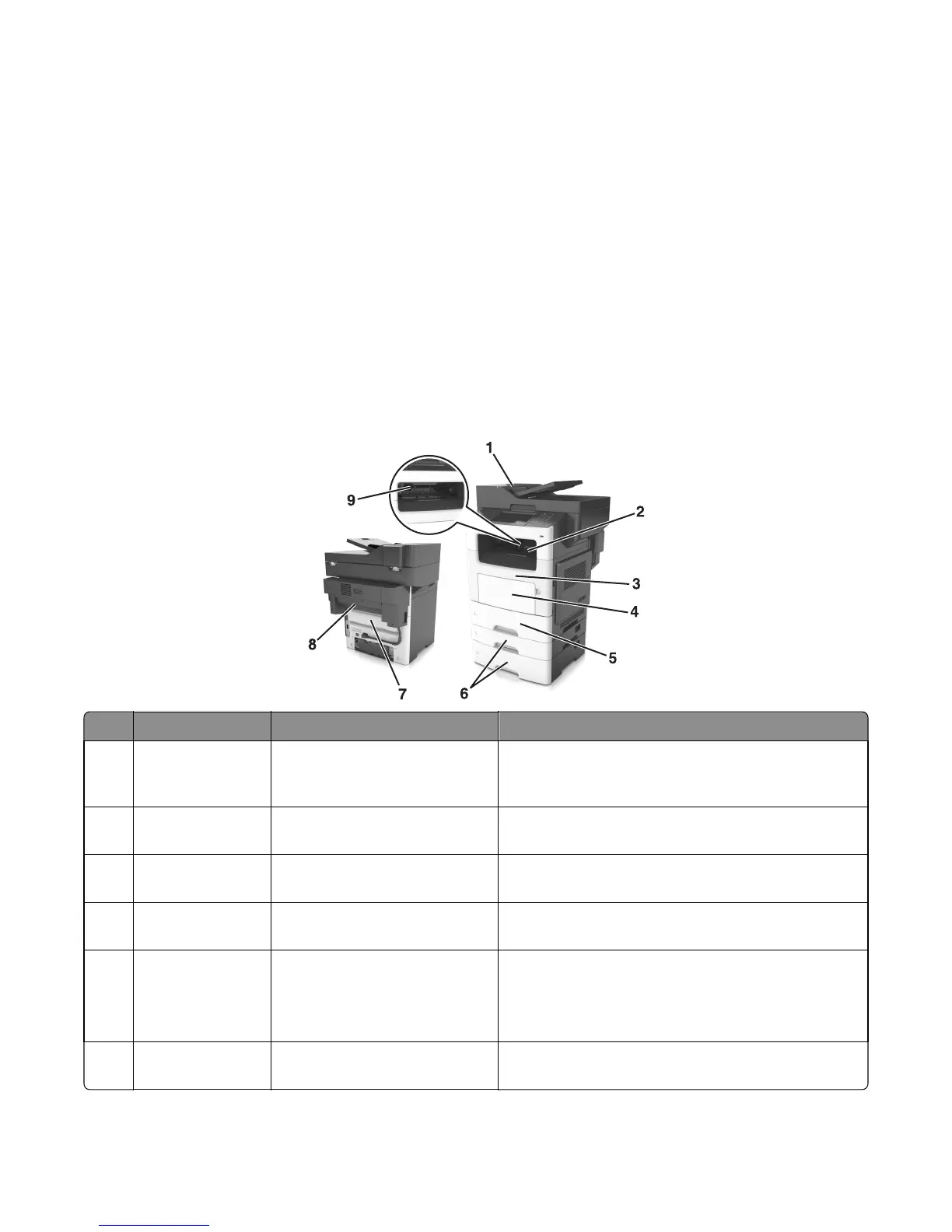• Make sure the paper size and type are set correctly on the Embedded Web Server or the computer.
Note: Depending on your operating system, access the Paper menu using Local Printer Settings Utility or Printer
Settings.
• Store paper according to manufacturer recommendations.
Understanding jam messages and locations
When a jam occurs, a message indicating the jam location and information to clear the jam appears on the printer
display. Open the doors, covers, and trays indicated on the display to remove the jam.
Notes:
• When Jam Assist is set to On, the printer automatically flushes blank pages or pages with partial prints to the
standard bin after a jammed page has been cleared. Check your printed output stack for discarded pages.
• When Jam Recovery is set to On or Auto, the printer reprints jammed pages. However, the Auto setting does not
guarantee that the page will print.
Jam access area Printer control panel message What to do
1 Automatic
document feeder
(ADF)
[x]‑page jam, open ADF to clear
jam. [28y.xx]
Remove all paper from the ADF tray, and then remove the
jammed paper.
2 Standard bin [x]‑page jam, clear standard
bin. [20y.xx]
Remove the jammed paper.
3 Front door [x]‑page jam, open front
door. [20y.xx]
Open the front door, then remove the toner cartridge and
imaging unit, and then the jammed paper.
4 Multipurpose
feeder
[x]‑page jam, clear manual
feeder. [25y.xx]
Remove all paper from the multipurpose feeder, and then
remove the jammed paper.
5 Tray 1 [x]‑page jam, remove tray 1 to
clear duplex. [23y.xx]
Pull out tray 1 completely, then push the front duplex flap
down, and then remove the jammed paper.
Note: You may need to open the rear door to clear
some 23y.xx paper jams.
6 Tray [x] [x]‑page jam, open tray
[x]. [24y.xx]
Pull the indicated tray out, and then remove the jammed
paper.
7016
Diagnostic information
49
