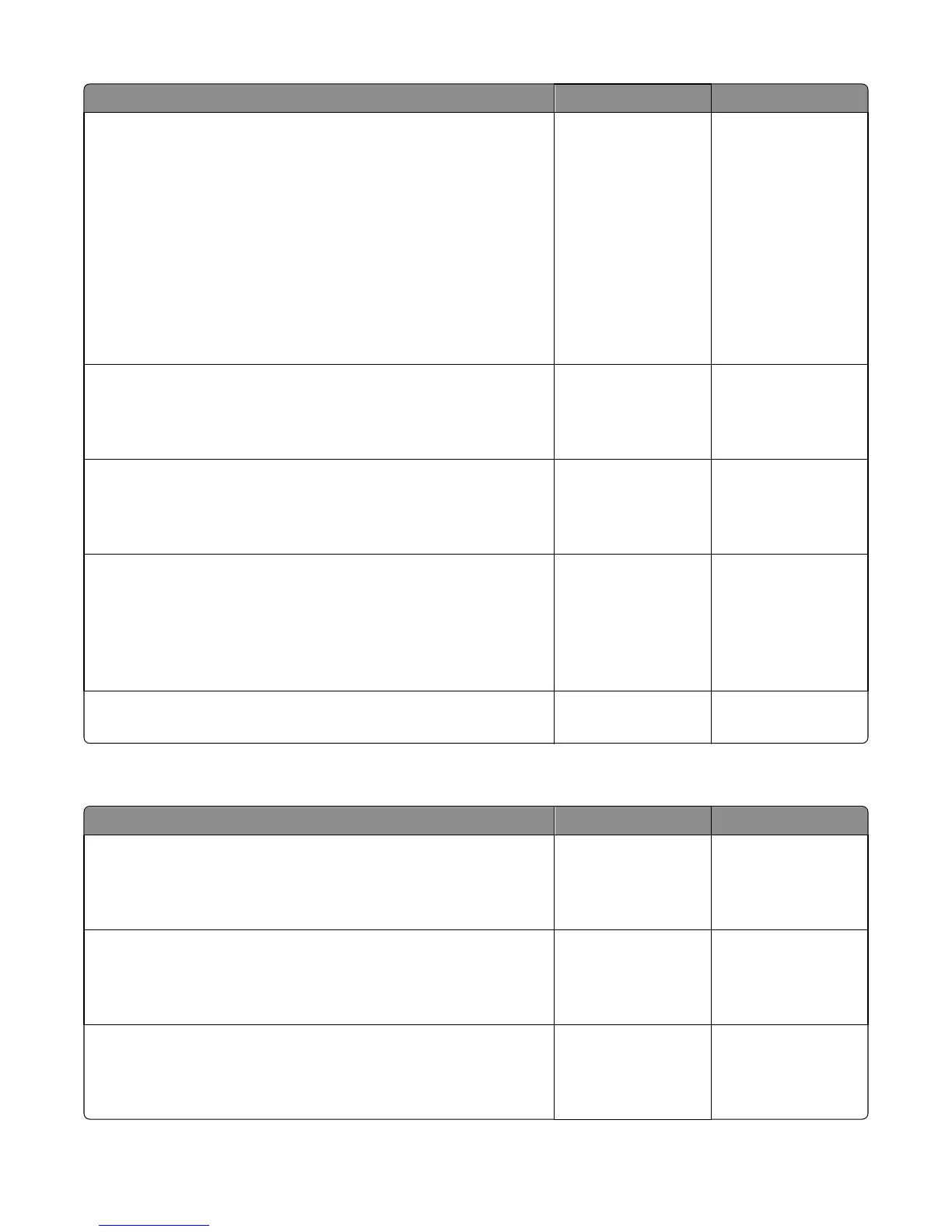Action Yes No
Step 6
Check the media present sensor and media present sensor flag for:
• Proper operation
• Wear or damage
Do they properly operate, and are they free of wear or damage?
Go to step 7. Replace either the
media present sensor
or media present
sensor flag, or both.
See:
• “Media present
sensor removal”
on page 303
• “Media present
sensor flag
removal” on
page 307
Step 7
Check the jam access cover if it is blocking the input sensor.
Is it blocking the input sensor?
Replace the jam access
cover. See “Jam access
cover removal” on
page 290.
Go to step 8.
Step 8
Check the input sensor cable for proper connection.
Is it properly connected?
Go to step 9. Reseat the cable.
Step 9
POR into the Diagnostics menu and perform a sensor test:
Diagnostics Menu > Base Sensor Test > Input
Does the sensor state on the control panel display change when it is
toggled?
Go to step 10. Replace the input
sensor. See “Duplex
sensor and input
sensor removal” on
page 300.
Step 10
Does the error remain?
Contact the next level
of support.
The problem is solved.
Sensor (input) image jam service check
Action Yes No
Step 1
Check the LSU cables for proper connection.
Are they properly connected?
Go to step 2. Reseat the cables.
Step 2
Inspect the LSU cables and connectors.
Are they free of damage?
Go to step 3. Replace the LSU. See
“Laser scanning unit
(LSU) removal” on
page 328.
Step 3
Check the input sensor cable for proper connection.
Is it properly connected?
Go to step 4. Reseat the cable.
7016
Diagnostic information
57