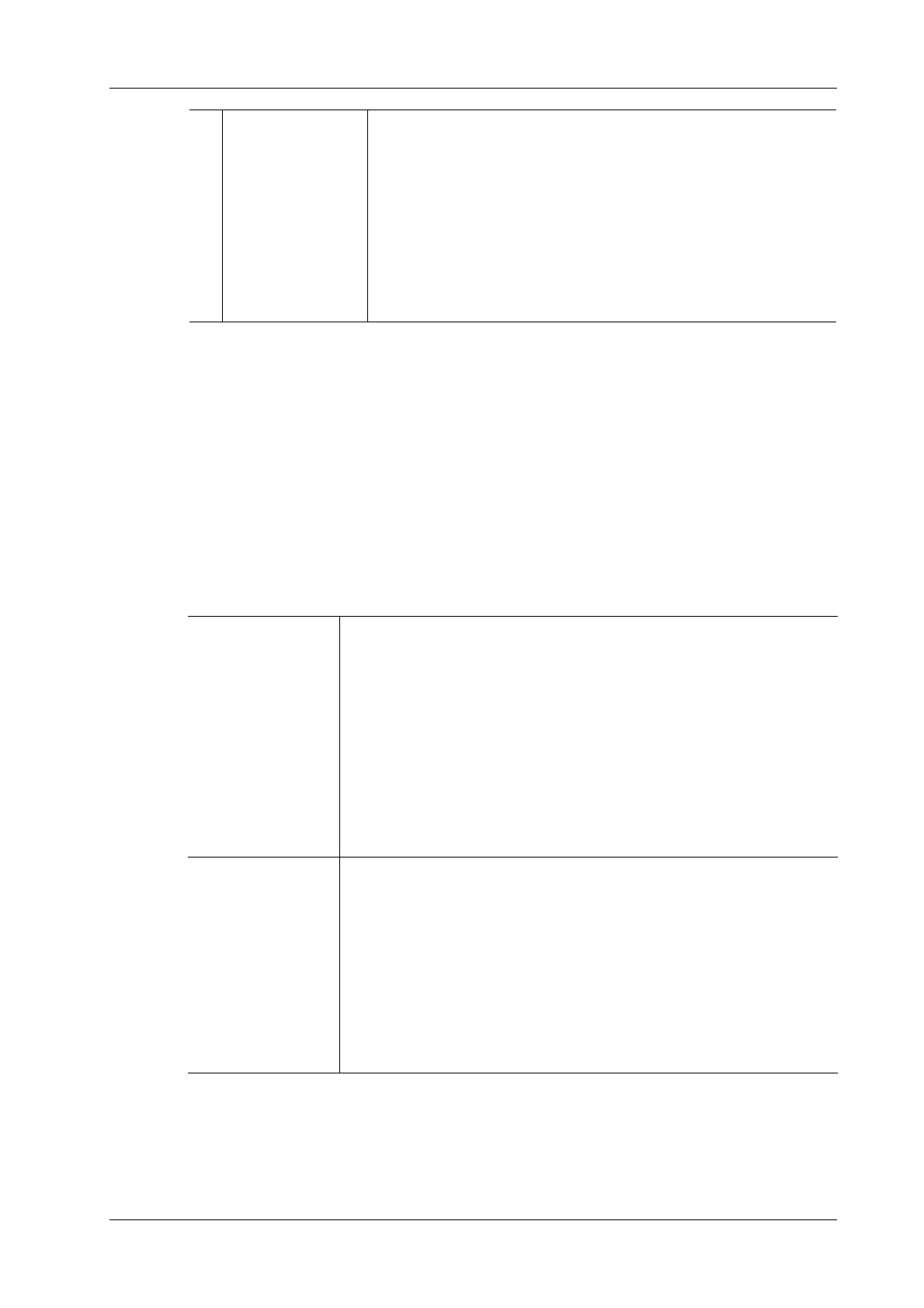8 Contrast Imaging
Operator’s Manual 8 - 5
Perform the following procedure:
1. Perform image scanning, freeze the image and select a range of images for analysis; or select a
desired cine loop from the stored images.
The system set the starting time and ending time of the cine to be first frame and last frame of
QA analysis range.
2. Review the image to a desired frame.
3. Tap [Contrast QA] to activate the function.
4. Mark out the interested part (ROI).
Up to 8 ROIs can be saved on the reference image, with the corresponding eight traces plotted
simultaneously on the graph. Each ROI display has a different color, and its corresponding
trace data is plotted using that same color.
– Tap [Delete All] to clear out all ROIs.
The corresponding traces for the deleted ROIs are erased from the plot.
– Tap [Copy ROI] to create a new ROI similar to the current or latest added ROI
5. Tap [Motion Tracking] to enable the Motion Tracking function.
3 Time-intensity curve • Y axis represents the intensity (unit: dB), while X axis represents
the time (unit: s).
• Frame marker: a yellow line that is perpendicular to the X axis,
can be moved horizontally left to right (right to left).
• Tap the check box beside the ROI to set if to hide or to display the
QA curve.
• To get the current X/Y axis value; tap [Show Curve Value] to
activate the function, and a green line is displayed. Move the
green line, and the corresponding X/Y axis value is displayed.
Trace ROI Follow the steps below:
1. Tap [Trace ROI].
2. Review the image to a desired frame.
3. Move the green circle over the reference image(s) to position the circle.
4. Tap the circle to fix the starting point, and the center of the circle is set
as the starting point.
5. Tap the circle to fix the other point. When a suitable ROI has been
drawn, confirm the ROI by double tapping the circle.
The system automatically links the start point to the end point by
drawing a line between them
Ellipse ROI Follow the steps below:
1. Tap [Ellipse ROI].
2. Review the image to a desired frame.
3. Move the green circle on the reference image. Tap the circle to fix the
starting point, and the center of the circle is set as the starting point.
4. Move the circle to the desired place. Tap the circle to fix the end point,
and the center of the circle is set as the end point.
5. Move the circle to adjust the size of the ROI. To confirm the size of the
ROI, tap the circle.
