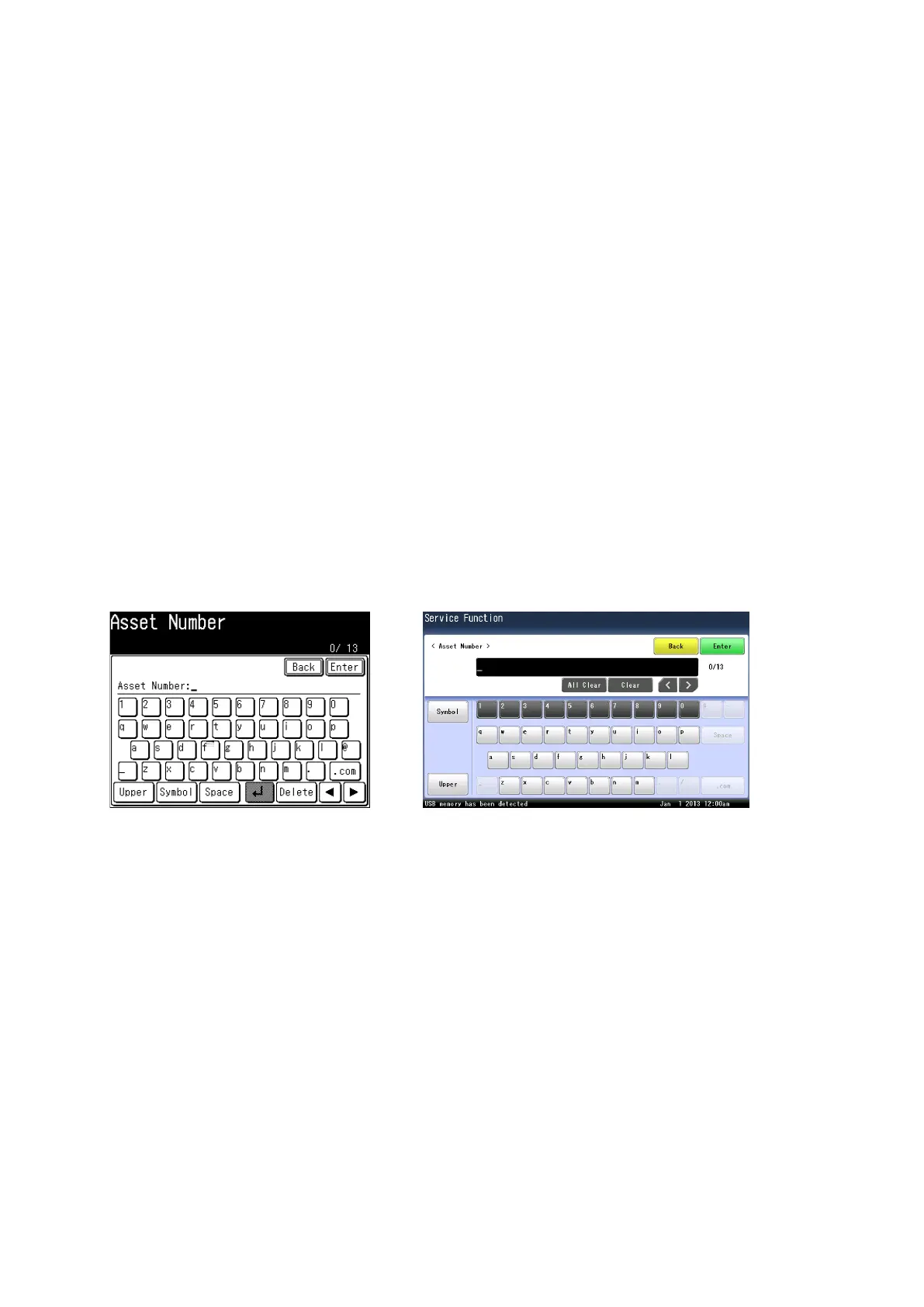3-123
3.39 RDS data copy
This mode enables you to import and export binary data including machine settings.
Exporting RDS data
1. Connect a USB memory to the machine.
2. Press <Mode>, <*>, <9>, <4>.
3. Press [USB Export].
4. Select the location of where to save the data, and press [Next].
5. Enter the file name, and press [Export].
6. When export is finished, press [OK] and disconnect the USB cable.
Importing RDS data
1. Connect a USB memory to the machine.
2. Press <Mode>, <*>, <9>, <4>.
3. Press [USB Import].
4. Brows the file you want to import, select it and press [Next].
5. Enter the file name, and press [Import].
6. When export is finished, press [OK]. The machine restarts from itself.
3.40 Asset number
This mode is used to input the asset number. You can also input the asset number from the web screen (see
“Asset Number” on page 3-138).
1. Press <Mode>, <*>, <9>, <5>.
2. Input asset number, and press [Enter].
3.41 Quick Initial settings
At installation of this machine, you should set some parameters according to the following procedures.
You can do the following setting with continuously.
1. Initial settings
2. Consumable order sheet settings
1. Press <Mode>, <*>, <9>, <9>.
See following pages, how to set-up each mode:
Initial setting : See “Scanner and Fax Guide”.
Consumable order sheet : See “3.17.1 Set consumable order sheet” on page 3-100.
