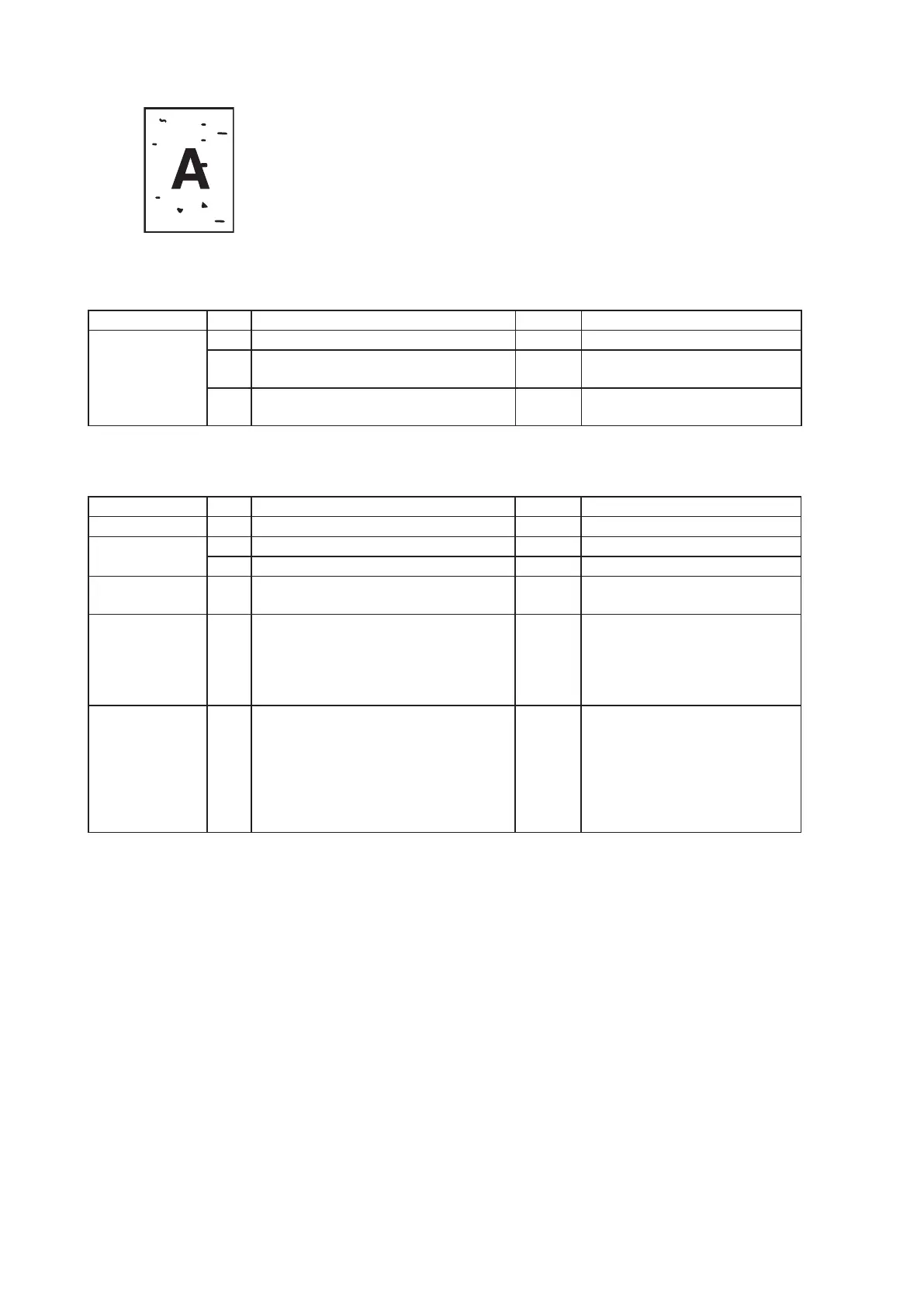4-30
4.6.9 Black spots
Scanner section
Section Step Check item Result Remedy
Scanner section 1 Is the document glass dirty? Yes Clean
2 Do the connection from CIS to main
control board remain intact?
No Reconnect / Replace harness.
3 Is the trouble settled with above
steps?
No 1. Replace CIS.
3. Replace main control board.
Printer section
Section Step Check item Result Remedy
Paper path 1 Is paper path dirty with toner? YES Clean
Drum cartridge 2 Is the OPC drum dirty or damaged? Yes Replace OPC drum
3 Is there any cleaning trouble? Yes Replace drum cartridge
Fuser unit 4 Are the fusing rollers or separation
scraper dirty or damaged?
Yes Clean / Replace
Circuit boards 5 Are the connections from LED print
head and from high-voltage board to
main control board in good condition?
(Check plugs firmly plugged and
snapped harness.)
No Reconnect / Replace harness
6 Is the trouble settled with above
steps?
No 1. Replace drum cartridge.
2. Replace fuser unit.
3. Replace LED print head.
4. Replace main control board.
5. Replace high-voltage power
board.
