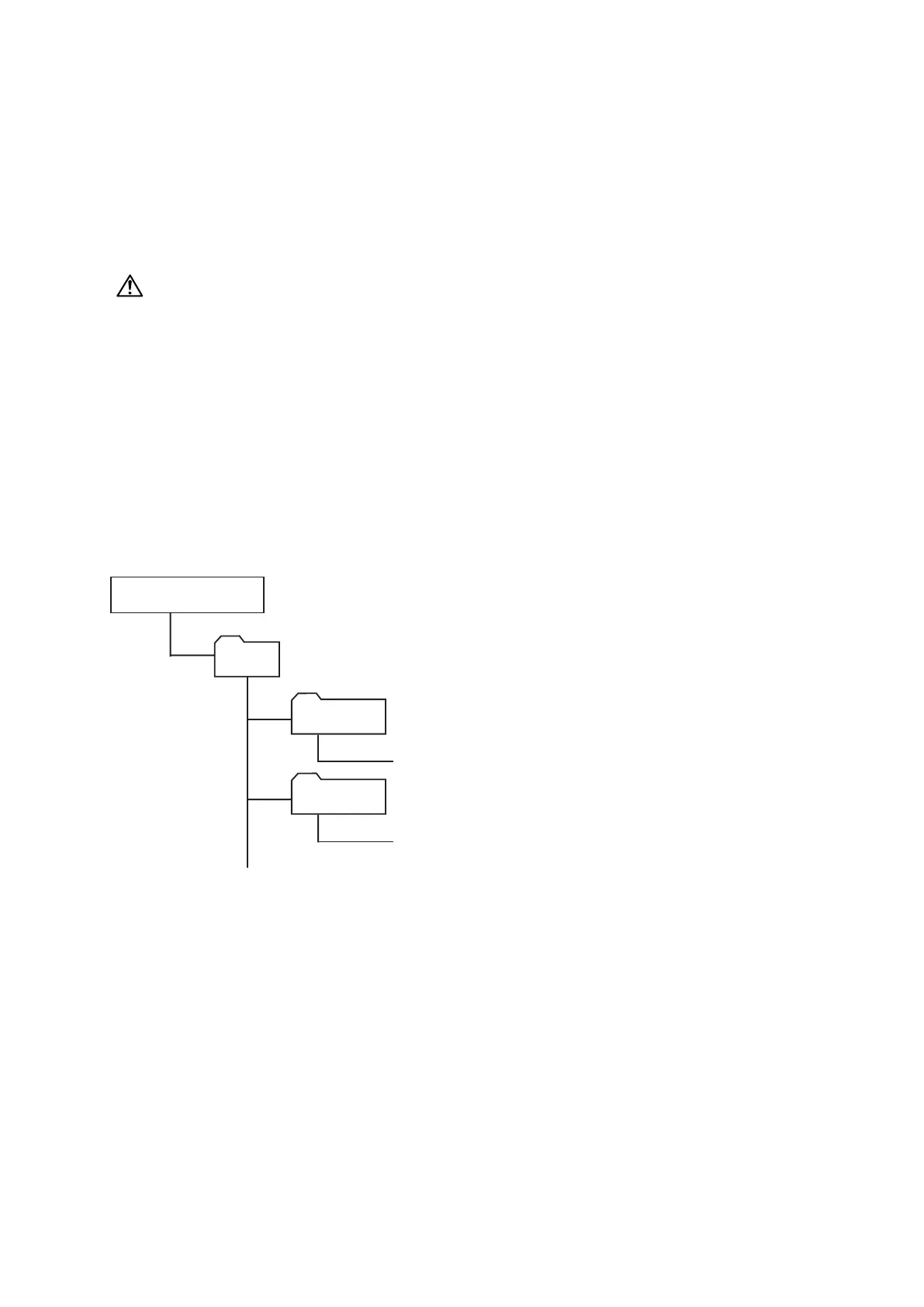3-124
3.42 Update the firmware
There are three choices to update the ROM:
• Using the USB memory
• Using the Network (operating through control panel)
• Using the Network (operating through web browser). (See “3.43.4 Firmware update” on page 3-135.)
In following cases, firmware cannot be updated. Check the machine in advance:
• The machine is in operation (scanning, printing, or sending fax etc.)
• The memory is in use by delayed transmission or for other reasons.
CAUTION
Do not turn the power off while updating the firmware. Doing so may damage the main control board.
3.42.1 Updating the firmware using an USB memory
Update the machine firmware using an ROM data prepared in an USB memory. You can either update it
automatically to the latest version : “Auto Update”, or to the desired version by selecting the ROM version
manually : “Manual Update”.
Auto Update
To update the ROM automatically, create a “Boot” folder on the root directory of USB memory, then create a
folder in it, and save the firmware in it.
MFX-3595:
3595aUSA
3595a_USA_xxxxxx.bin
3595PUSA
3595P_USA_xxxxxx_update.bin
Boot
USB flash memory
• Create “3595aUSA” and save the machine ROM in it.
• Create “3595PUSA” and save the panel ROM in it.
• “xxxxxx” indicates the ROM version.
