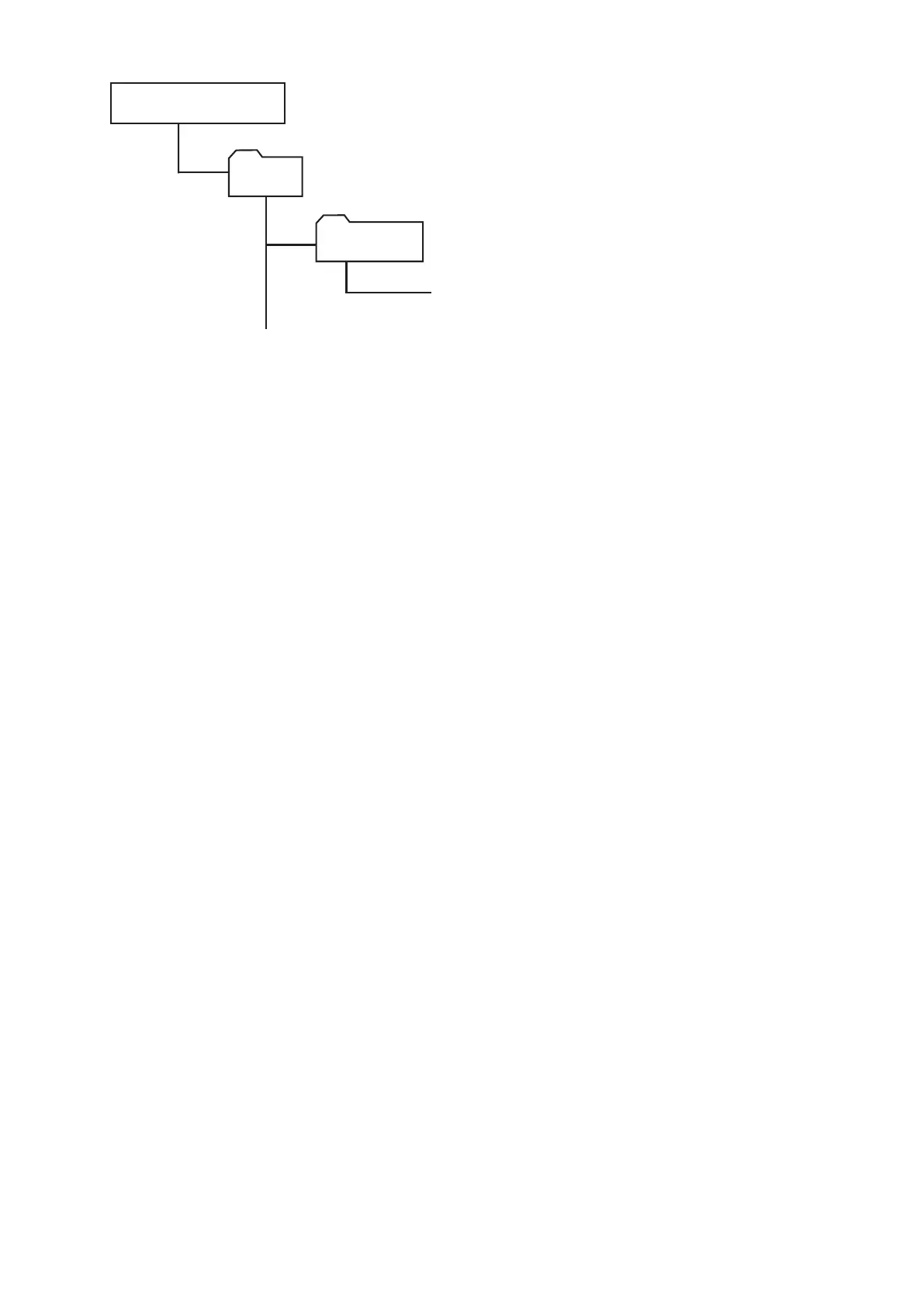3-125
MFX-3535:
3535aUSA
3535a_USA_xxxxxx.bin
Boot
USB flash memory
• “3535a” indicates machine name.
• “xxxxxx” indicates the ROM version.
NOTE
Save only one firmware in the folder. Auto Update is not available when two or more firmware are
stored.
1. Press the power button on the control panel, and turn off the machine.
2. Connect the USB memory in which the firmware is stored.
3. Turn the machine on.
Update starts automatically.
4. When the display shows “Firmware Updating OK”, turn the machine OFF and remove the USB memory.
5. Press [Machine Info] on My MFP Menu screen, and check the ROM version is updated.
