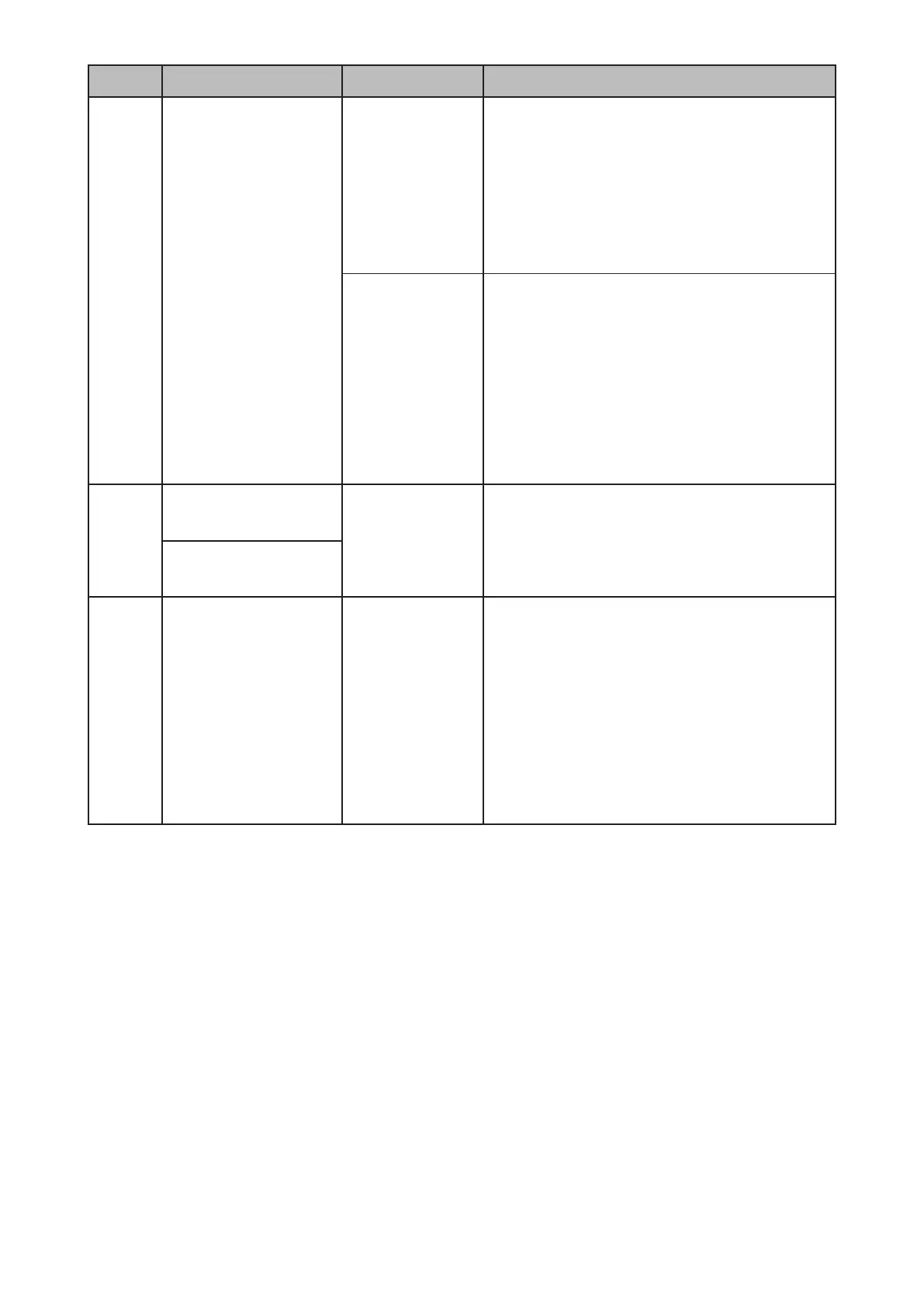4-36
Symptom Possible Cause Countermeasure
While
scanning
a
document
The scan starting and
ending area are not correct.
DS2 sensor defect 0 Press <Mode>, <*>, <2>, <2> to display the sensor
input test mode.
1 Confirm that the LCD indication changes by opening
the ADF cover and inserting a paper.
OFF: No document / ON: Document
2 Check the sensor harness is firmly connected.
3 If the LCD indication does not change, replace the
DS2 sensor.
4 Replace the sensor harness.
5 Replace the main control board.
DS3 sensor defect 0 Press <Mode>, <*>, <2>, <2> to display the sensor
input test mode.
1 Confirm that the LCD indication changes by opening
the ADF cover and inserting a paper.
2 Check the sensor harness is firmly connected.
3 If the LCD indication does not change, replace the
DS3 sensor.
4 Replace the sensor harness.
5 Replace ADF board.
6 Replace the harness between ADF board and main
control board.
7 Replace the main control board.
While a
document
exits
The LCD shows a warning
while a document exits
after scanning.
DS1, DS2, DS3,
DRS or DEXIT
sensor defect
Check “DS1 sensor defect”, “DS2 sensor defect” and
“DS3 sensor defect” in that order.
Perform <Mode>, <*>, <2>, <2> to display the sensor
input test mode and confirm that DRS and DEXIT are
working.
The LCD shows a warning
after a document exits.
Others The message, “Please
close the flashing cover.”
is displayed on the LCD.
The flashing cover: The
ADF cover
TXIL sensor defect 0 Press <Mode>, <*>, <2>, <2> to display the sensor
input test mode.
1 Confirm that the LCD indication changes by opening
and closing the ADF cover.
OFF : Cover open / ON: Cover close
2 Check the sensor harness is firmly connected.
3 If the LCD indication does not change, replace the
TXIL sensor.
4 Replace the sensor harness.
5 Replace ADF board.
6 Replace the harness between ADF board and main
control board.
7 Replace the main control board.
