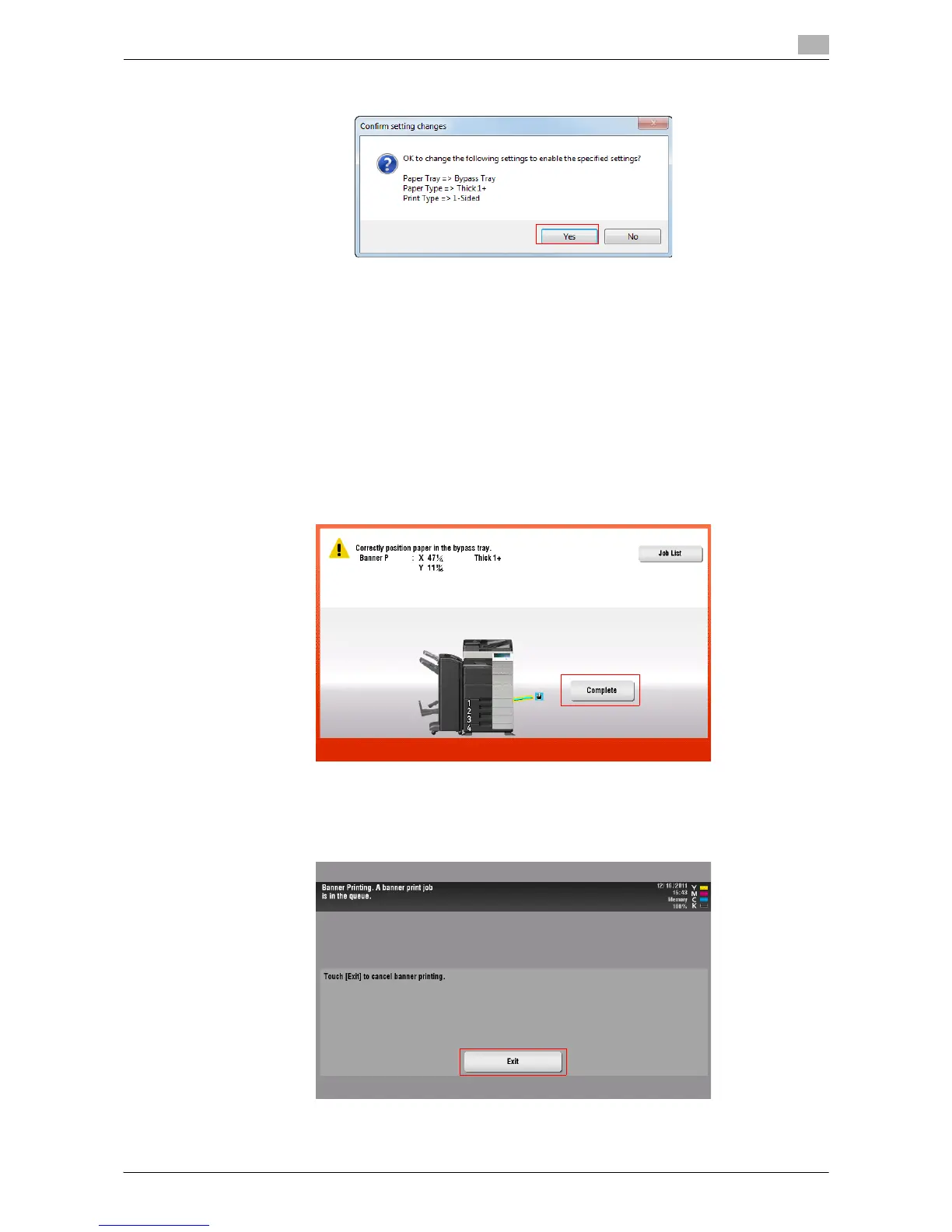Printing in the Windows Environment 2-96
2.5 Printing options
2
6 Click [Yes].
The [Paper Tray], [Paper Type], and [Print Type] settings are switched.
% Click the [Paper Settings for Each Tray...], and change the type of papers on the Bypass Tray ac-
cording to the weight of print papers.
% If the [Resolution] is set to [1200dpi (High Quality)], it is switched to [600dpi].
7 Execute printing.
A message appears on the Touch Panel to prompt you to load papers.
8 Load the banner paper into the Bypass Tray.
% For information on how to load banner paper into the Bypass Tray, refer to "User's Guide [Intro-
duction]/[Loading Paper]".
9 When you have loaded a banner paper, tap [Complete].
Printing on the banner paper starts. Support the ejected banner paper by hand. To continue printing,
execute printing from the computer.
10 Tap [Exit].
A message confirming the end of banner printing is displayed. To terminate printing, tap [Yes].
