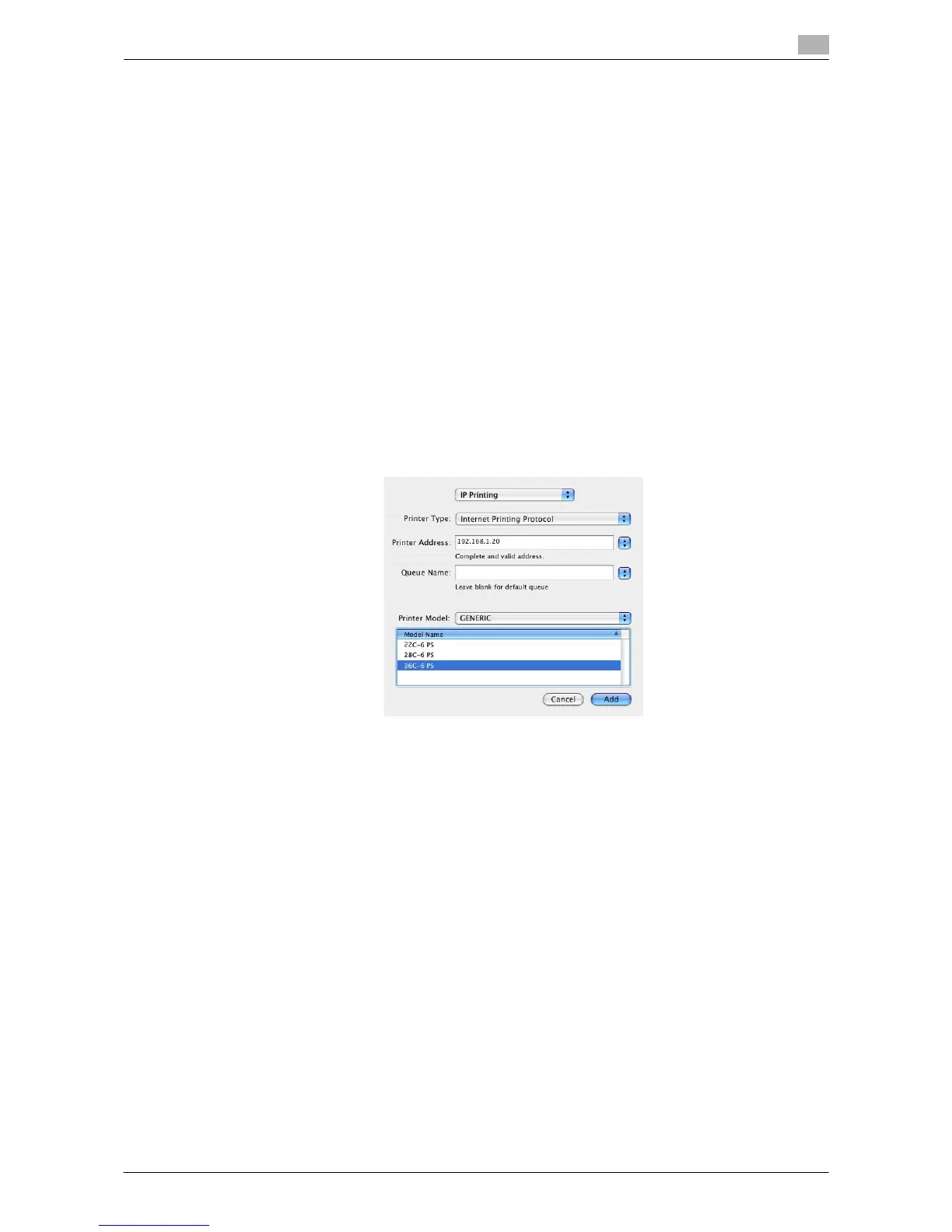Printing in a Mac OS Environment 3-88
3.7 Appendix: Using This Machine with Other Connection Methods
3
5 Select the [Settings:] item and configure the settings including the IP address and subnet mask accord-
ing to the settings for the network to which the computer is connected.
6 Click the close button at the top left corner of the window.
% When the [Apply configuration changes] message appears, click [Apply].
Then, add the printer to the computer.
7 From [Macintosh HD] (system hard disk) - [Applications] - [Utilities], double-click [Printer Setup Utility].
8 When the [You have no printers available.] window appears, click [Add]. When the printer list appears,
click [Add].
% If available printers have already been specified, the [You have no printers available.] window does
not appear.
9 Select [IP Printing] as the connection method.
10 In [Printer Type:], select [Internet Printing Protocol - IPP].
11 In [Printer Address:], enter the IP address for the machine.
% Leave [Queue Name:] blank.
12 In [Printer Model:], select [GENERIC], then click the driver of the desired printer from the model list.
13 Click [Add].
This completes the addition process of the printer. Then, proceed to the [Installable Options] window
to configure the optional environment for this machine. For details, refer to page 3-7.
In Mac OS X 10.2
In Mac OS X 10.2, use the following procedure to add a printer with IPP connection:
1 Select [System Preferences...] in the Apple menu.
2 Click the [Network] icon.
3 From [Show], select [Built-in Ethernet].
4 Click the [TCP/IP] tab.
5 Select the [Settings:] item and configure the settings including the IP address and subnet mask accord-
ing to the settings for the network to which the computer is connected.
6 Click the close button at the top left corner of the window.
% When the [Apply configuration changes] message appears, click [Apply].
Then, add the printer to the computer.
7 From [Macintosh HD] (system hard disk) - [Applications] - [Utilities], double-click [Print Center].
