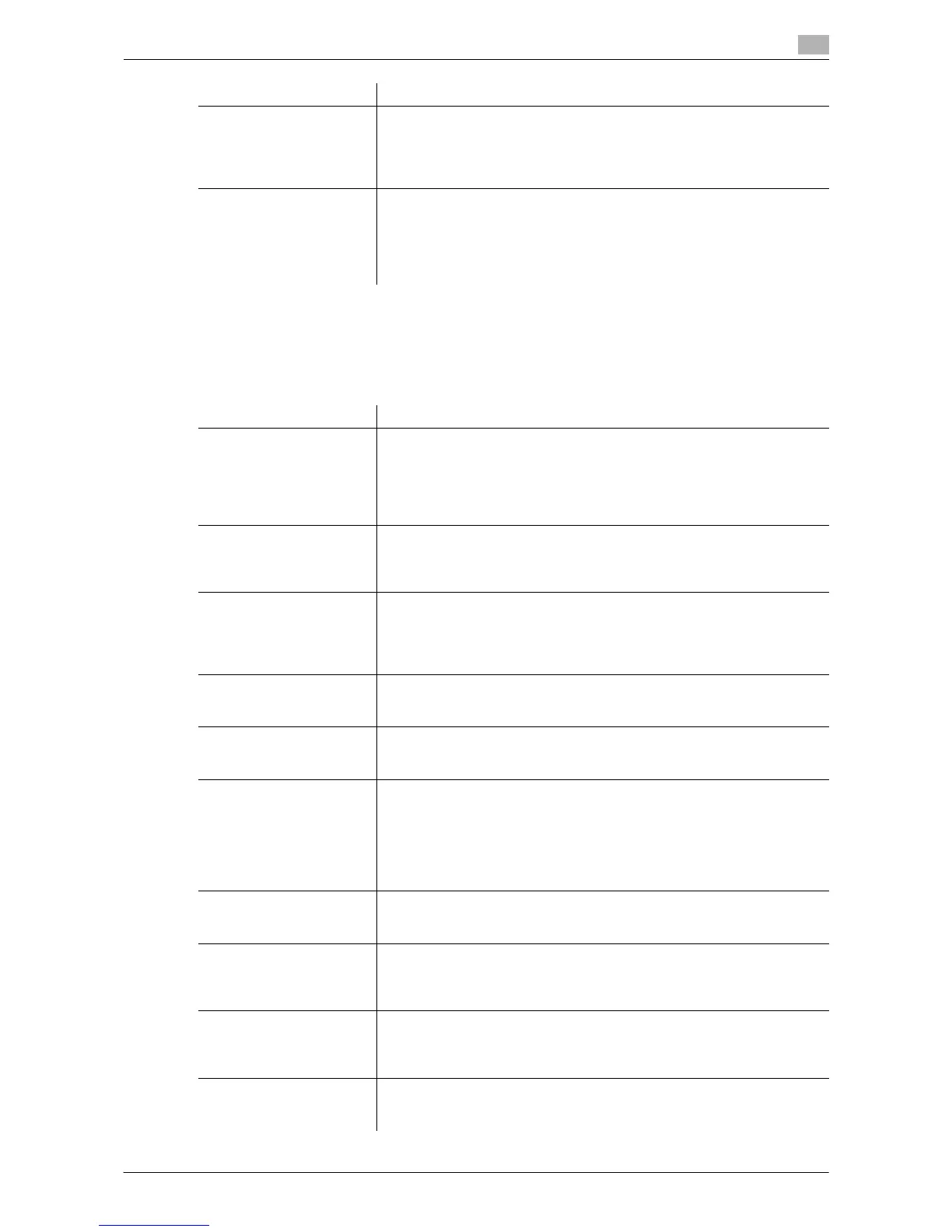Description of Setup Buttons (Administrator Settings) 7-13
7
[Security Details]
To display: [Utility] - [Administrator Settings] - [Security Settings] - [Security Details]
Restricts functions that are related to authentication operations and data management in order to enhance
security.
[Driver Password Encryp-
tion Setting]
Used to change the encryption passphrase to encrypt authentication pass-
words (such as user and account passwords) when printing data using a
printer driver.
The same encryption passphrase must be set for the machine and the
printer driver.
[FIPS Settings] Select whether to enable the FIPS (Federal Information Processing Stand-
ardization) Mode.
FIPS defines security requirements for cryptographic modules. These
standards are adopted by many organizations, including U.S. federal gov-
ernment agencies. Enabling the FIPS Mode makes the functions of the ma-
chine conforms to the FIPS.
Settings Description
Settings Description
[Password Rules] Configure whether to enable the password rules. Once you enable it, the
number of characters and text types that are available for passwords are
restricted. If necessary, change the minimum number of password charac-
ters.
For details, refer to "User's Guide [Copy Operations]/[Description of Setup
Buttons (Administrator Settings)]".
[Prohibited Functions
When Authentication Error]
Define the severity of penalties applied if a wrong password is entered in
the authentication process.
For details, refer to "User's Guide [Copy Operations]/[Description of Setup
Buttons (Administrator Settings)]".
[Confidential Document
Access Method]
Specify how to enter an ID and a password when accessing to a file in the
Secure Print User Box. This function is forcibly determined in conjunction
with [Prohibited Functions When Authentication Error].
For details, refer to "User's Guide [Copy Operations]/[Description of Setup
Buttons (Administrator Settings)]".
[Manual Destination Input] Select whether to allow the user to directly enter destinations.
For details, refer to "User's Guide [Scan Operations]/[Description of Setup
Buttons (Administrator Settings)]".
[Print Data Capture] Select whether to allow capturing of printer data being received by this ma-
chine when you start the analysis of printer-related failure.
For details, refer to page 7-14.
[Job Log Settings] Select whether to obtain a job log. After you have changed these settings,
the job log is obtained when you restart this machine.
The job log allows you to check usage, paper usage, operations and job
history for each user or account. For details on viewing the output job logs,
contact your service representative.
For details, refer to "User's Guide [Copy Operations]/[Description of Setup
Buttons (Administrator Settings)]".
[Restrict Fax TX] Select whether to restrict fax transmissions.
For details, refer to "User's Guide [Fax Operations]/[Description of Setup
Buttons (Administrator Settings)]".
[Personal Data Security
Settings]
Specify whether to hide personal information, such as destination and file
name, in [In Progress] and [Log] on the [Job List] screen.
For details, refer to "User's Guide [Copy Operations]/[Description of Setup
Buttons (Administrator Settings)]".
[Hide Personal Information
(MIB)]
Specify whether to display the file name, destination, and User Box name
and number of the MIB information.
For details, refer to "User's Guide [Copy Operations]/[Description of Setup
Buttons (Administrator Settings)]".
[Display Activity Log] Select whether to show the activity log on Scan, Fax TX and RX.
For details, refer to "User's Guide [Copy Operations]/[Description of Setup
Buttons (Administrator Settings)]".
