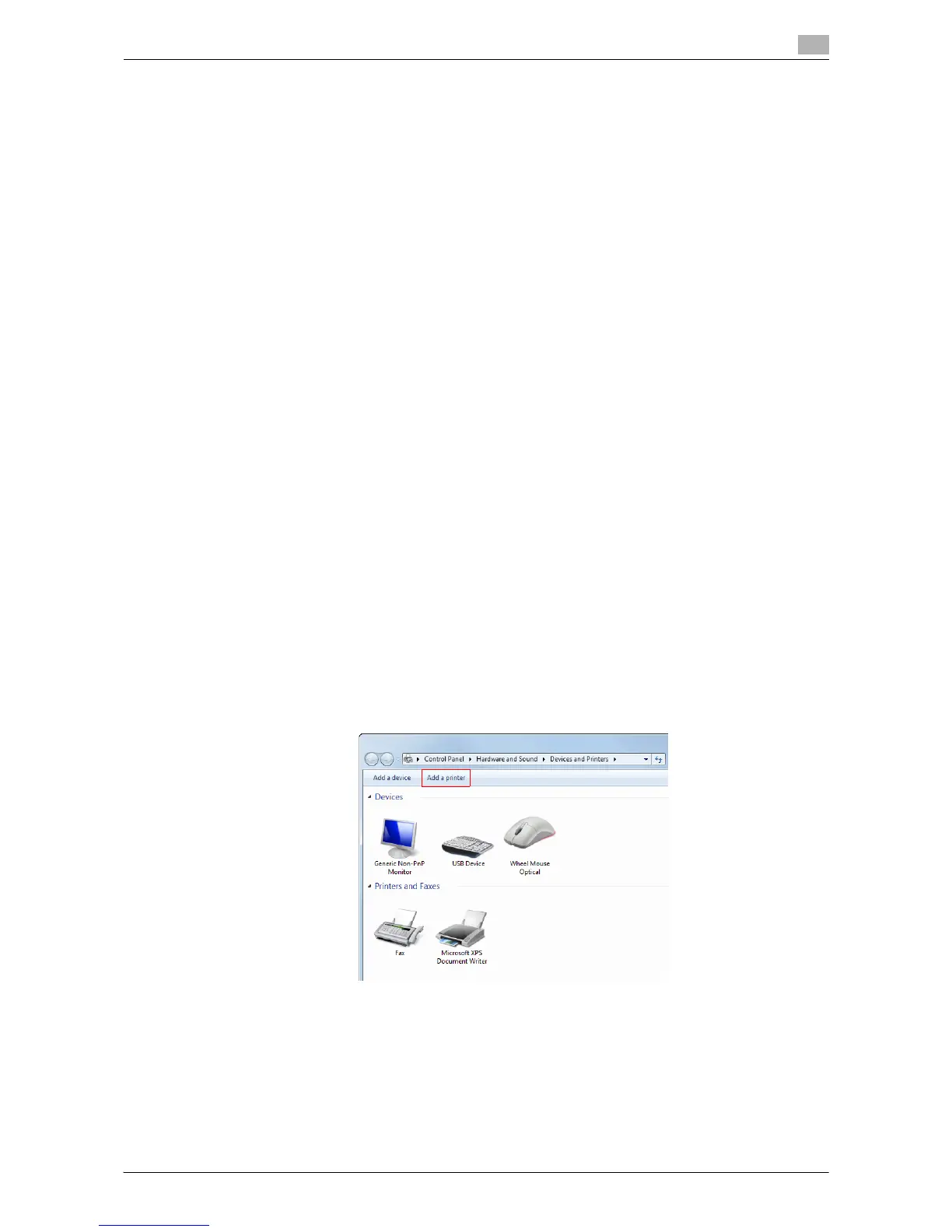Printing in the Windows Environment 2-123
2.8 Appendix: Manual Installation Process of the Printer Driver
2
2.8.2 Installation Using an LPR/Port 9100 Connection
Operations required to use this function (For administrators)
Configure the LPR/Port 9100 operating environment.
- When using port 9100:
Make sure that the RAW port number has been set. (In normal circumstances, you can use the default
settings.) How to configure the setting is explained using Web Connection. For details, refer to "User's
Guide [Web Management Tool]/[Configuring the Printing Environment]".
- When using the LPR:
Check that LPD is enabled. (Normally, you can use this machine with the default setting.) How to con-
figure the setting is explained using Web Connection. For details, refer to "User's Guide [Web Man-
agement Tool]/[Configuring the Printing Environment]".
In Windows Vista/7/Server 2008/Server 2008 R2
You can install the printer driver by automatically detecting the printer on the network or by creating a new
port.
The procedure for installing the printer driver by automatically detecting the printer on the network is as fol-
lows:
0 Administrator privileges are required to perform this task.
0 Since the printer is searched for during the installation, be sure to connect this machine to the network
before turning it on.
1 Insert the printer driver CD-ROM into the CD-ROM drive of the computer.
2 From the Start menu, click [Control Panel].
3 Select the printer functions from [Hardware and Sound].
% In Windows 7/Server 2008 R2, click [View devices and printers] under [Hardware and Sound]. When
[Control Panel] is displayed in an icon view, double-click [Devices and Printers].
% In Windows Vista/Server 2008, click [Printer] under [Hardware and Sound]. When [Control Panel] is
displayed in Classic View, double-click [Printers].
4 Select Add a printer.
% In Windows 7/Server 2008 R2, click [Add a printer].
