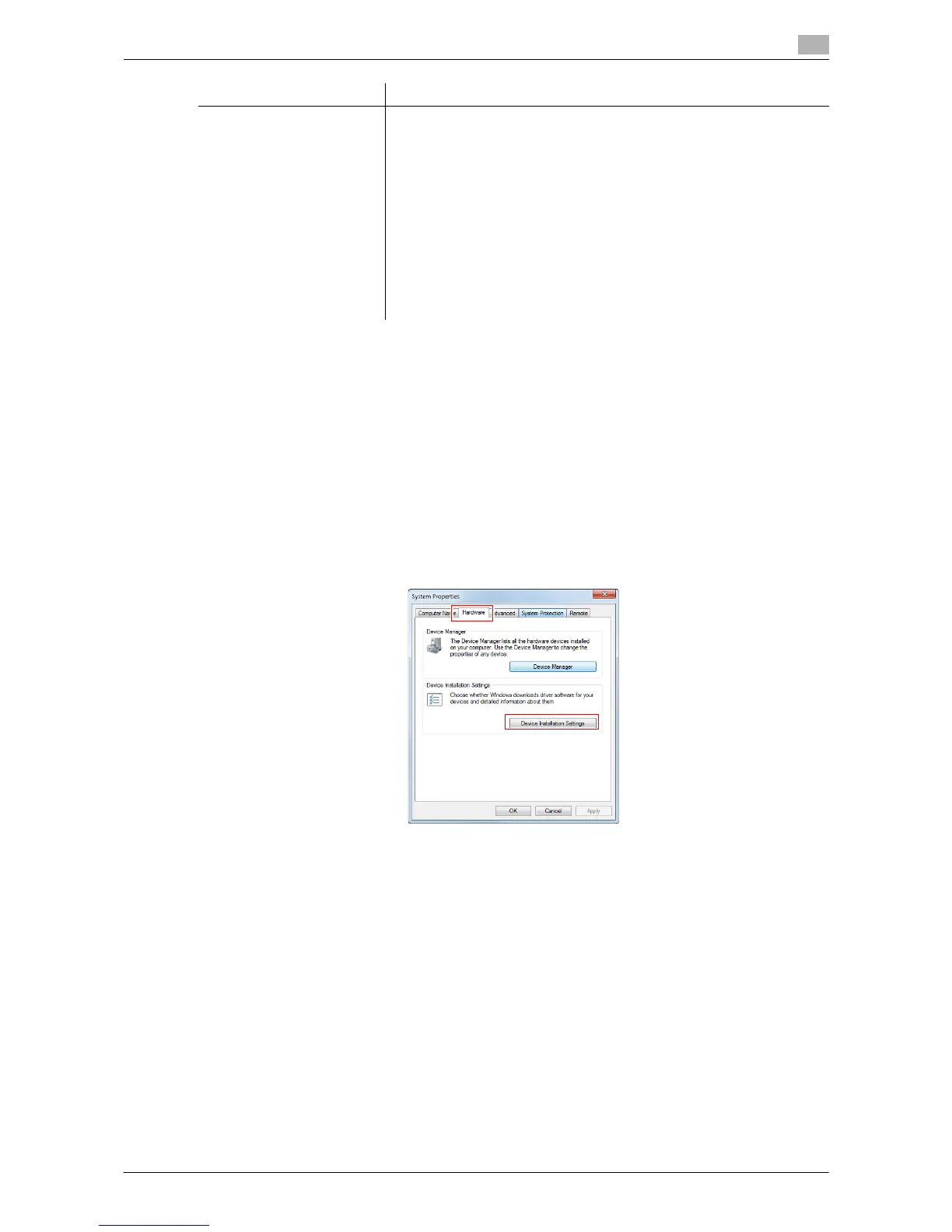Printing in the Windows Environment 2-12
2.2 Preparation for Printing (USB Connection)
2
*1 The operating environment required for the installer is SP2 or later.
*2 Supports 32-bit (e86)/64-bit (e64) environment.
Changing the installation settings (Windows 7 or Windows Server 2008 R2)
When you are using Windows 7/Server 2008 R2, change the PC settings before installing the printer driver.
1 From the Start menu, click [Control Panel] - [System and Security] - [System].
2 Click [Advanced system settings] on the menu to the left.
The [System Properties] window appears.
3 In the [Hardware] tab, click [Device Installation Settings].
XPS driver Windows Vista Business *2
Windows Vista Enterprise *2
Windows Vista Home Basic *2
Windows Vista Home Premium *2
Windows Vista Ultimate *2
Windows Server 2008 Standard *2
Windows Server 2008 Enterprise *2
Windows Server 2008 R2 Standard
Windows Server 2008 R2 Enterprise
Windows 7 Home Basic
Windows 7 Home Premium *2
Windows 7 Professional *2
Windows 7 Enterprise *2
Windows 7 Ultimate *2
Printer driver Supported Operating Systems
