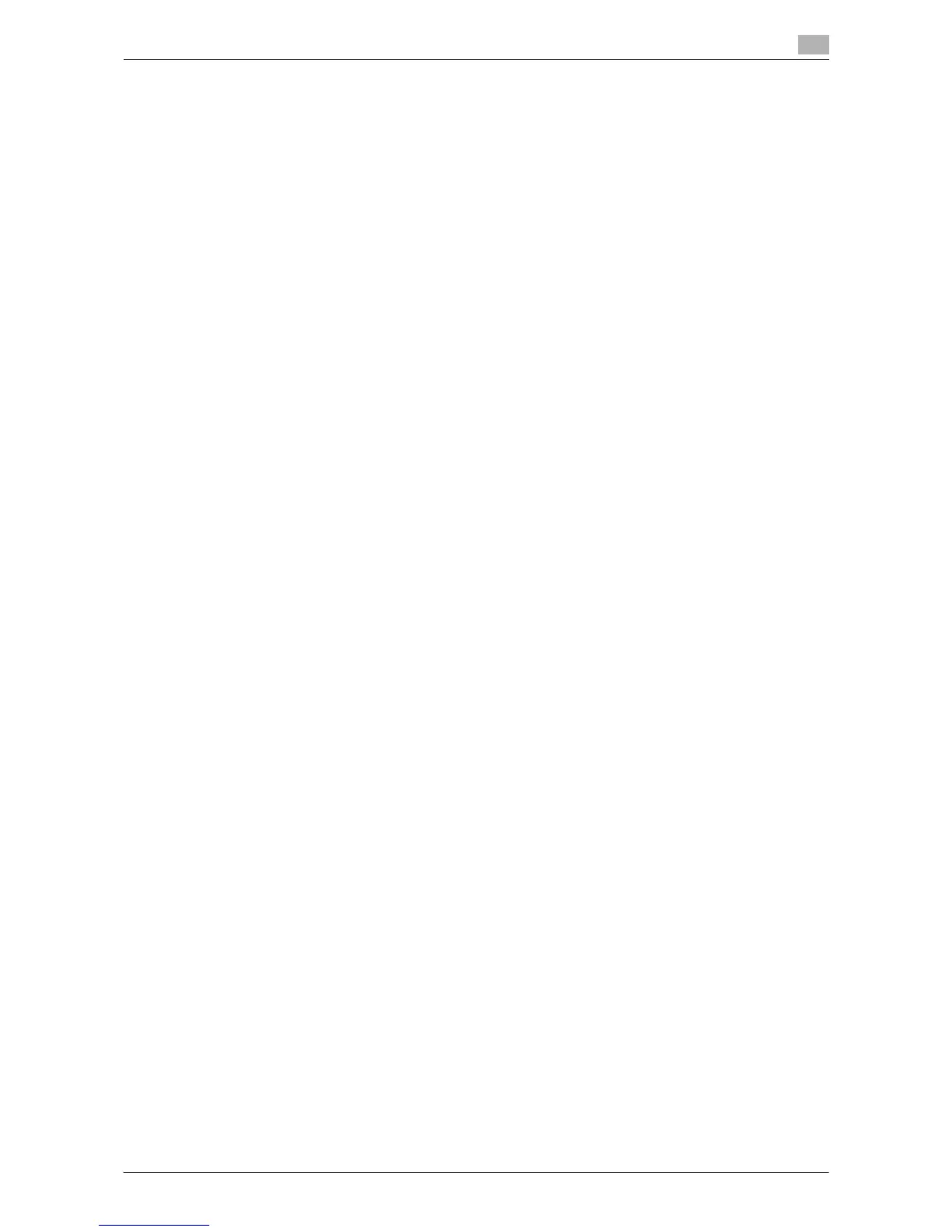Printing in a NetWare Environment 4-4
4.3 Installing the Printer Driver
4
4.3 Installing the Printer Driver
For the Windows client that uses a printer, install the printer driver using the [Add Printer Wizard].
0 Administrator authority is required for installation.
1 Insert the printer driver CD-ROM for Windows into the CD-ROM drive of the computer.
2 Open the [Printers] window, [Printers and Faxes] window, or [Devices and Printers] window.
3 Execute [Install printers/MFPs] or [Add Printer].
The [Add Printer Wizard] appears.
4 In the port settings, browse the network and specify the name of the created queue (or NDPS printer
name).
5 From the printer model list, specify the desired folder in the CD-ROM that contains the printer driver.
% Select the folder according to the printer driver, operating system, and language to be used.
Selectable printer drivers:
Windows XP/Server 2003: PCL driver and PS driver
Windows Vista/7/Server 2008/Server 2008 R2: PCL driver, PS driver, and XPS driver
6 Follow the on-screen instructions to complete the installation process.