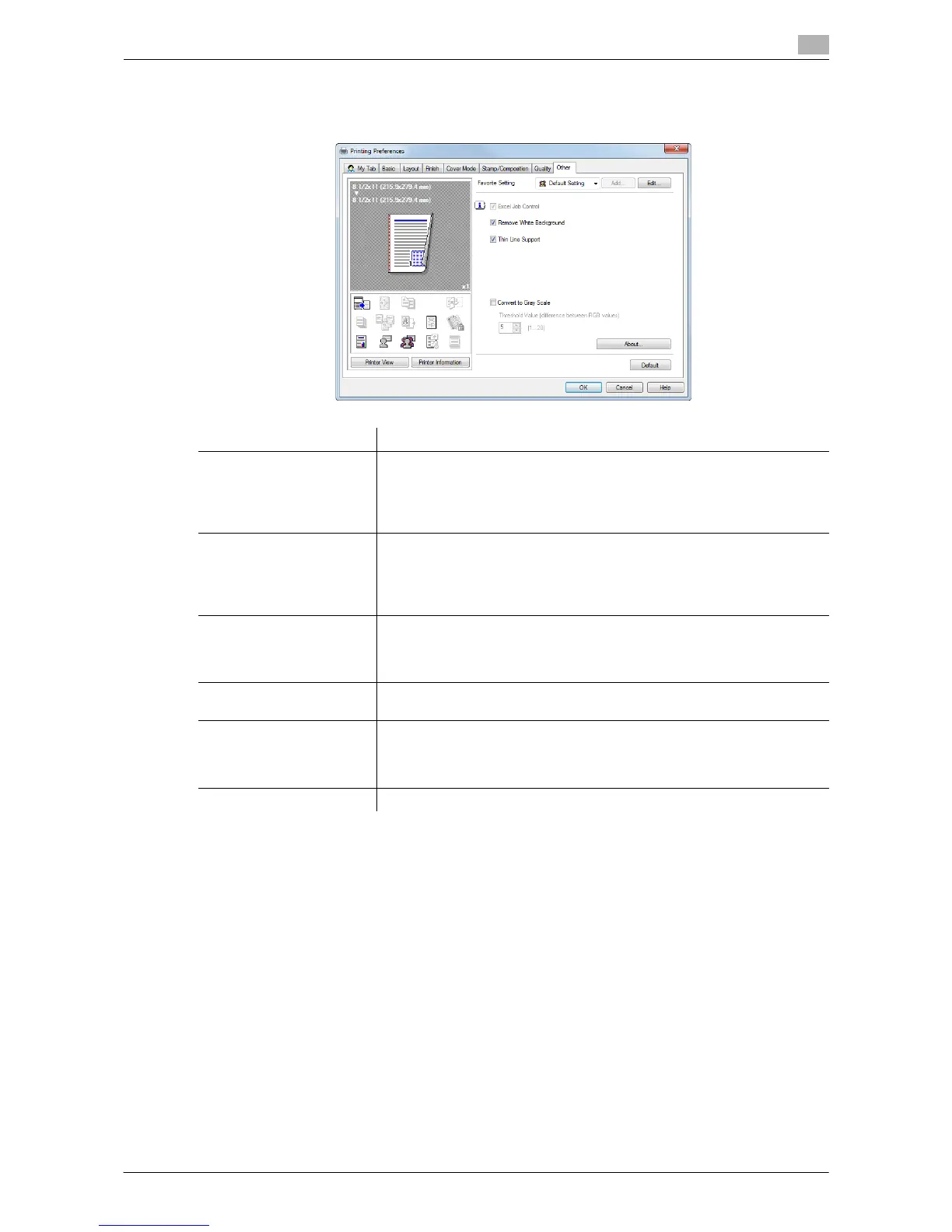Printing in the Windows Environment 2-119
2.6 Setting Items in the Printer Driver
2
2.6.12 Available Operations in the [Other] Tab
In the [Other] tab, you can check the driver version and configure print settings for application software.
Tips
- [Excel Job Control] and [Remove White Background] are not available in Windows XP Professional e64,
Windows Vista e64, Windows 7 e64, Windows Server 2003 e64, Windows Server 2008 e64, or Win-
dows Server 2008 R2.
- You can change the [Excel Job Control] setting only when the printer driver setting dialog box is dis-
played from the [Printers] ([Devices and Printers] in Windows 7/Server 2008 R2 and [Printers and Faxes]
in Windows XP/Server 2003) window.
Settings Description
[Excel Job Control] (in 32-
bit system environment on-
ly)
Select this check box to print multiple Microsoft Excel sheets with different
page settings at one time.
When multiple sheets with different page settings are printed at one time,
the sheets may be separated into single-sheet jobs depending on the data
contained. This function avoids job separation as much as possible.
[Remove White Back-
ground](for PCL/XPS in 32-
bit system environment on-
ly)
Select this check box to superimpose an overlay image on Microsoft Pow-
erPoint data.
White areas are removed so that the white background of the PowerPoint
data does not hide the overlay image. Clear this check box to print the orig-
inal as is without removing the background.
[Thin Line Support] (PCL
only)
Select this check box to perform reduced-size printing. This function pre-
vents thin lines from disappearing.
This is effective for thin lines such as table borders created in Excel, but
not for thin lines used in illustrations.
[Display the preview when
printing] (XPS only)
A preview window is displayed when printing is executed.
[Convert to Gray Scale]
(PCL only)
The RGB values of the original are checked, and if the difference between
respective values is equal to or less than the specified threshold, the colors
of the original are converted into gray scale. This option is valid when [Auto
Color] is selected in [Select Color] in the [Quality] tab.
[About] The version of the printer driver is displayed.
