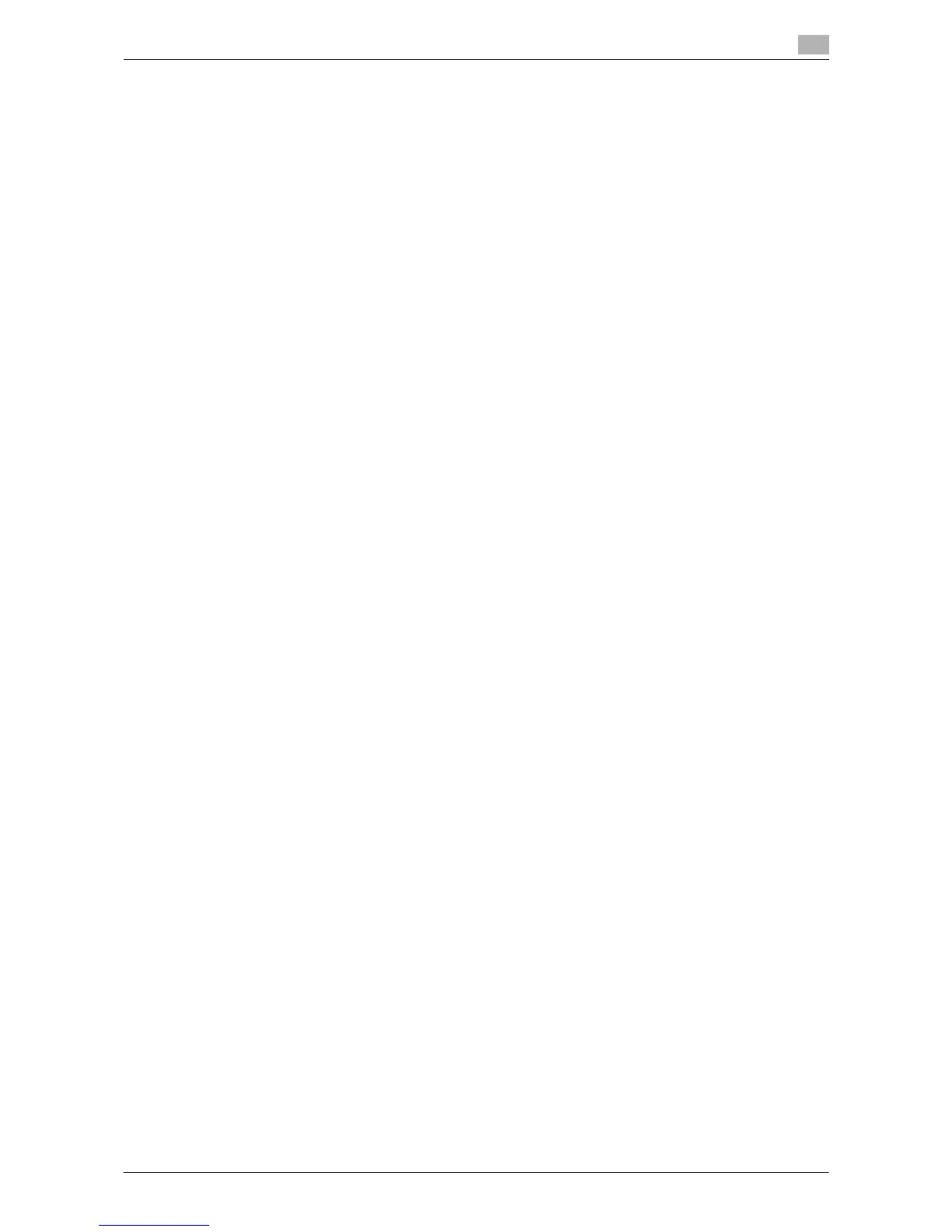Printing in a Mac OS Environment 3-81
3.6 Deleting the Printer Driver
3
3.6 Deleting the Printer Driver
When you have to remove the printer driver, for example, when reinstallation of the printer driver is necessary,
remove the driver using the following procedure.
1 Open the [Print & Fax] (or [Print & Scan]/[Printer Setup Utility]/[Print Center]) window.
% The [Print & Fax]/[Print & Scan] window can be opened from [System Preferences...] in Apple menu
(Mac OS X 10.3/10.4/10.5/10.6/10.7).
% The [Printer Setup Utility]/[Print Center] window can be opened from [Macintosh HD] - [Applications]
- [Utilities] (Mac OS X 10.2/10.3/10.4).
2 Select the printer you want to delete, and then click [−] (or [Delete]).
The selected printer is deleted.
3 Close the [Print & Fax] (or [Print & Scan]/[Printer Setup Utility]/[Print Center]) window.
4 From [Library] - [Printers] - [PPDs] - [Contents] - [Resources] on [Macintosh HD] where the driver was
installed (in Mac OS X 10.5/10.6/10.7, from [Resources] and in Mac OS X 10.2/10.3/10.4, from [Re-
sources] - [en.lproj], [de.lproj], [es.lproj], [fr.lproj], [it.lproj], [ko.lproj], [ja.lproj], [zh_CN.lproj], and
[zh_TW.lproj]), drag the following files to the [Trash] icon.
% [GENERIC36C-6.gz], [GENERIC28C-6.gz], [GENERIC22C-6.gz]
5 Delete unnecessary files from [Library] - [Printers].
% Drag the [36-C] folder, which is located in [Library] - [Printers] - [GENERIC], to the [Trash] icon.
% In addition, if you are using Mac OS X 10.2, drag all folders with [GENERIC 36C-6], which are located
in [Library] - [Printers] - [PPDPlugins], to the [Trash] icon.
6 In Mac OS X 10.2/10.3/10.4/10.5, drag [GENERIC_36C-6_xxx.pkg], which is located in [Library] - [Re-
ceipts], to the [Trash] icon.
7 Restart the computer.
This completes the deletion process of the printer driver.
