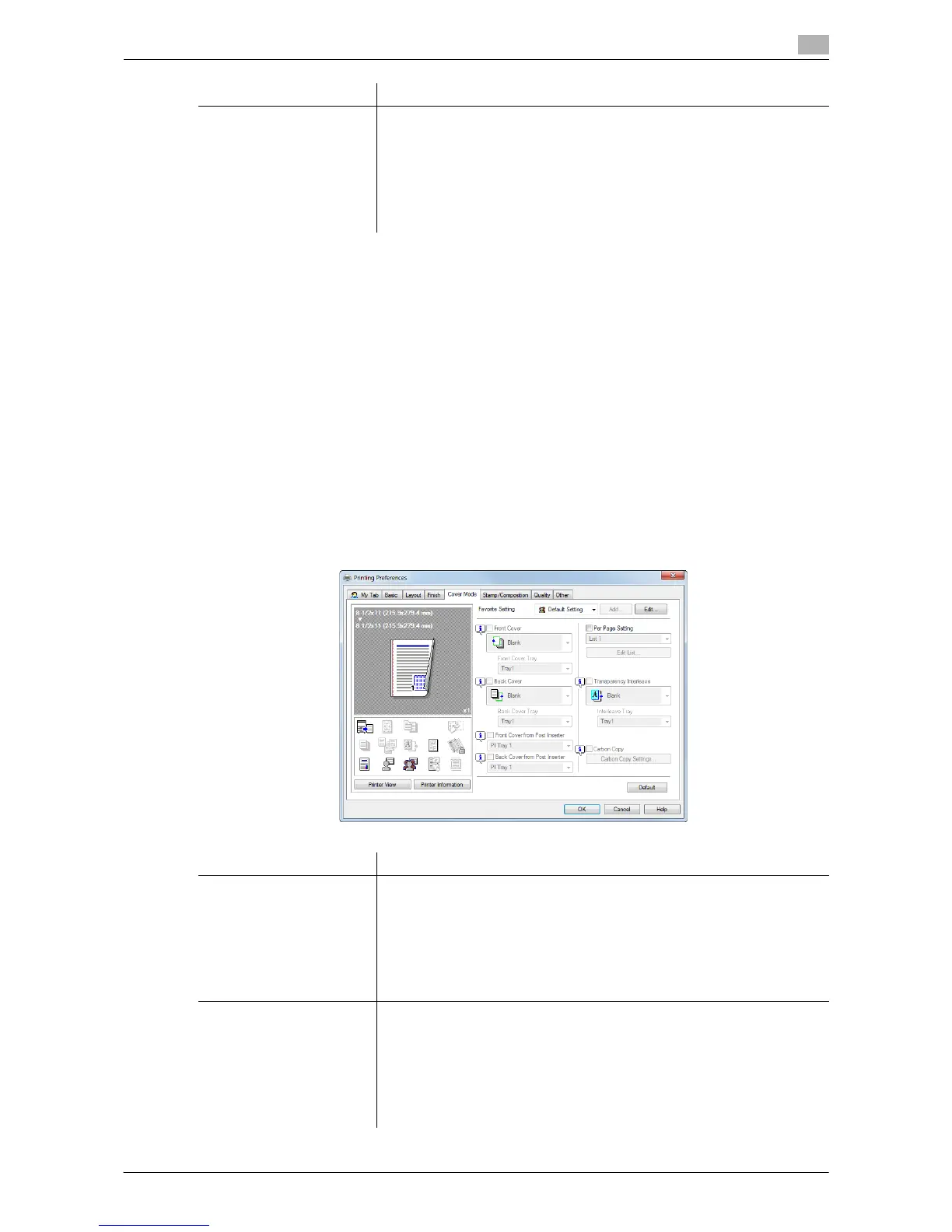Printing in the Windows Environment 2-114
2.6 Setting Items in the Printer Driver
2
Tips
- The Finisher is required to use the Staple function.
- To use the Center Staple & Fold function:
–The Finisher C2280FN2 and Saddle Stitcher C2280SD are required.
- To use the Punch function:
–The Finisher C2280FN2 and Punch Kit C2280PUN or the Finisher C2280FN and Punch Kit
C2280PUN are required.
- To use the Half-Fold function in [Fold]:
–The Finisher C2280FN2 and Saddle Stitcher C2280SD are required.
- To use the Tri-Fold function in [Fold]:
–The Finisher C2280FN2 and Saddle Stitcher C2280SD are required.
2.6.9 Available Operations in the [Cover Mode] Tab
In the [Cover Mode] tab, you can insert covers and pages. You can also change the layout or finish between
pages.
[Paper Arrangement] Select whether to adjust the binding position on two-sided printed sheets
collectively after all data items are received or sequentially each time a data
item is received.
• [Prioritize Arranging Papers]: Paper arrangement is performed once af-
ter all data items are received. All pages are adjusted under the same
conditions.
• [Prioritize Productivity]: Paper arrangement is performed sequentially
while printing the pages.
Settings Description
Settings Description
[Front Cover] Select this check box to insert and print on a front cover. In [Front Cover
Tray], select the paper tray for the front cover. Then, select whether to print
on the inserted front cover.
• [Blank]: Nothing is printed on the inserted front cover.
• [Print]: The first page of the original is printed on the inserted front cov-
er.
You can set this option when you have selected anything other than [Auto]
in [Paper Tray] in the [Basic] tab.
[Back Cover] Select this check box to insert and print on a back cover. In [Back Cover
Tray], select the paper tray for the back cover. Then, select whether to print
on the inserted back cover.
• [Blank]: Nothing is printed on the inserted back cover.
• [Print]: The last page of the original is printed on the inserted back cov-
er.
You can set this option when you have selected anything other than [Auto]
in [Paper Tray] in the [Basic] tab.
