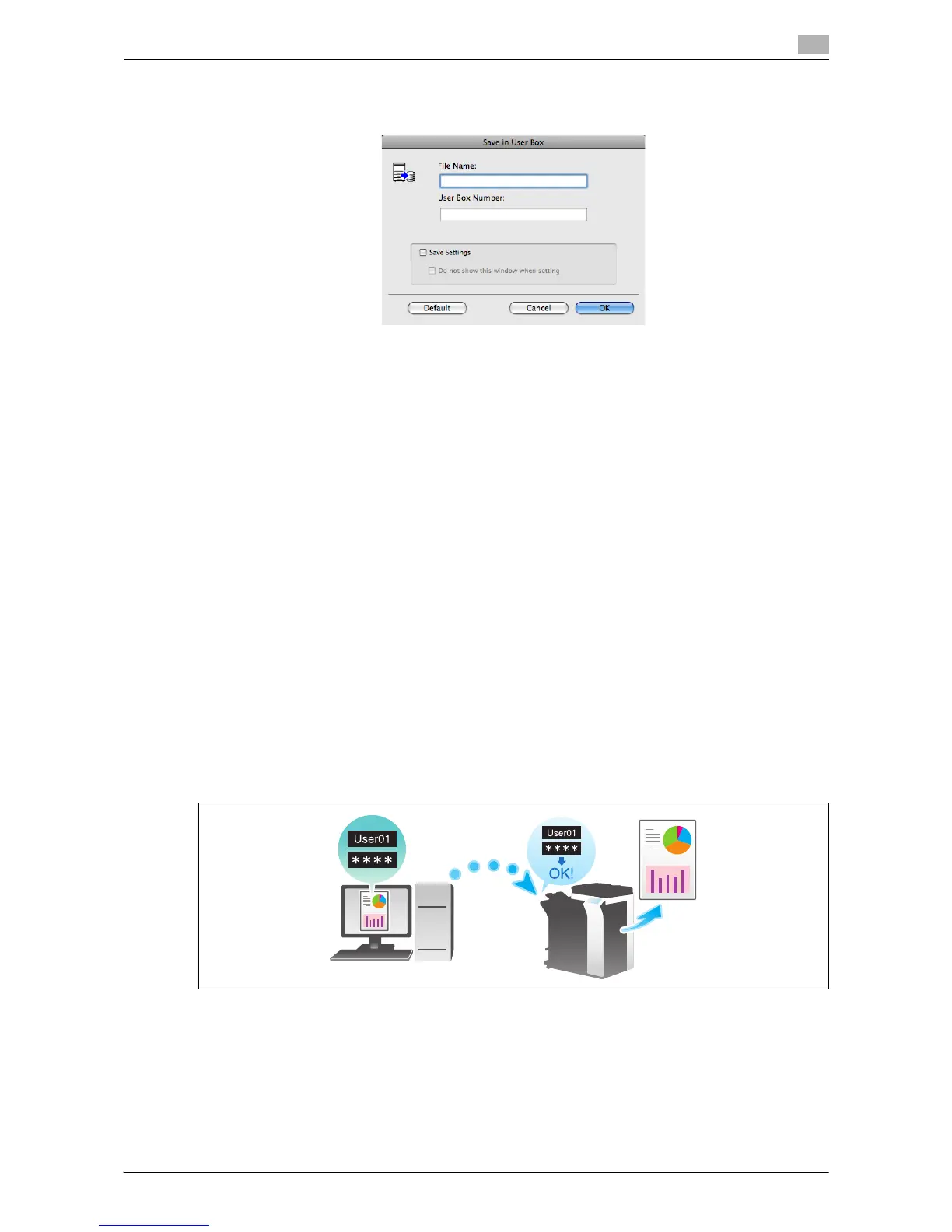Printing in a Mac OS Environment 3-54
3.4 Printing Options
3
2 Enter the file name and the box number of the save location, click [OK].
% Use a file name that helps you locate the data in the box.
% When the [Save Settings] check box is selected, the settings are saved. When the [Do not show this
window when setting] check box is selected, this dialog box is not displayed next time. If you always
use the same file name and box number, selecting this check box eliminates the need for entering
them each time.
3 Execute printing.
The data is saved in the box on this machine.
Using data saved in a box
You can print or send data saved in a box via E-mail or fax.
- For information on how to print data saved in a box, refer to "User's Guide [Box Operations]/[Store Doc-
uments as Files in MFP and Use Them Again When Necessary]".
- For information on how to print data saved in a box, refer to "User's Guide [Box Operations]/[Store Doc-
uments as Files in MFP and Use Them Again When Necessary]".
3.4.4 Attaching Authentication Information
Printing when authentication is set
When printing a document in an environment where user authentication or account track is employed, you
need to send the authentication information (user name and password) to this machine to execute printing.
This requirement limits the users who can use this machine, preventing unauthorized use by a third party.
When this machine receives a print job from a user who is not allowed to print or a print job without authen-
tication information, this machine automatically discards the job.
Related setting (for the administrator)
- You can specify the action that this machine takes when it receives a print job without authentication
information (Default: [Restrict]). For details, refer to page 7-9.
