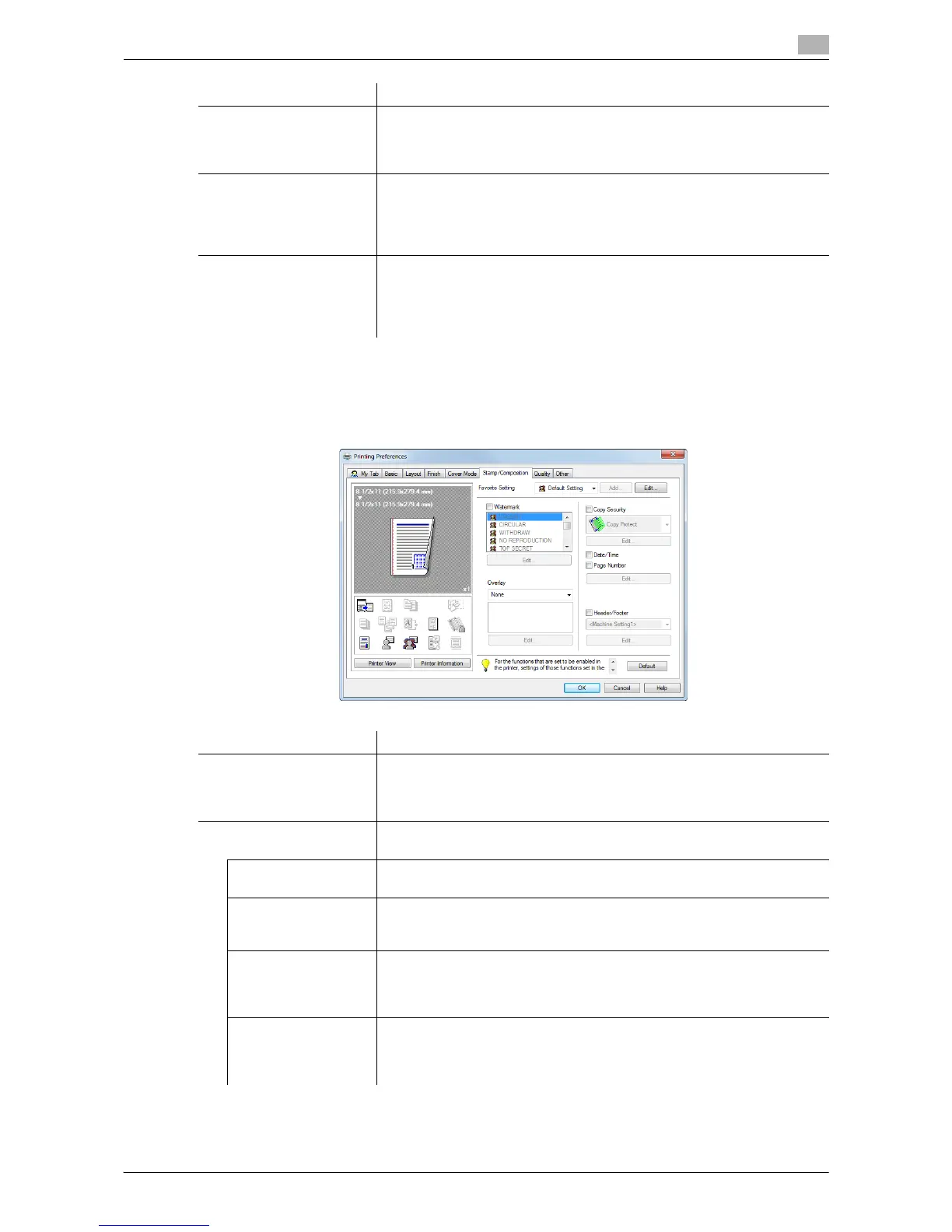Printing in the Windows Environment 2-115
2.6 Setting Items in the Printer Driver
2
2.6.10 Available Operations in the [Stamp/Composition] Tab
In the [Stamp/Composition] tab, you can configure settings for adding text or an image to the original. You
can add the date/time or page numbers to the original or compose a watermark or an overlay image.
[Per Page Setting] Select this check box to insert sheets into the original or change the print
settings page by page. In addition, select the list to apply to printing.
Click [Edit List...] to create in advance a list containing detailed print set-
tings. For details, refer to page 2-64.
[Transparency Interleave] When printing on multiple OHP transparencies, select this check box if you
want to insert paper between the OHP transparencies. In [Interleave Tray],
select the paper tray for the paper to be inserted.
You can set this option when you have selected [Transparency] in [Paper
Type] in the [Basic] tab.
[Carbon Copy] Select this check box to print the original on different sheets of paper load-
ed in multiple trays.
Selecting the [Carbon Copy] check box displays the [Carbon Copy Set-
tings] window. Specify the output order or trays used for carbon copying.
For details, refer to page 2-27.
Settings Description
Settings Description
[Watermark] Select this check box to print a watermark (text stamp) on the original. In
addition, from the list, select the watermark you want to print.
Clicking [Edit...] allows you to register or edit a watermark. For details, refer
to page 2-45.
[Overlay] An overlay image to be composed on the original is created. The created
overlay image is composed onto the original.
[Create Host Image] Data created in application software is saved in the computer as an overlay
image to be composed on the original. For details, refer to page 2-49.
[Create Shared Folder
Image]
Data created in application software is saved in the shared folder on the
network as an overlay image to be composed on the original. For details,
refer to page 2-50.
[Print Host Image] The overlay image created with [Create Host Image] or [Create Shared
Folder Image] is printed on the original as a composite image.
Clicking [Edit...] allows you to add or delete an overlay image or change the
method of composing overlay images. For details, refer to page 2-47.
[Print Device Image]
(PCL only)
An overlay image registered in this machine is recalled and printed on the
original as a composite image.
Clicking [Edit...] allows you to add or delete an overlay image or change the
method of composing overlay images. For details, refer to page 2-47.
