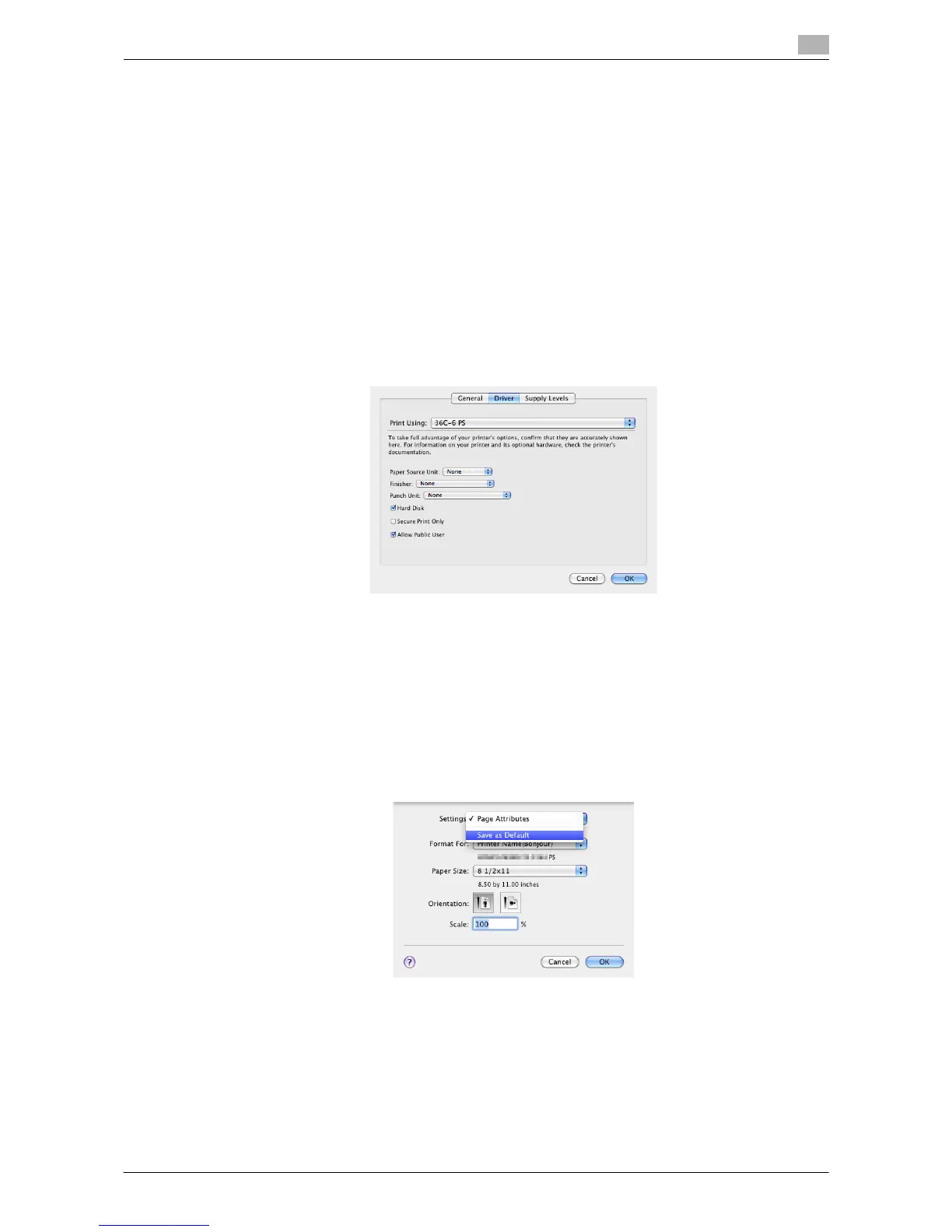Printing in a Mac OS Environment 3-8
3.1 Preparation for Printing (Bonjour Connection)
3
1 Open the [Print & Fax] (or [Print & Scan]/[Printer Setup Utility]/[Print Center]) window.
% The [Print & Fax] window can be opened from [System Preferences...] in Apple menu (Mac OS X
10.4/10.5/10.6/10.7).
% The [Printer Setup Utility]/[Print Center] window can be opened from [Macintosh HD] - [Applications]
- [Utilities].
2 Display the [Printer Information] window.
% For the [Print & Fax]/[Print & Scan] window, click [Options & Supplies...] (Mac OS X 10.5/10.6/10.7)
or [Printer Setup...] (Mac OS X 10.4).
% For the [Printer Setup Utility]/[Print Center] window, click [Show Info] of the [Printer] menu.
3 Display the [Installable Options] window.
% In Mac OS X 10.5/10.6/10.7, click [Driver].
% In Mac OS X 10.2/10.3/10.4, select [Installable Options].
4 Change the settings according to the options installed in this machine.
5 Click [OK] or [Apply Changes] to close the [Printer Information] window.
Changing the default print settings
In the [Page Setup] window of the printer driver, you can change the default settings for paper and zoom ratio.
1 Display the [Page Setup] window of the printer driver.
% For information on how to display the [Page Setup] window, refer to page 3-66.
2 Change the settings, and select [Save As Default] from [Settings:].
