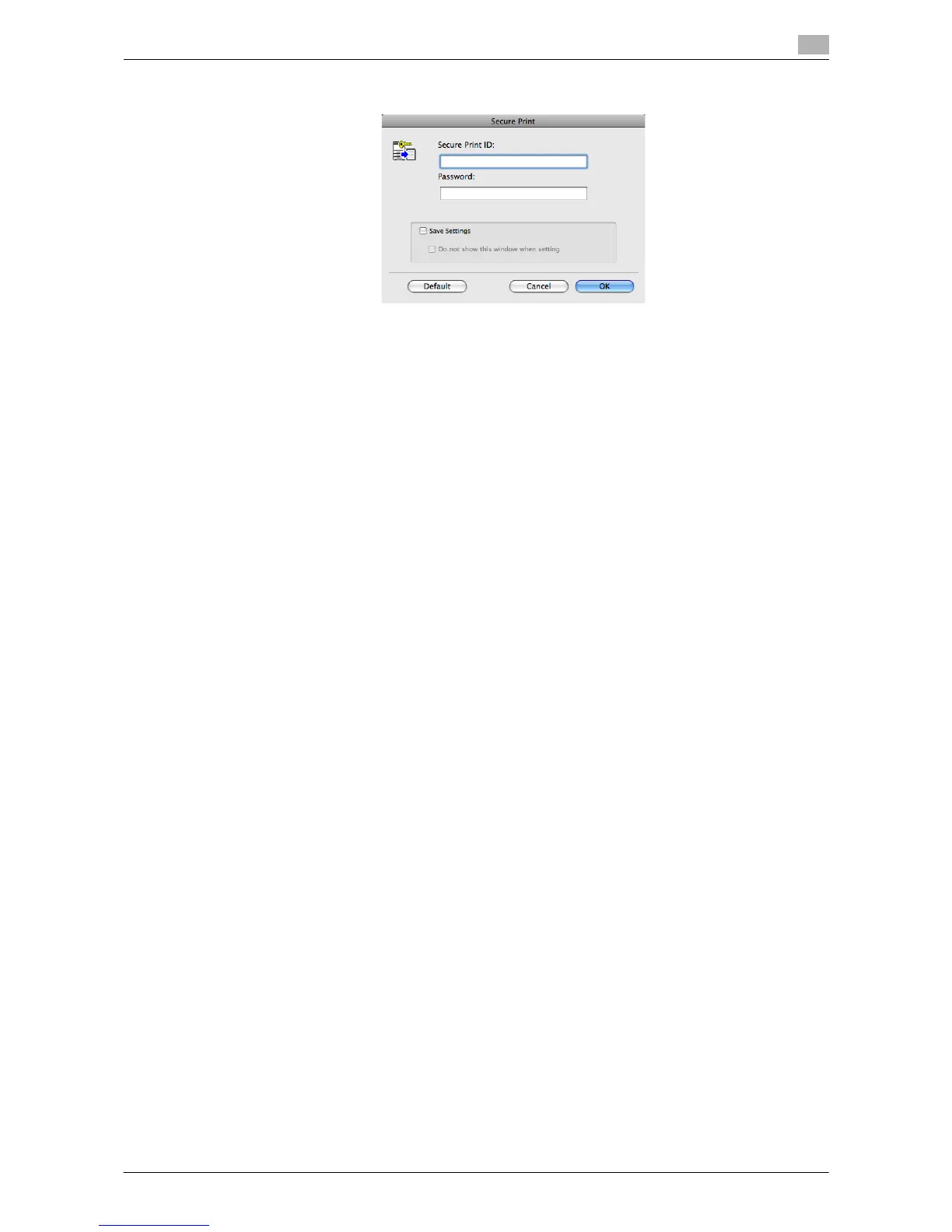Printing in a Mac OS Environment 3-52
3.4 Printing Options
3
2 Enter the ID and password, then click [OK].
% When the [Save Settings] check box is selected, the settings are saved. When the [Do not show this
window when setting] check box is selected, this dialog box is not displayed next time. If you always
use the same ID and password, selecting this check box eliminates the need for entering them each
time.
3 Execute printing.
The data is saved in the Secure Print User Box. Continue to "Operations on this machine".
Operations on this machine
Data printed using the Secure Print function is saved in the Secure Print User Box. To print the saved data,
you need to enter the ID and password specified in the printer driver.
For details on the printing procedure, refer to "User's Guide [Box Operations]/[Print Classified Documents
(Secure Print)]".
Related setting (for the administrator)
- You can delete all data saved in the Secure Print User Box. For details, refer to page 7-5.
- You can set a time to delete files automatically from the Secure Print User Box (Initial value: [1 day]).
For details, refer to page 7-5.
