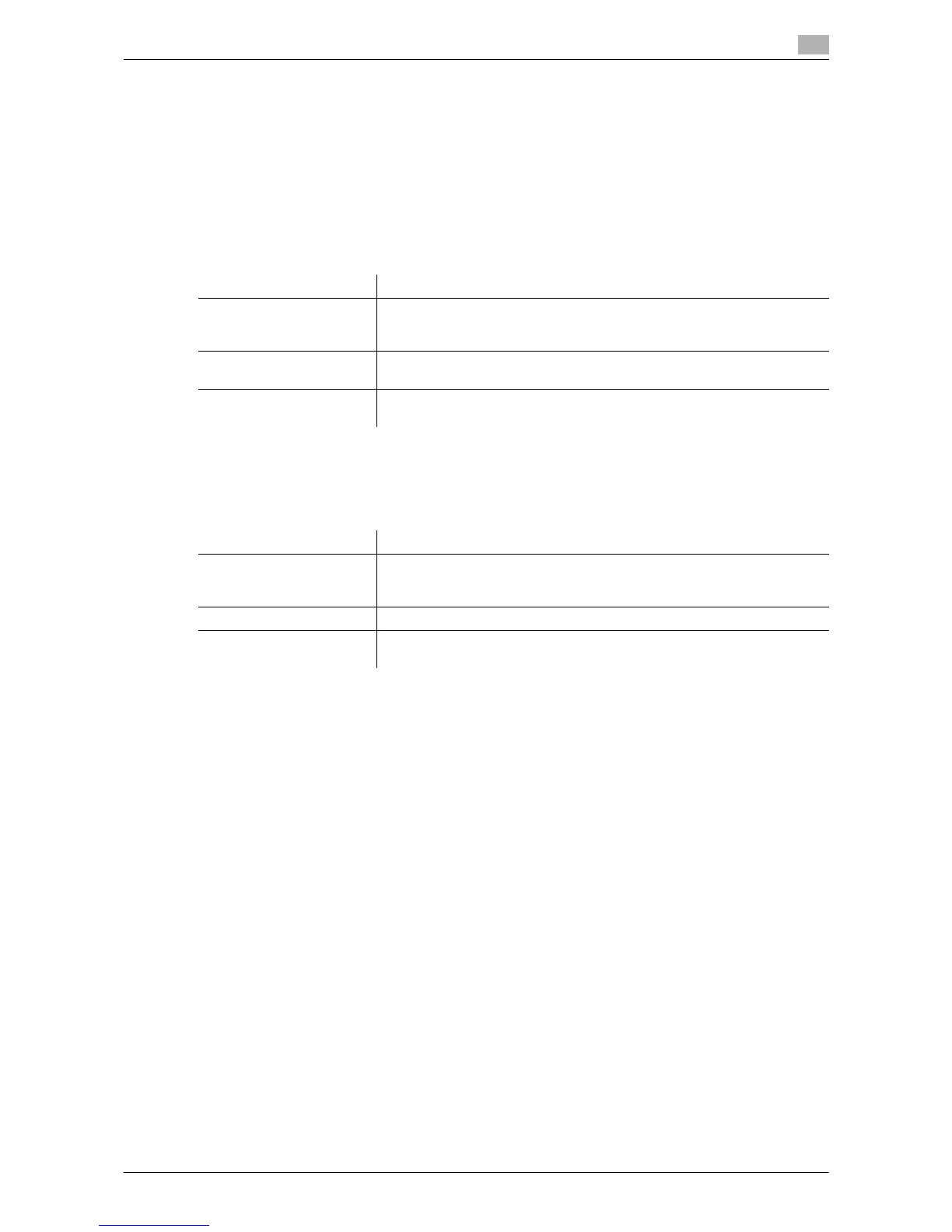Description of Setup Buttons (User Settings) 6-5
6
[Banner Sheet Setting]
To display: [Utility] - [User Settings] - [Printer Settings] - [Basic Settings] - [Banner Sheet Setting]
Select whether to print the banner page (cover page) showing the sender or title of the print data.
[OFF] is specified by default.
[Binding Direction Adjustment]
To display: [Utility] - [User Settings] - [Printer Settings] - [Basic Settings] - [Binding Direction Adjustment]
Select how the binding position is adjusted on two-sided printed sheets.
[Line Width Adjustment]
To display: [Utility] - [User Settings] - [Printer Settings] - [Basic Settings] - [Line Width Adjustment]
Select how the width of text or lines is adjusted.
[Gray Background Text Correction]
To display: [Utility] - [User Settings] - [Printer Settings] - [Basic Settings] - [Gray Background Text Correction]
Select whether to prevent text or lines on a gray background from looking thicker than they actually are.
[ON]: Select this option to make the text and lines on a gray background look to have the same width as the
text and lines on a non-gray background.
[ON] is specified by default.
[Minimal Print]
To display: [Utility] - [User Settings] - [Printer Settings] - [Basic Settings] - [Minimal Print]
Select whether to directly print PDF, PPML, OOXML (docx, xlsx, pptx) files by reducing their entire page a
little or not.
This function is available when printing the entire original image, including its edges.
[OFF] is specified by default.
[OOXML Print Mode]
To display: [Utility] - [User Settings] - [Printer Settings] - [Basic Settings] - [OOXML Print Mode]
Select whether to directly print OOXML (docx, xlsx, pptx) files with the pri-ority of quality or with the priority
of speed.
[Prioritize Speed] is selected by default.
Settings Description
[Finishing Priority] After all pages are received, the binding position is adjusted and printing
begins.
[Finishing Priority] is specified by default.
[Productivity Priority] Each time a page is received, the binding position is adjusted and printing
begins.
[Control Adjustments] The printing position is not adjusted. The pages are printed according to
the settings specified in the printer driver.
Settings Description
[Thin] Select this option to draw thin letters and lines. Details of letters and figures
are elaborately printed.
[Thin] is selected by default.
[Normal] Select this option to draw letters and lines with a normal thickness.
[Thick] Select this option to draw thick letters and lines. Letters and figures are
printed clearly.
