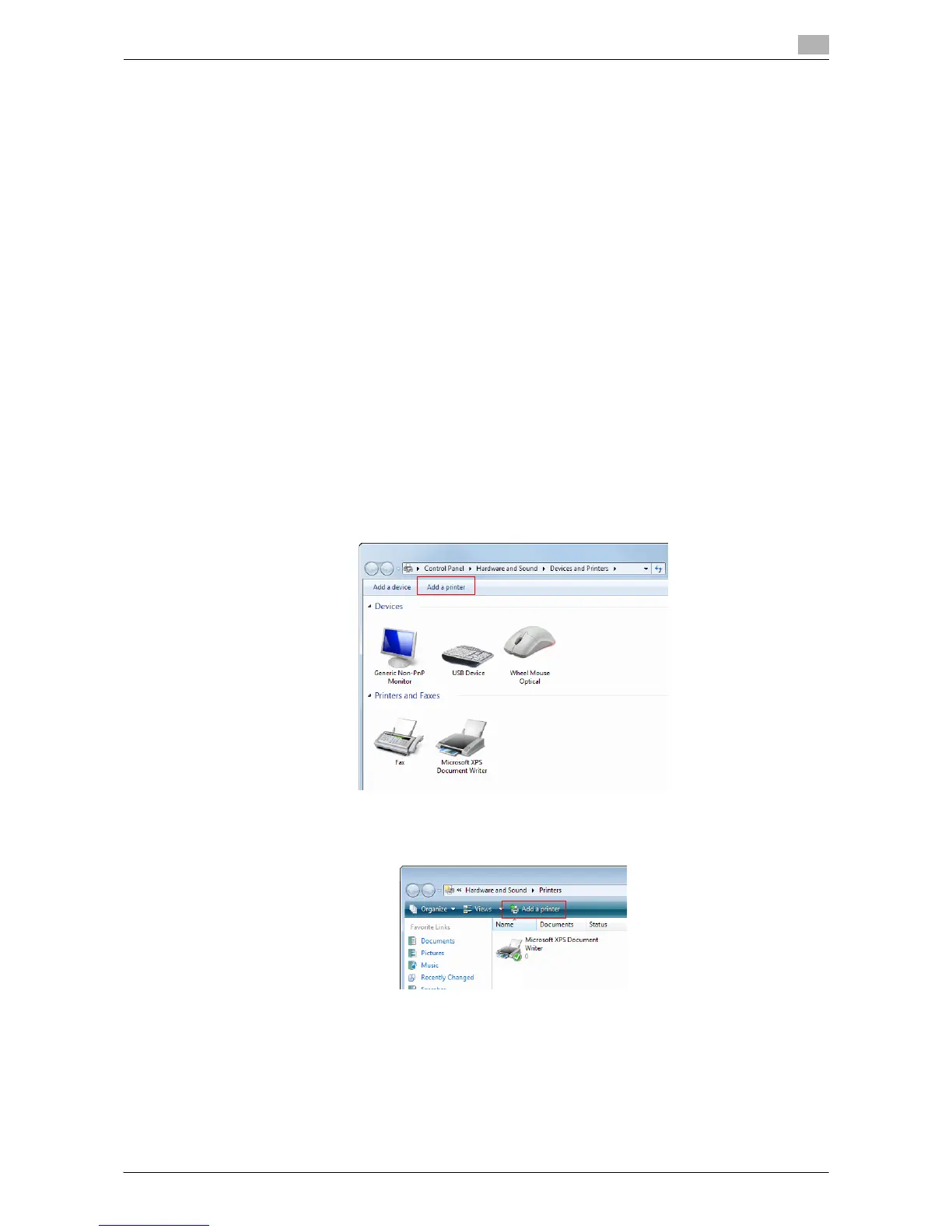Printing in the Windows Environment 2-138
2.8 Appendix: Manual Installation Process of the Printer Driver
2
2.8.4 Installation Using an IPP/IPPS Connection
Operations required to use this function (For administrators)
Configure the IPP/IPPS operating environment.
How to configure the setting is explained using Web Connection. For details, refer to "User's Guide [Web
Management Tool]/[Configuring the Printing Environment]".
In Windows Vista/7/Server 2008/Server 2008 R2
0 Administrator privileges are required to perform this task.
1 Insert the printer driver CD-ROM into the CD-ROM drive of the computer.
2 From the Start menu, click [Control Panel].
3 Select the printer functions from [Hardware and Sound].
% In Windows 7/Server 2008 R2, click [View devices and printers] under [Hardware and Sound]. When
[Control Panel] is displayed in an icon view, double-click [Devices and Printers].
% In Windows Vista/Server 2008, click [Hardware and Sound] under [Printer]. When [Control Panel] is
displayed in Classic View, double-click [Printers].
The [Printers] window appears.
4 Select Add a printer.
% In Windows 7/Server 2008 R2, click [Add a printer].
% In Windows Vista/Server 2008, click [Add a printer].
In Windows Vista:
